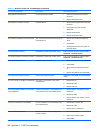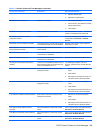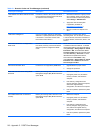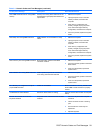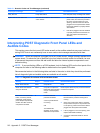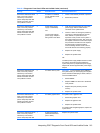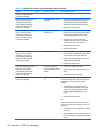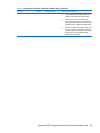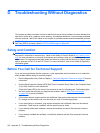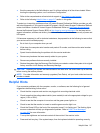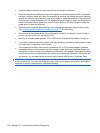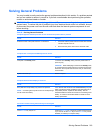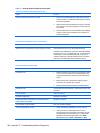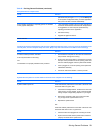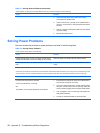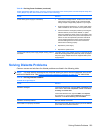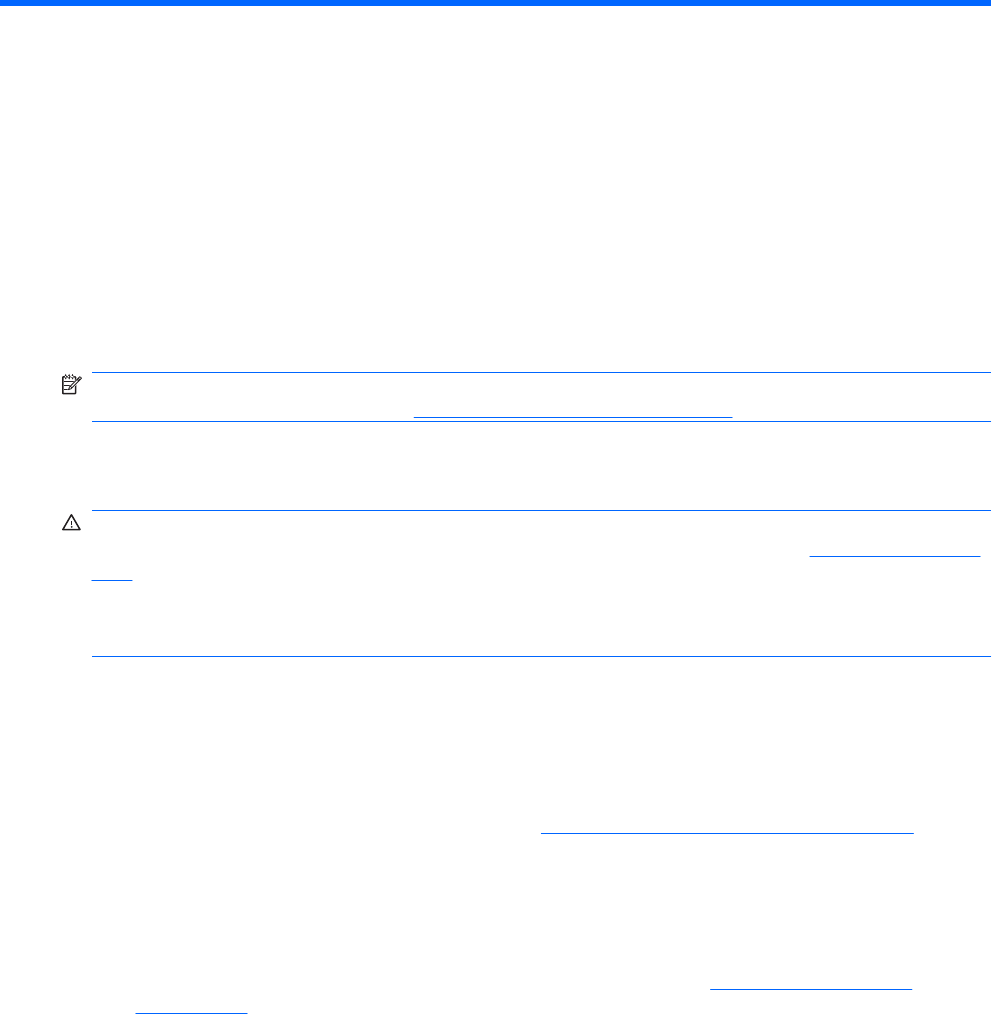
D Troubleshooting Without Diagnostics
This chapter provides information on how to identify and correct minor problems, such as diskette drive,
hard drive, optical drive, graphics, audio, memory, and software problems. If you encounter problems
with the computer, refer to the tables in this chapter for probable causes and recommended solutions.
NOTE: For information on specific error messages that may appear on the screen during Power-On
Self-Test (POST) at startup, refer to
POST Error Messages on page 205.
Safety and Comfort
WARNING! Misuse of the computer or failure to establish a safe and comfortable work environment
may result in discomfort or serious injury. Refer to the Safety & Comfort Guide at
http://www.hp.com/
ergo for more information on choosing a workspace and creating a safe and comfortable work
environment. This equipment has been tested and found to comply with the limits for a Class B digital
device, pursuant to Part 15 of the FCC Rules. For more information, refer to the Safety & Regulatory
Information guide.
Before You Call for Technical Support
If you are having problems with the computer, try the appropriate solutions below to try to isolate the
exact problem before calling for technical support.
●
Run the diagnostics utility. Refer to Chapter 1,
Computer Diagnostic Features on page 15 for more
information.
●
Run the Drive Protection System (DPS) Self-Test in Computer Setup. Refer to the Computer Setup
(F10) Utility Guide for more information.
●
Check the Power LED on the front of the computer to see if it is flashing red. The flashing lights
are error codes that will help you diagnose the problem. Refer to
POST Error Messages
on page 205 for more information.
●
If the screen is blank, plug the monitor into a different video port on the computer if one is available.
Or, change out the monitor with a monitor that you know is functioning properly.
●
If you are working on a network, plug another computer with a different cable into the network
connection. There may be a problem with the network plug or cable.
●
If you recently added new hardware, remove the hardware and see if the computer functions
properly.
●
If you recently installed new software, uninstall the software and see if the computer functions
properly.
216 Appendix D Troubleshooting Without Diagnostics