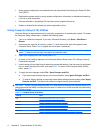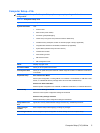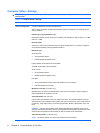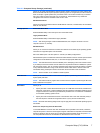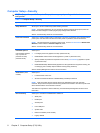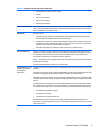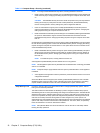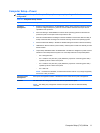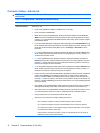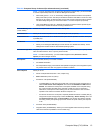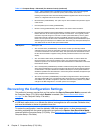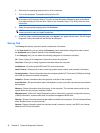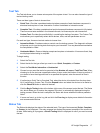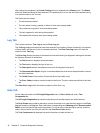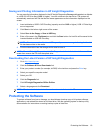Computer Setup—Advanced
NOTE: Support for specific Computer Setup options may vary depending on the hardware
configuration.
Table 2-6 Computer Setup—Advanced (for advanced users)
Option Heading
Power-On Options Allows you to set:
●
POST mode (QuickBoot, FullBoot, or FullBoot every 1–30 days).
●
POST messages (enable/disable).
●
MEBx Setup Prompt (hidden/displayed). Enabling this feature displays the text CTRL+P =
MEBx during POST. Disabling this feature prevents the text from being displayed. However,
pressing Ctrl+P still accesses the ME BIOS Extension Setup Utility, which is used to configure
manageability settings.
●
F9 prompt (hidden/displayed). Enabling this feature will display the text F9 = Boot Menu during
POST. Disabling this feature prevents the text from being displayed. However, pressing F9 will
still access the Shortcut Boot [Order] Menu screen. See Storage > Boot Order for more
information.
●
F10 prompt (hidden/displayed). Enabling this feature will display the text F10 = Setup during
POST. Disabling this feature prevents the text from being displayed. However, pressing F10
will still access the Setup screen.
●
F11 prompt (hidden/displayed). Setting this feature to displayed will display the text F11 =
Recovery during POST. Hiding the feature prevents the text from being displayed. However,
pressing F11 will still attempt to boot to the HP Backup and Recovery partition. See Factory
Recovery Boot Support for more information.
●
F12 prompt (hidden/displayed). Enabling this feature will display the text F12 = Network during
POST. Disabling this feature prevents the text from being displayed. However, pressing F12
will still force the system to attempt booting from the network.
●
Factory Recovery Boot Support (enable/disable). Enabling this feature will cause an additional
prompt, F11 = Recovery, to be displayed during POST on systems with HP Backup and
Recovery software installed and configured with a recovery partition on the boot hard drive.
Pressing F11 causes the system to boot to the recovery partition and launch HP Backup and
Recovery. The F11 = Recovery prompt can be hidden with the F11 prompt (hidden/displayed)
option (see above).
●
Option ROM prompt (enable/disable). Enabling this feature will cause the system to display a
message before loading option ROMs. (This feature is supported on some models only.)
●
WOL After Power Loss (enable/disable). Enabling this option will cause the system to power-
up momentarily after a power loss in order to enable the Wake On LAN (WOL) feature.
●
Remote wakeup boot source (remote server/local hard drive).
●
After Power Loss (off/on/previous state): Setting this option to:
◦
Off—causes the computer to remain powered off when power is restored.
◦
On—causes the computer to power on automatically as soon as power is restored.
◦
On—allows you to power on the computer using a rack power strip switch, if the computer
is connected to an electric power strip.
◦
Previous state—causes the computer to power on automatically as soon as power is
restored, if it was on when power was lost.
12 Chapter 2 Computer Setup (F10) Utility