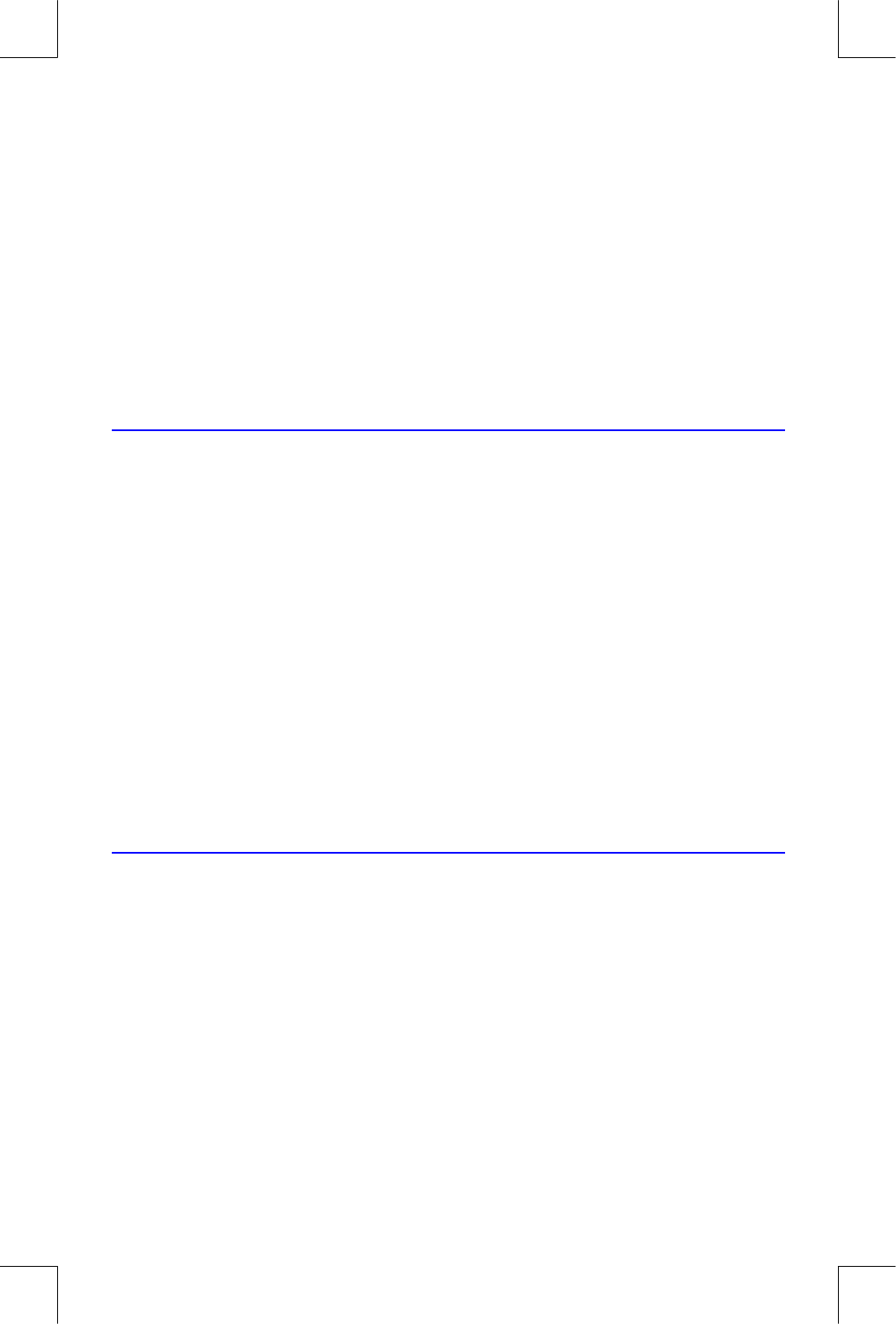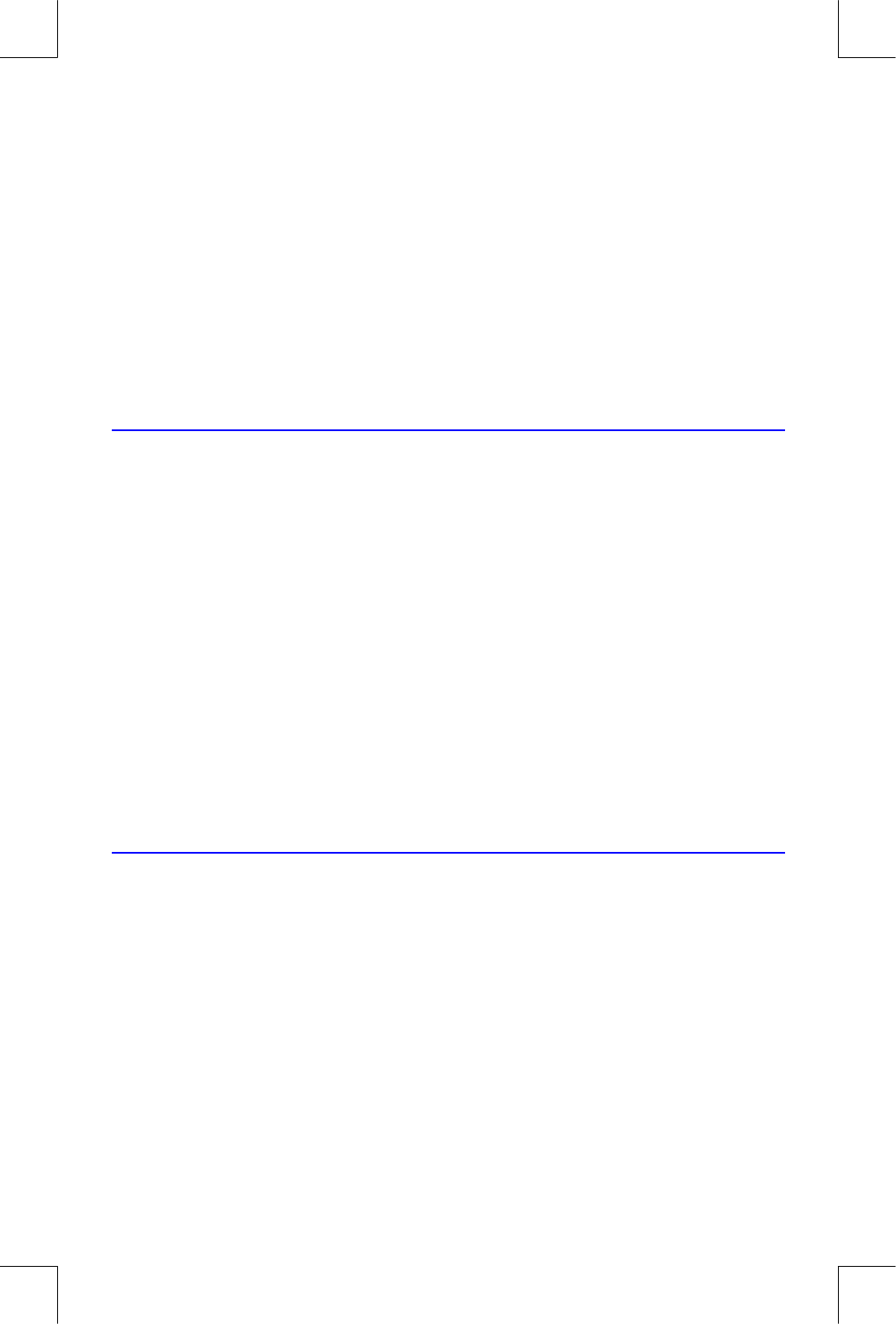
User Memory and the Stack B–3
File name 32sii-Manual-E-0424
Printed Date : 2003/4/24 Size : 17.7 x 25.2 cm
1. Display the program line containing the equation.
2. Press
{
to see the checksum and length. For example,
/
)
.
To manually deallocate the memory allocated for a SOLVE or
∫
FN calculation
that has been interrupted, press
{
. This deallocation is done
automatically whenever you execute a program or another SOLVE or
∫
FN
calculation.
Resetting the Calculator
If the calculator doesn't respond to keystrokes or if it is otherwise behaving
unusually, attempt to reset it. Resetting the calculator halts the current
calculation and cancels program entry, digit entry, a running program, a
SOLVE calculation, an
∫
FN calculation, a VIEW display, or an INPUT display.
Stored data usually remain intact.
To reset the calculator, hold down the
key and press
-
. If you are
unable to reset the calculator, try installing fresh batteries. If the calculator
cannot be reset, or if it still fails to operate properly, you should attempt to
clear memory using the special procedure described in the next section.
The calculator can reset itself if it is dropped or if power is interrupted.
Clearing Memory
The usual way to clear user memory is to press
z
b
{
}. However,
there is 1so more powerful clearing procedure that resets additional
information and is useful if e keyboard is not functioning properly.
If the calculator fails to respond to keystrokes, and you are unable to restore
operation by resetting it or changing the batteries, try the following MEMORY
CLEAR procedure. These keystrokes clear all of memory, reset the calculator,
and restore all format and modes to their original, default settings (shown
below):