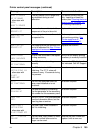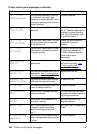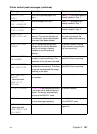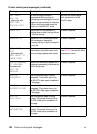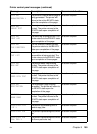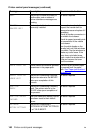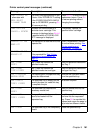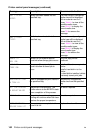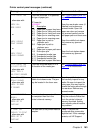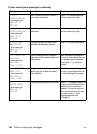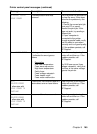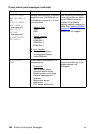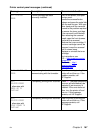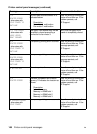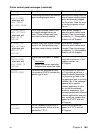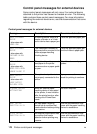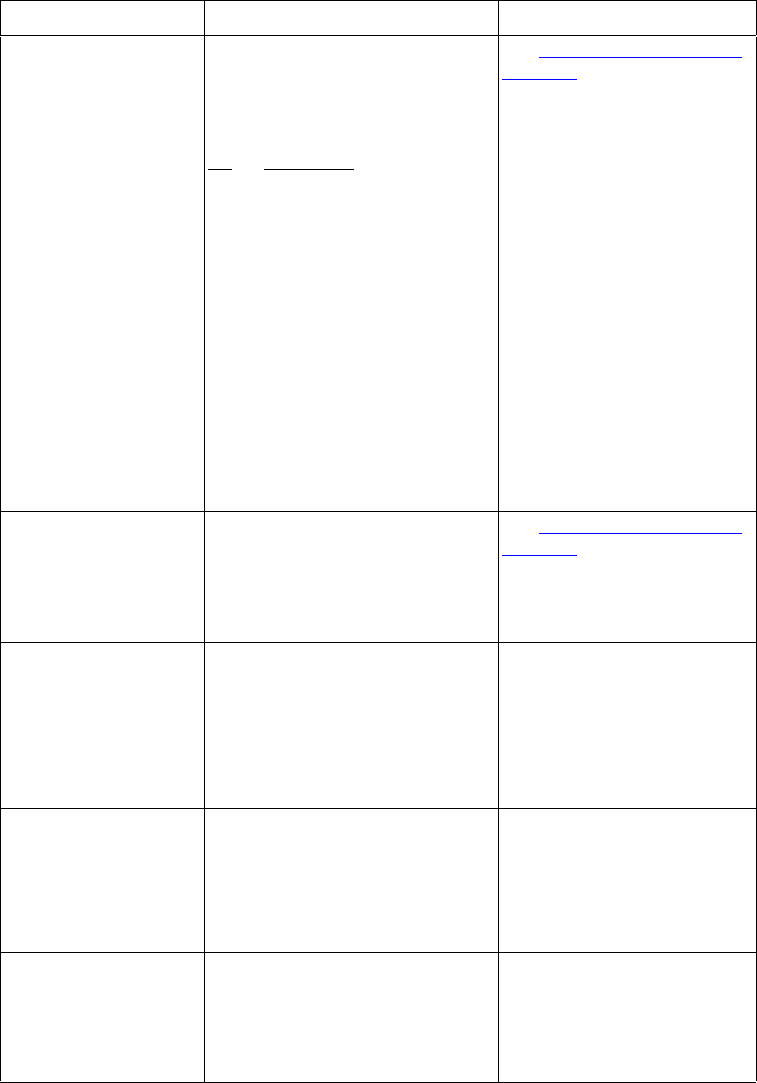
EN Chapter 8 163
13.XX PAPER JAM
alternates with:
CHECK ALL
REAR DOORS
or
CHECK MIDDLE
FRONT DRAWER
or
CHECK FRONT
DUPLEX DRAWER
A jam has occurred. XX specifies
the type of paper jam.
HP LaserJet
4550/4500
XX
Description
1/0 Paper jam in paper feed area
5/1 Paper jam in fusing unit area
6/2 Paper jam in fusing unit area
10/3 Paper jam in reversing area
11/4 Paper jam in reversing area
12/5 Paper jam in path to
duplexer area
13/6 Paper jam in path to
duplexer area
20/7 Paper jam in paper path area
21/8 Door open jam
23/9 Unexpected media type
24/10 Unexpected media type
25/11 Unexpected media type
2/12 Paper jam in paper feed area
See “
Clearing paper jams” on
page 178 for instructions.
Open the rear duplex cover (if
installed) and remove any
jammed media. Open the
upper rear door and remove
any jammed media from the
rear paper path and fuser area.
Open the middle front drawer
and remove any jammed
media.
Open the front duplex drawer
and remove any jammed
media.
13.XX PAPER JAM
IN INPUT DEVICE
alternates with
CHECK TRAY X
AND FRONT DRAWER
A jam has occurred where XX is
the location of the media jam.
See “
Clearing paper jams” on
page 178 for instructions.
13.1 JAM: OPEN
MIDDLE DRAWER
alternates with
CHECK IN REAR
OF DRAWER
A jam has occurred inside the
middle front drawer area. The jam
may be located in the fuser area.
Open the middle front drawer
and carefully inspect for any
media. Be sure to inspect the
fusing area You may need to
access the fusing area through
the rear door. Remove any
jammed media.
20 INSUFFICIENT
MEMORY
alternates with
PRESS GO TO
CONTINUE
More data has been received from
the computer than fits in the
printer’s internal memory.
To continue printing, press GO.
Only the amount of data that
fits in the printer’s internal
memory is printed. Adding
more memory should resolve
this problem.
21 PAGE TOO
COMPLEX TO PRINT
alternates with
PRESS GO TO
CONTINUE
The data sent to the printer was too
complex.
Press GO to print the
transferred data, some data
might be lost. If this message
persists, call HP Support.
Printer control panel messages (continued)
Message Description Recommended action