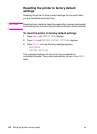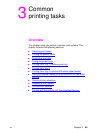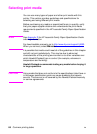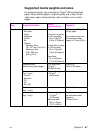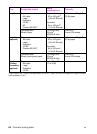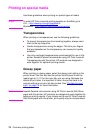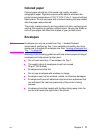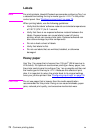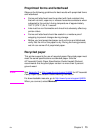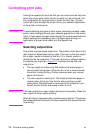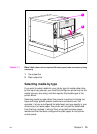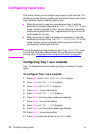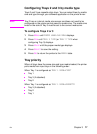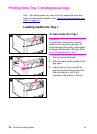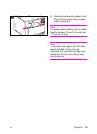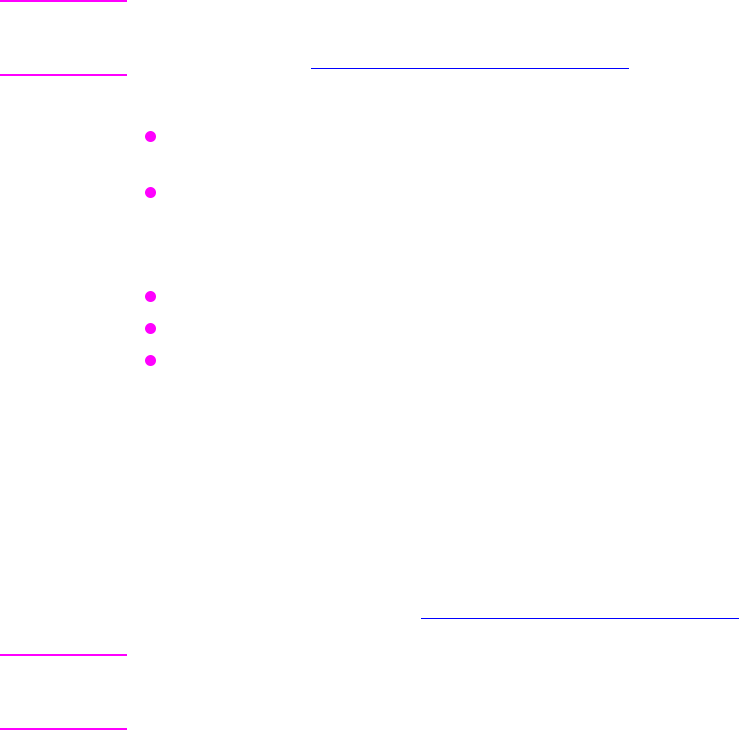
72 Common printing tasks EN
Labels
Note For printing labels, Hewlett-Packard recommends configuring Tray 1 as
a cassette and setting the tray’s media type to
LABELS in the printer
control panel. See “Configuring input trays” on page 76.
When printing labels, use the following guidelines:
Verify that the labels’ adhesive material can tolerate temperatures
of 190° C (374° F) for 0.1 second.
Verify that there is no exposed adhesive material between the
labels. Exposed areas can cause labels to peel off during
printing, which can cause printer jams. Exposed adhesive can
also cause damage to printer components.
Do not re-feed a sheet of labels.
Verify that labels lie flat.
Do not use labels that are wrinkled, bubbled, or otherwise
damaged.
Heavy paper
Use Tray 1 for paper that is heavier than 105 g/m
2
(28 lb bond up to
42 lb bond). For optimum results when printing on heavy paper, use
the printer control panel to configure Tray 1 as a cassette and then set
the media type for the tray to
HEAVY. Because this affects all print
jobs, it is important to return the printer back to its original settings
once your job has printed. See “
Configuring input trays” on page 76.
CAUTION Do not use paper that is heavier than the media specification
recommended for this printer. Doing so can cause misfeeds, paper
jams, reduced print quality, and excessive mechanical wear.