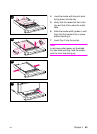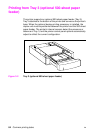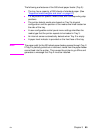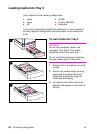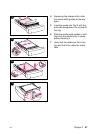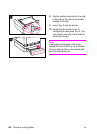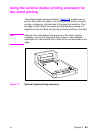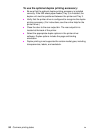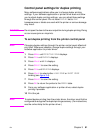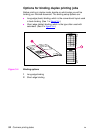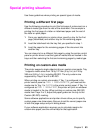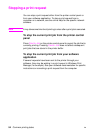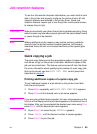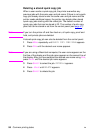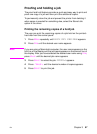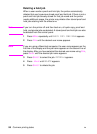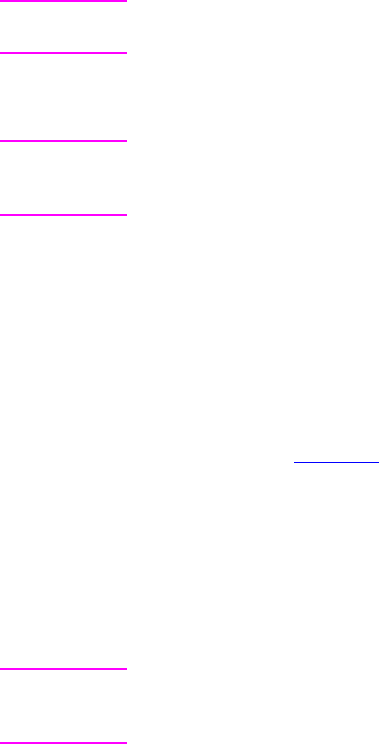
EN Chapter 3 91
Control panel settings for duplex printing
Many software applications allow you to change duplex printing
settings. If your software application or printer driver does not allow
you to adjust duplex printing settings, you can adjust these settings
through the control panel. Do not leave
DUPLEX set to ON if
transparencies or labels are used with the printer or serious damage
may result.
CAUTION Do not open the door to the rear output bin during duplex printing. Doing
so can cause jams or misprints.
To set duplex printing from the printer control panel
Note Changing duplex settings through the printer control panel affects all
print jobs. Whenever possible, change duplex settings through your
software application or printer driver.
1 Press M
ENU until PRINTING MENU displays.
2 Press I
TEM until DUPLEX displays.
3 Press V
ALUE until ON displays.
4 Press S
ELECT to save the setting.
5 Press I
TEM until BINDING displays.
6 Press V
ALUE to select either LONG EDGE or SHORT EDGE
binding (see figure 3-4).
7 Press S
ELECT to save the setting.
8 Press G
O to return the printer to the READY state.
9 From your software application or printer driver, select duplex
printing if possible.
10 Print the job.
Note To select duplex printing from the printer driver, the driver must first be
configured to recognize the duplex printing accessory. (For instructions,
see the online Help for the printer driver.)