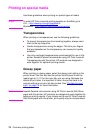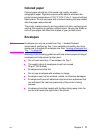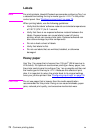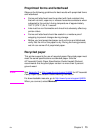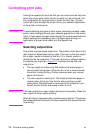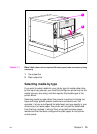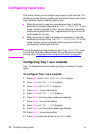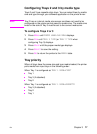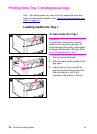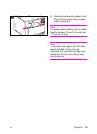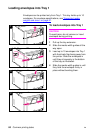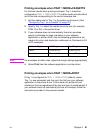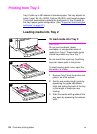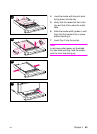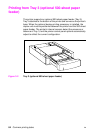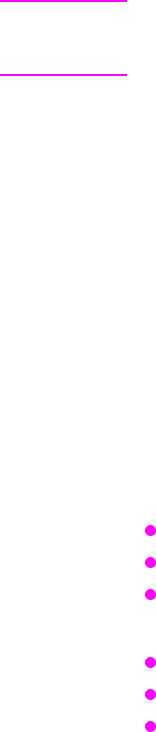
EN Chapter 3 77
Configuring Trays 2 and 3 by media type
Trays 2 and 3 are cassette-style trays. You can select them by media
size and type through your software application or the printer driver.
Note Tray 2 has an internal media-size sensor and does not need to be
configured on the printer control panel for media size. The media-size
knob on the side of Tray 3 must be set to the correct media size.
To configure Trays 2 or 3
1 Press MENU until PAPER HANDLING MENU displays.
2 Press I
TEM until TRAY 2 TYPE (or TRAY 3 TYPE when
configuring Tray 3) displays.
3 Press V
ALUE until the proper media type displays.
4 Press S
ELECT to save the setting.
5 Press G
O to return the printer to the READY state.
Tray priority
When all trays have the same size and type media loaded, the printer
pulls media from input trays in the following order:
When Tray 1 is configured as
TRAY 1 MODE=FIRST
Tray 1
Tray 3 (if attached)
Tray 2
When Tray 1 is configured as
TRAY 1 MODE=CASSETTE
Tray 3 (if attached)
Tray 2
Tray 1