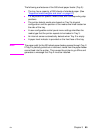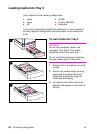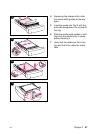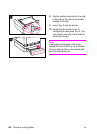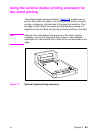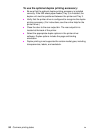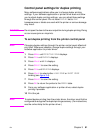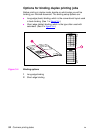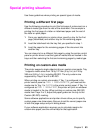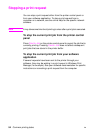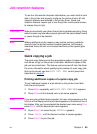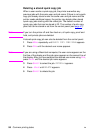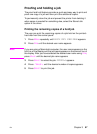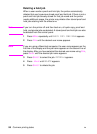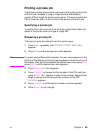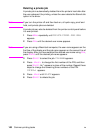EN Chapter 3 93
Special printing situations
Use these guidelines when printing on special types of media.
Printing a different first page
Use the following procedure to print the first page of a document on a
different media type than the rest of the document. One example is
printing the first page of a letter on letterhead paper and the rest of
the letter on plain paper.
1 From your application or printer driver, specify a tray for the first
page (letterhead) and another tray for the remaining pages.
2 Load the letterhead into the tray that you specified in step 1.
3 Load the paper for the remaining pages of the document into
another tray.
You can also print on a different first page by using the printer control
panel or printer driver to set the types of media that are loaded in the
trays and then selecting the first and remaining pages by media type.
Printing on custom-size media
The printer supports single-sided printing on custom-size media. Tray
1 supports media sizes from 76 by 127 mm (3 by 5 in) to 216 by
356 mm (8.5 by 14 in), including B5 ISO. The only custom size
supported by Trays 2 and 3 is B5 ISO.
When printing on custom-size media, if Tray 1 is configured in the
printer control panel as
TRAY 1 MODE=CASSETTE, you must set the
media size for Tray 1 to
CUSTOM in the printer control panel. If Tray 1 is
configured as
TRAY 1 MODE=FIRST, the printer will print on whatever
media is loaded in the tray. When printing on custom size (B5 ISO)
media from Trays 2 or 3, adjust the paper guides on the tray to the
Custom (B5 ISO) marking.
Some software applications and printer drivers allow you to specify
custom paper-size dimensions. Be sure to set the correct paper size
in both the page setup and print dialog boxes.
If your software application requires you to calculate margins for
custom-size paper, see the online Help for that application.