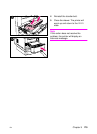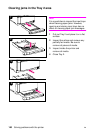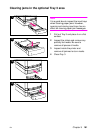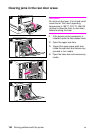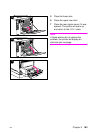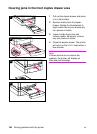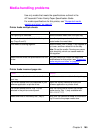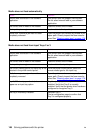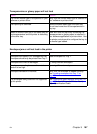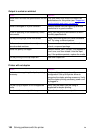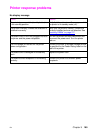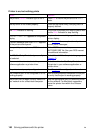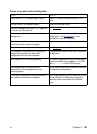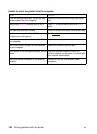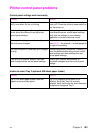186 Solving problems with the printer EN
Media does not feed automatically
Cause Solution
Manual feed is selected in the software
application.
This printer does not support manual feed.
Do not select manual feed in your software
application.
The correct size of media is not loaded. Load the correct size of media.
The input tray is empty. Load media into the input tray.
Media from a previous jam has not been
completely removed.
Open the printer and remove any media in the
paper path. Closely inspect the fuser area for
jams. See “
Clearing paper jams” on page 178.
Media does not feed from Input Trays 2 or 3
Cause Solution
Manual feed is selected in the software
application.
This printer does not support manual feed.
Do not select manual feed in your software
application.
The correct size of media is not loaded. Load the correct size of media.
The input tray is empty. Load media in the input tray.
The correct media type for the input tray is not
selected in the printer control panel.
From the printer control panel, select the
correct media type for the input tray.
Media from a previous jam has not been
completely removed.
Open the printer and remove any media in the
paper path. Closely inspect the fuser area for
jams. See “
Clearing paper jams” on page 178.
Tray 3 (500-sheet paper feeder) does not
appear as an input tray option.
Tray 3 only displays as an option if it is
installed. Verify that Tray 3 is correctly
installed. Verify that the printer driver has been
configured to recognize Tray 3.
The tray is incorrectly installed. Reinstall Tray 3.
Print a configuration page to confirm that
Tray 3 is configured properly.