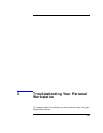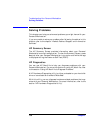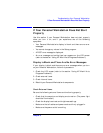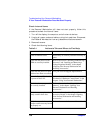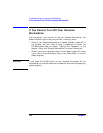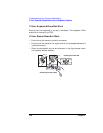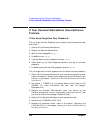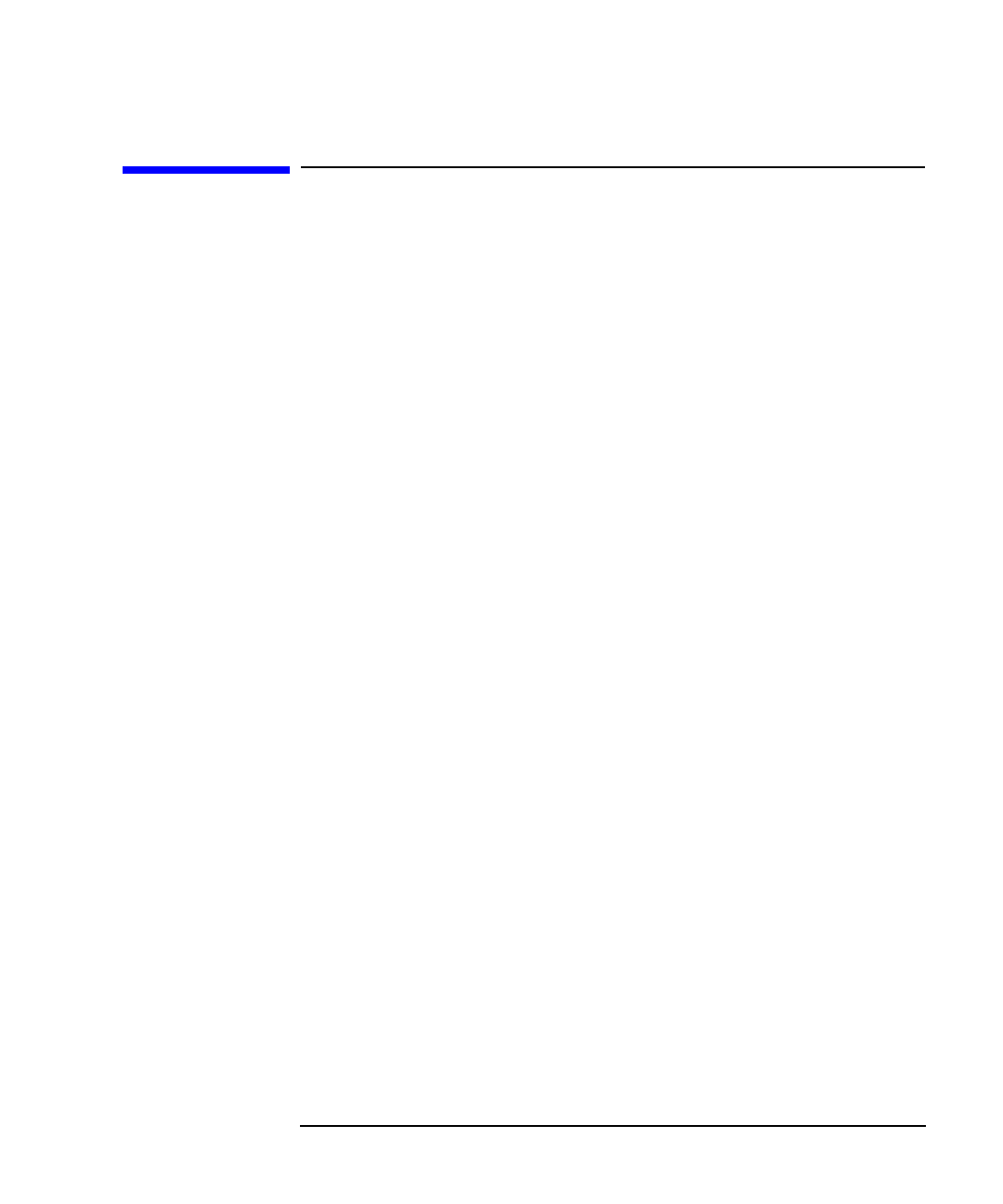
Chapter 3 143
Troubleshooting Your Personal Workstation
If Your Personal Workstation Has a Hardware Problem
If Your Personal Workstation Has a Hardware
Problem
This section describes what to do if you have problems with your display,
disk drives, printer, accessory boards, keyboard, or mouse.
Display Does Not Work Properly
If Nothing Is
Displayed On the
Screen
If nothing is displayed on the screen, but the Personal Workstation starts
and the keyboard, disk drives, and other peripheral devices seem to
operate properly:
• Make sure that the display is plugged in and switched ON.
• Check that the brightness and contrast controls are properly set.
• Ensure that the display video cable is correctly connected.
• Switch off the display, and unplug it from the power outlet.
• Disconnect the video cable and examine the video cable connector
pins. If the pins are bent, carefully straighten them.
• Check that the video upgrade is properly installed if you have one.
• If the display works correctly during the Power-On-Self-Test (POST),
but goes blank when Windows starts, check that you have enough
memory for the video mode you have selected. Boot the operating
system in VGA mode (available with some systems).
• If your screen’s refresh rate is set too high, the screen might be blank.
Check the refresh settings to ensure they are not too high.
Other Display
Problems
If the display image is not aligned with the screen, use the display’s
controls to center the image (refer to the display manual for
instructions). If the screens generated by the applications do not appear
to be correct, check the application’s manual to find out which video
standard is required. Also check your display manual to find out which
refresh rate is required. Use your operating system’s procedures, to
select the correct refresh rate.