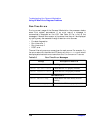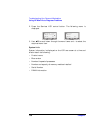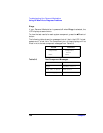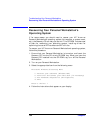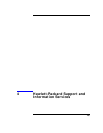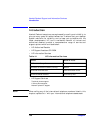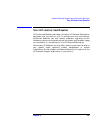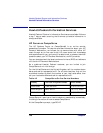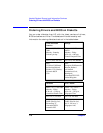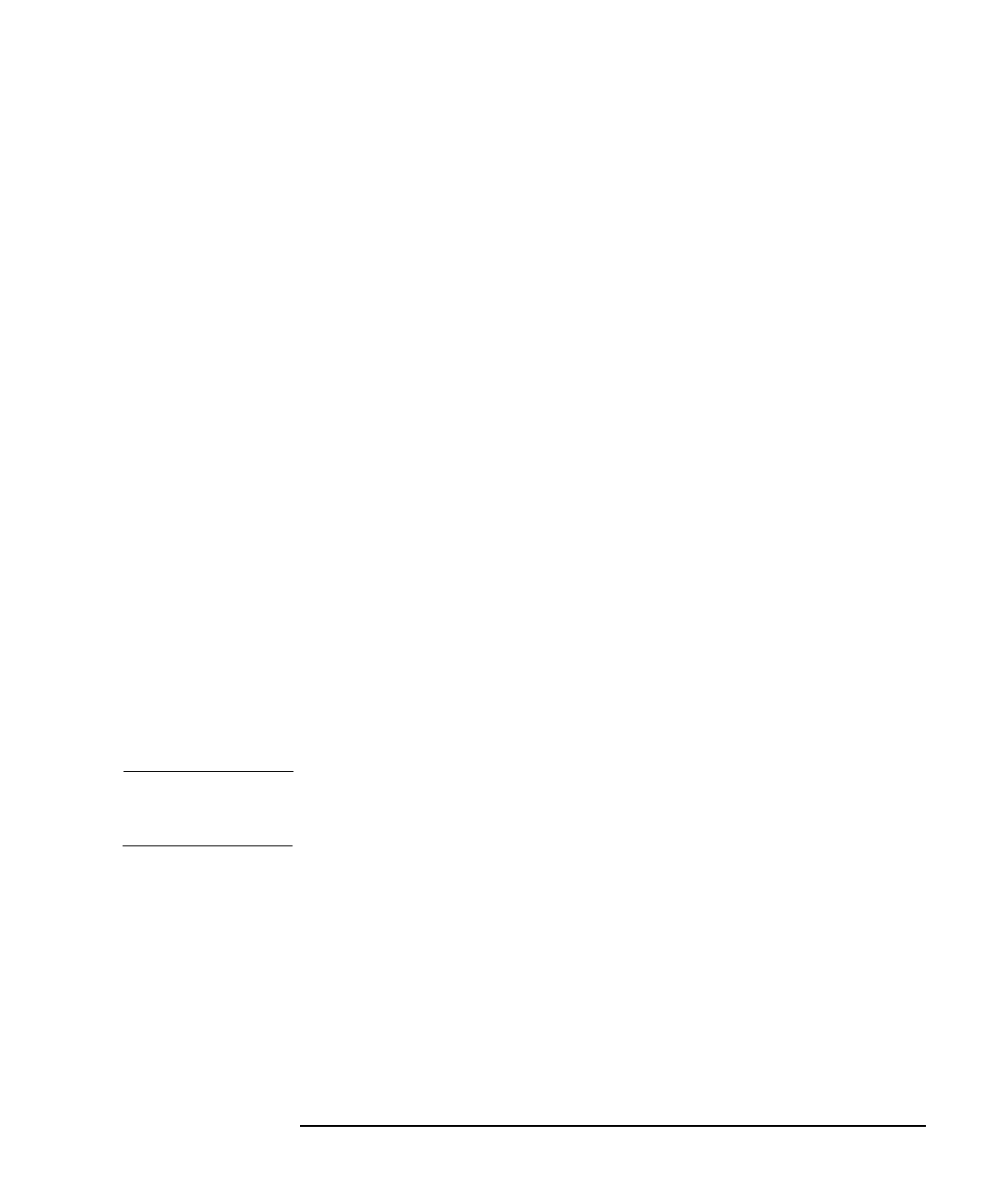
Chapter 3 163
Troubleshooting Your Personal Workstation
HP Hardware Diagnostics Utility
Starting This
Diagnostics Utility
To start the Hardware Diagnostics utility:
1. Quit all applications, shut down the operating system and restart
your PC.
a. If you are going to run this utility from a diskette, insert it into the
flexible disk drive before you restart the PC. On restarting, this
utility will run automatically, displaying the Welcome screen.
b. If you are going to run this utility from your hard disk drive, the
PC will restart with the option to choose between your usual
operating system and this utility. Select the Hardware Diagnostics
option and it will start automatically, displaying the Welcome
screen.
2. Press F2 to continue and follow the instructions on-screen to carry
out the diagnostic tests.
This utility will automatically detect the complete hardware
configuration of your system before any tests can be performed.
Basic System
Tests
To verify the correct operation of your system's hardware, you will need
to carry out the Basic System Tests.
Advanced System
Tests
To perform more in-depth testing of your system’s individual
components, you will need to carry out the Advanced System Tests.
NOTE The advanced test phase of this utility is suitable for intermediate and
advanced users only.
Support Ticket To produce a complete record of your system’s configuration and test
results, you will need to create a Support Ticket. This can then be sent,
via email or fax, to your local or HP-dedicated Support Agent.
For more information on how to use this utility, refer to the Hardware
Diagnostics User's Guide, available on the HP World Wide Web Site, at
www.hp.com./go/visualizesupport/