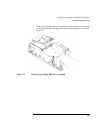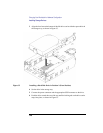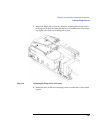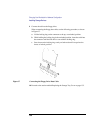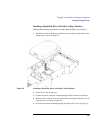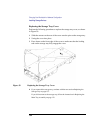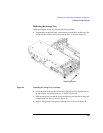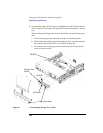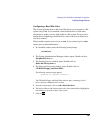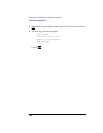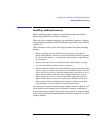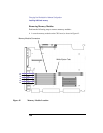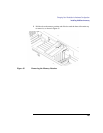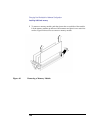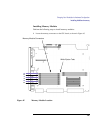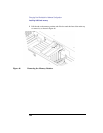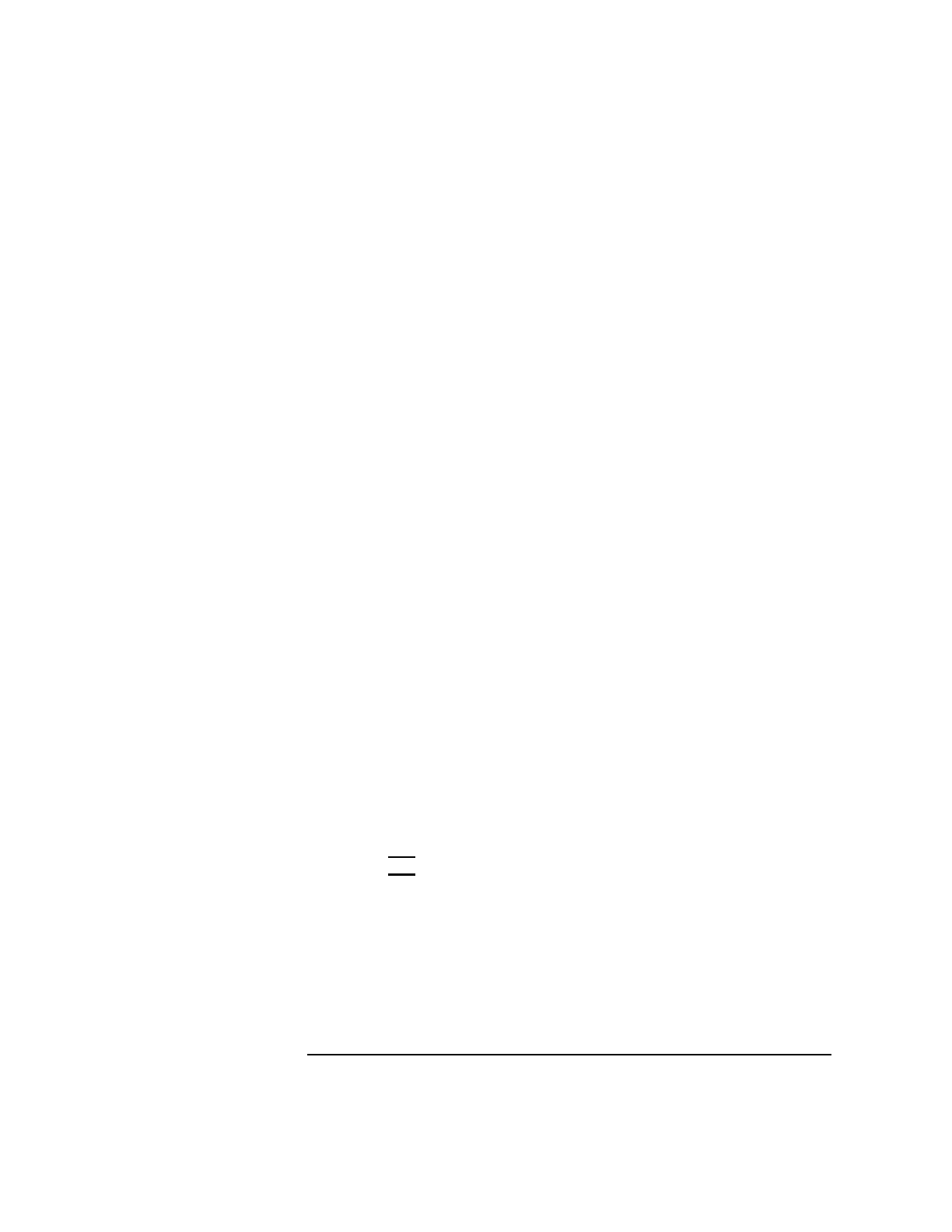
135
Changing Your Workstation’s Hardware Configuration
Installing Storage Devices
Configuring a Hard Disk Drive
This section describes how to add a hard disk drive to your system as a file
system using SAM. If you installed a new hard disk drive, follow these
instructions to make your new disk usable as a file system. For more infor-
mation about configuring a hard disk drive, refer to the System Administra-
tion Tasks manual.
This procedure requires you to log in as root. If you cannot log in as root,
contact your system administrator.
1 In a terminal window, enter the following at the prompt:
/usr/sbin/sam
2 The System Administration Manager window opens. Double-click on
Peripheral Devices ->.
3 The Peripheral Devices window opens. Double-click on
Disks and File Systems ->.
4 The Disks and File Systems window opens. Double-click on
CD-ROM, Floppy, and Hard Disks.
The following screen message appears:
Scanning the system’s hardware...
The CD-ROM, Floppy, and Hard Disks window opens, containing a list of
drives currently configured on this system.
5 From the Actions menu, click on Add a Hard Disk Drive.
6 The Select a Disk to Add window opens with a list of unused disks. Highlight the
hard disk drive you want to add to your system.
7 Click on OK.