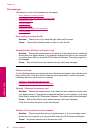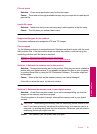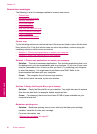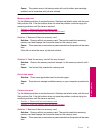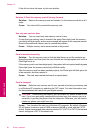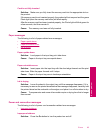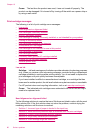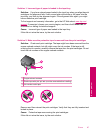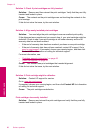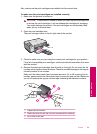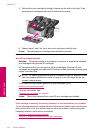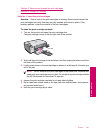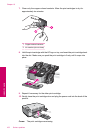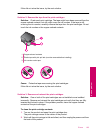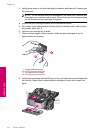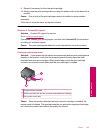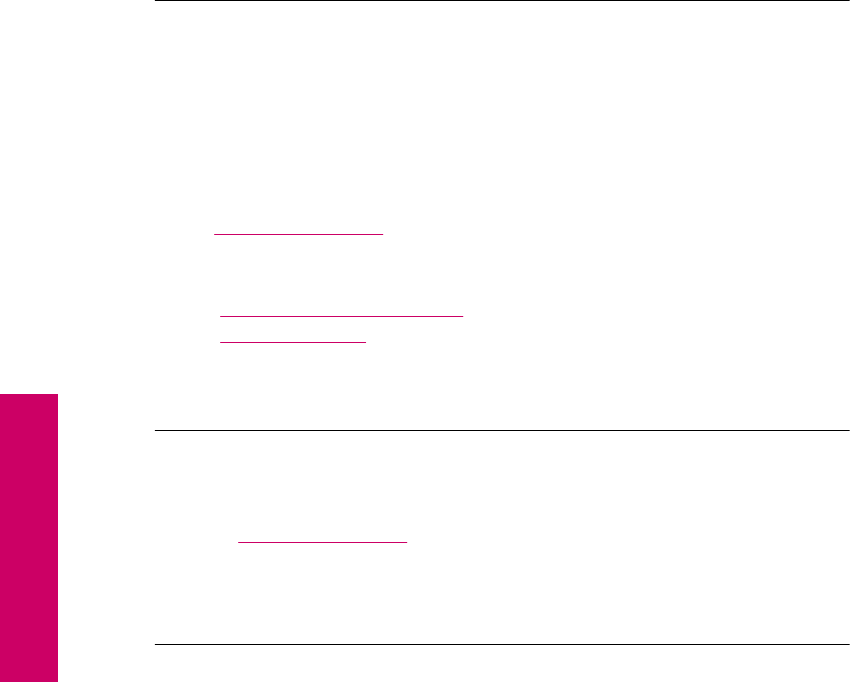
Solution 3: Check if print cartridges are fully inserted
Solution: Remove and then reinsert the print cartridges. Verify that they are fully
inserted and locked in place.
Cause: The contacts on the print cartridge were not touching the contacts in the
print carriage.
If this did not solve the issue, try the next solution.
Solution 4: Align newly installed print cartridges
Solution: You must align the print cartridges to ensure excellent print quality.
If the alignment error persists and you cannot clear it, your print cartridge might be
defective. Check to see if your print cartridge is still under warranty and end of
warranty date has not been reached.
• If the end of warranty date has been reached, purchase a new print cartridge.
• If the end of warranty date has not been reached, contact HP support. Go to
www.hp.com/support. If prompted, choose your country/region, and then click
Contact HP for information on calling for technical support.
For more information, see:
•“
Cartridge warranty information” on page 43
•“
Order ink supplies” on page 42
Cause: You installed new print cartridges that needed alignment.
If this did not solve the issue, try the next solution.
Solution 5: Print cartridge might be defective
Solution: Contact HP support for service.
Go to:
www.hp.com/support.
If prompted, choose your country/region, and then click Contact HP for information
on calling for technical support.
Cause: The print cartridge was defective.
Print cartridges incorrectly installed
Solution: Remove and reinsert the print cartridges and verify that they are fully
inserted and locked in place.
Chapter 10
98 Solve a problem
Solve a problem