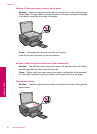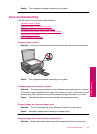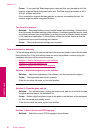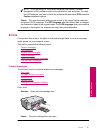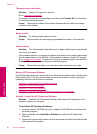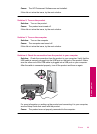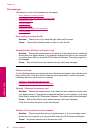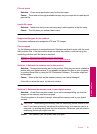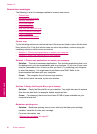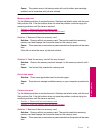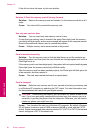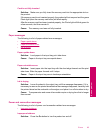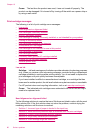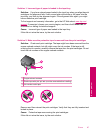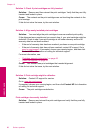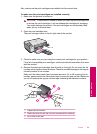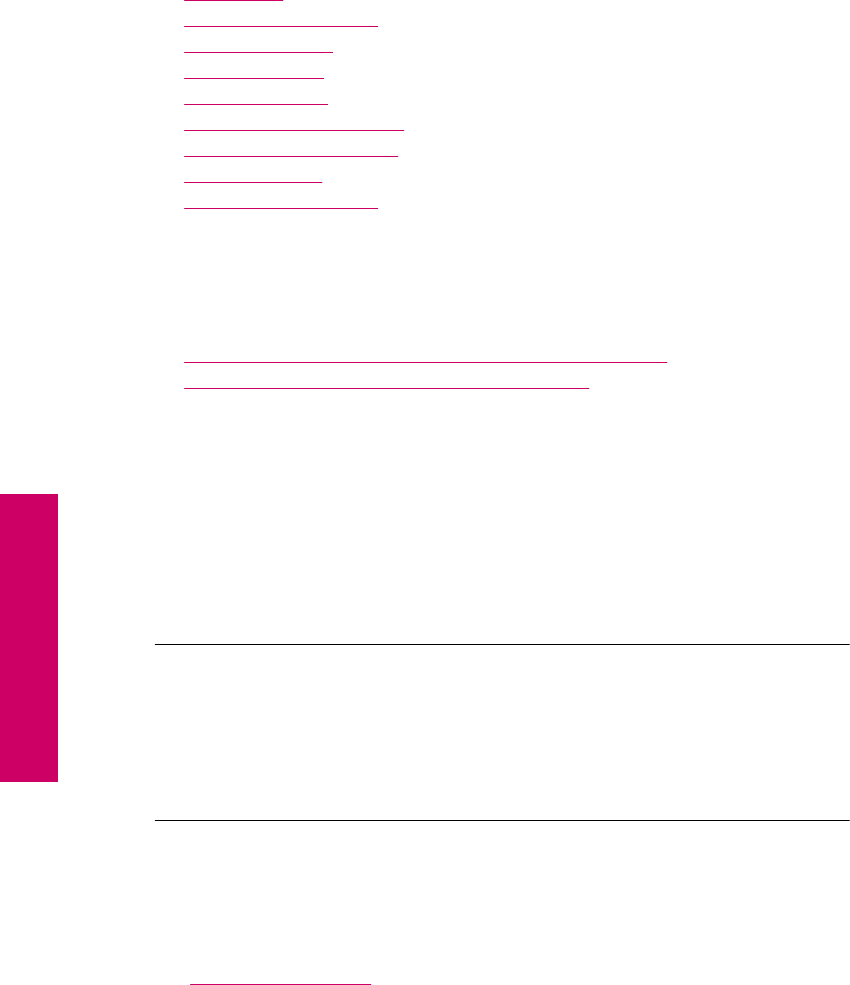
General user messages
The following is a list of messages related to common user errors:
•
Cannot crop
•
Borderless printing error
•
Memory card error
•
Out of disk space
•
Card access error
•
Use only one card at a time
•
Card is inserted incorrectly
•
Card is damaged
•
Card is not fully inserted
Cannot crop
Try the following solutions to resolve the issue. Solutions are listed in order, with the most
likely solution first. If the first solution does not solve the problem, continue trying the
remaining solutions until the issue is resolved.
•
Solution 1: Close some applications or restart your computer
•
Solution 2: Empty the Recycle Bin on your desktop
Solution 1: Close some applications or restart your computer
Solution: Close all unnecessary applications. This includes applications that run in
the background, such as screensavers and virus checkers. (If you turn off your virus
checker, remember to turn it back on after you finish.) Try restarting your computer
to clear the memory. You might need to purchase more RAM. Refer to the
documentation that came with your computer.
Cause: The computer did not have enough memory.
If this did not solve the issue, try the next solution.
Solution 2: Empty the Recycle Bin on your desktop
Solution: Empty the Recycle Bin on your desktop. You might also need to remove
files from the hard disk; for example, delete temporary files.
Cause: For scanning, there must be at least 50 MB of space available on your
computer's hard disk.
Borderless printing error
Solution: Borderless printing cannot occur with only the black print cartridge
installed. Install the tri-color print cartridge.
For more information, see:
“
Replace the cartridges” on page 40
Chapter 10
92 Solve a problem
Solve a problem