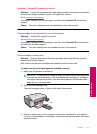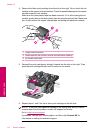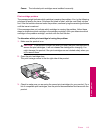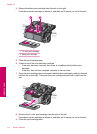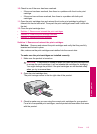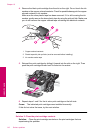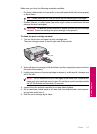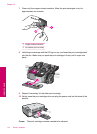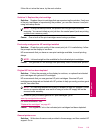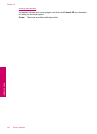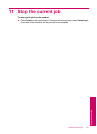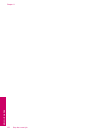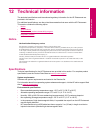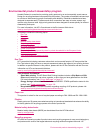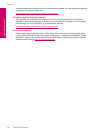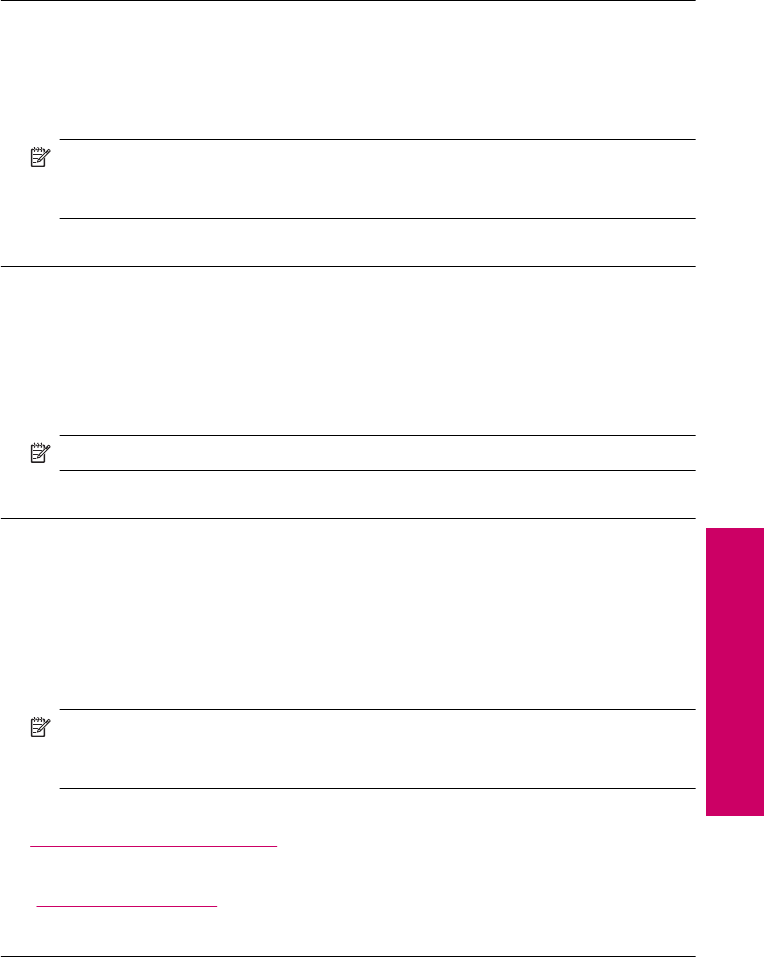
If this did not solve the issue, try the next solution.
Solution 3: Replace the print cartridge
Solution: Replace the print cartridges that are experiencing the problem. If only one
of the print cartridges is experiencing the problem, you can also remove it and print
using ink-backup mode.
NOTE: During ink-backup mode, the product can only print jobs from the
computer. You cannot initiate a print job from the control panel (such as printing
a photo from a memory card).
Cause: One or both of the print cartridges were having a problem.
Previously used genuine HP cartridge installed
Solution: Check the print quality of the current print job. If it is satisfactory, follow
the prompts on the display to continue.
HP recommends that you have an new print cartridge available, to avoid printing
delays.
NOTE: Ink levels might not be available for the indicated print cartridges.
Cause: The genuine HP ink cartridge was previously used in some other product.
Original HP ink has been depleted
Solution: Follow the prompts on the display to continue, or replace the indicated
print cartridges with genuine HP cartridges.
HP recommends that you use genuine HP print cartridges. Genuine HP print
cartridges are designed and tested with HP printers to help you easily produce great
results, time after time.
NOTE: HP cannot guarantee the quality or reliability of non-HP supplies. Printer
service or repairs required as a result of using of a non-HP supply will not be
covered under warranty.
If you believe you purchased genuine HP print cartridges, go to:
www.hp.com/go/anticounterfeit
For more information, see:
“
Replace the cartridges” on page 40
Cause: The original HP ink in the indicated print cartridges had been depleted.
General printer error
Solution: Write down the error code provided in the message, and then contact HP
support. Go to:
Errors 119
Solve a problem