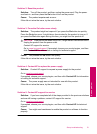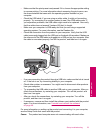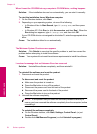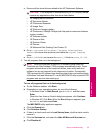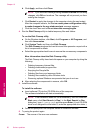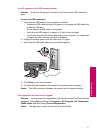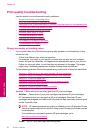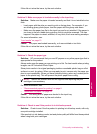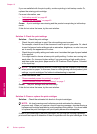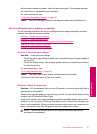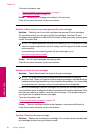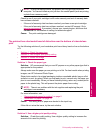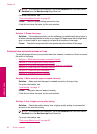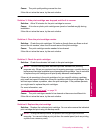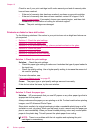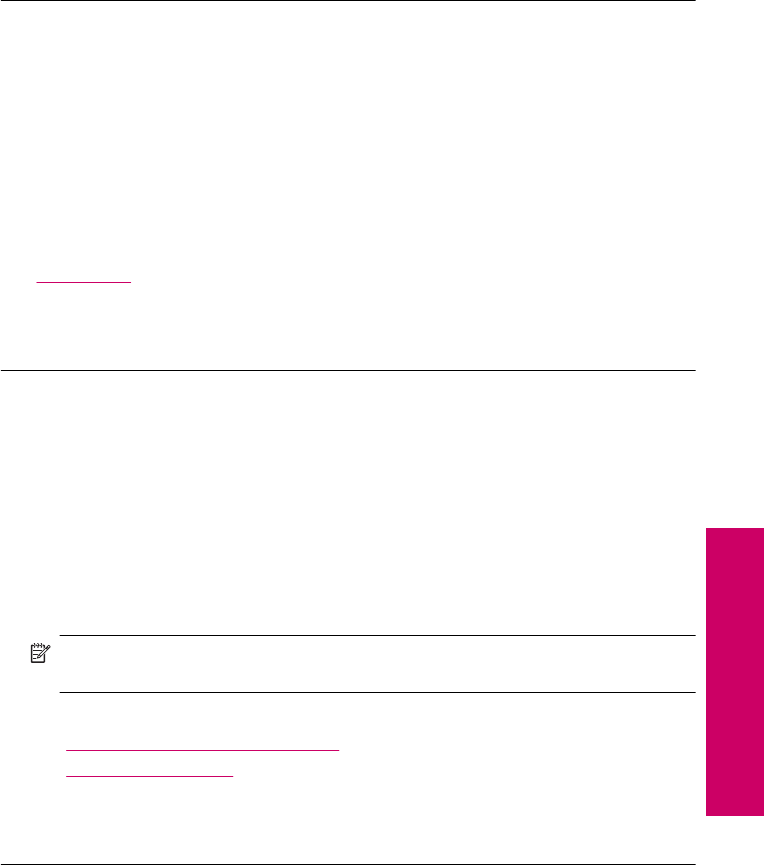
If this did not solve the issue, try the next solution.
Solution 2: Make sure paper is loaded correctly in the input tray
Solution: Make sure the paper is loaded correctly and that it is not wrinkled or too
thick.
• Load paper with the side you want to print on facing down. For example, if you
are loading glossy photo paper, load the paper with the glossy side down.
• Make sure the paper lays flat in the input tray and is not wrinkled. If the paper is
too close to the print head during printing, the ink might be smeared. This can
happen if the paper is raised, wrinkled, or very thick, such as a mailing envelope.
For more information, see:
“
Load media” on page 10
Cause: The paper was loaded incorrectly, or it was wrinkled or too thick.
If this did not solve the issue, try the next solution.
Solution 3: Check the paper type
Solution: HP recommends that you use HP papers or any other paper type that is
appropriate for the product.
Always make sure the paper you are printing on is flat. For best results when printing
images, use HP Advanced Photo Paper.
Store photo media in its original packaging inside a resealable plastic bag on a flat
surface in a cool, dry place. When you are ready to print, remove only the paper you
plan to use immediately. When you have finished printing, return any unused photo
paper to the plastic bag. This will prevent the photo paper from curling.
NOTE: There is no problem with the ink supplies and replacing the print
cartridges is unnecessary.
For more information, see:
•“
Recommended papers for printing” on page 8
•“
Information on paper” on page 12
Cause: The wrong kind of paper was loaded in the input tray.
If this did not solve the issue, try the next solution.
Solution 4: Check to see if the product is in ink-backup mode
Solution: Check to see if the the product is printing in ink-backup mode, with only
one print cartridge installed.
If the product is in ink-backup mode, text and photo quality will differ from those printed
when using both print cartridges.
Print quality troubleshooting 59
Solve a problem