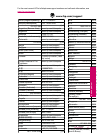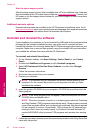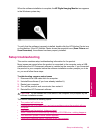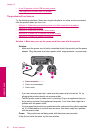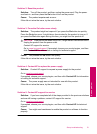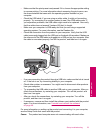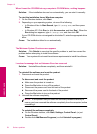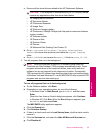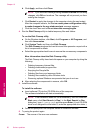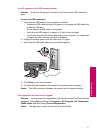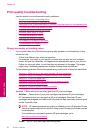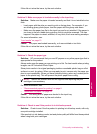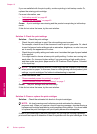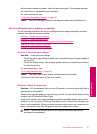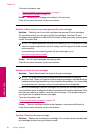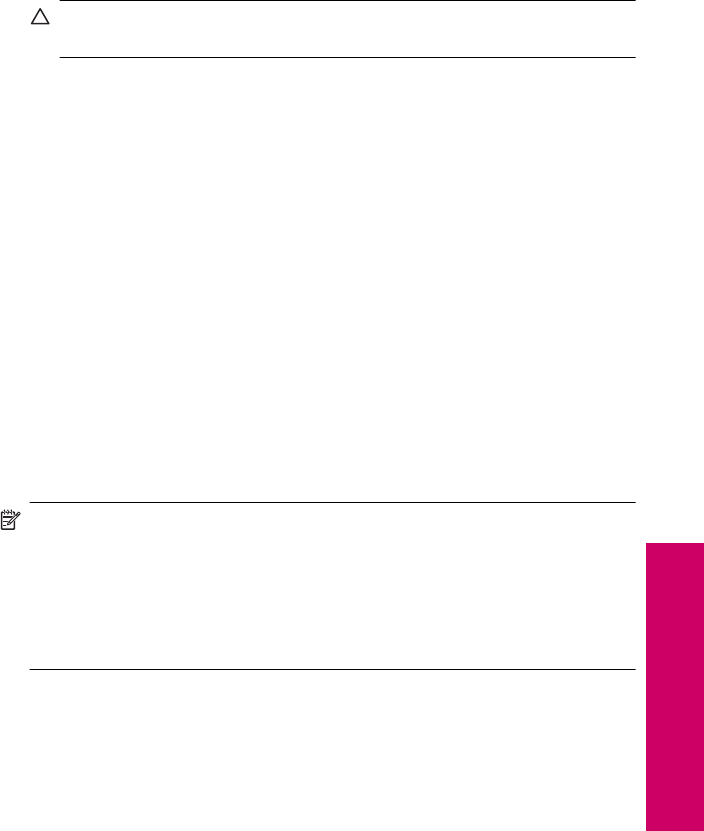
c. Remove all the items that are related to the HP Photosmart Software.
CAUTION: If the computer is manufactured by HP or Compaq, do not
remove any applications other than those listed below.
• HP Imaging device functions
• HP Document Viewer
• HP Photosmart Essential
• HP Image Zone
• HP Photo and imaging gallery
• HP Photosmart, Officejet, Deskjet (with the product name and software
version number)
• HP Software update
• HP Share to Web
• HP Solution Center
•HP Director
• HP Memories Disk Greeting Card Creator 32
d.Go to C:\Program Files\HP or C:\Program Files\Hewlett-
Packard (for some older products) and delete the Digital Imaging
folder.
e.Go to C:\WINDOWS and rename the twain_32 folder to twain_32 old.
3. Turn off programs that run in the background.
NOTE: When the computer is turned on, a software group called the
Terminate and Stay Resident (TSR) programs automatically loads. These
programs activate some of the computer utilities, such as the anti-virus
software, but are not required for the computer to function. Occasionally,
TSR's prevent the HP software from loading so that it does not install properly.
In Windows Vista and Windows XP, use the MSCONFIG utility to prevent TSR
programs and services from starting up.
To turn off programs that run in the background
a. On the Windows taskbar, click Start.
b. Depending on your operating system, do one of the following:
• In Windows Vista: In Start Search, type MSCONFIG, and then press
Enter.
When the User Account Control dialog box appears, click Continue.
• In Windows XP: Click Run. When the Run dialog box appears, type
MSCONFIG, and then press Enter.
The MSCONFIG utility application appears.
c. Click the General tab.
d. Click Selective Startup.
e. If there is a check mark next to Load Startup Items, click the check mark to
remove it.
f. Click the Services tab, and select the Hide All Microsoft Services box.
g. Click Disable all.
Setup troubleshooting 55
Solve a problem