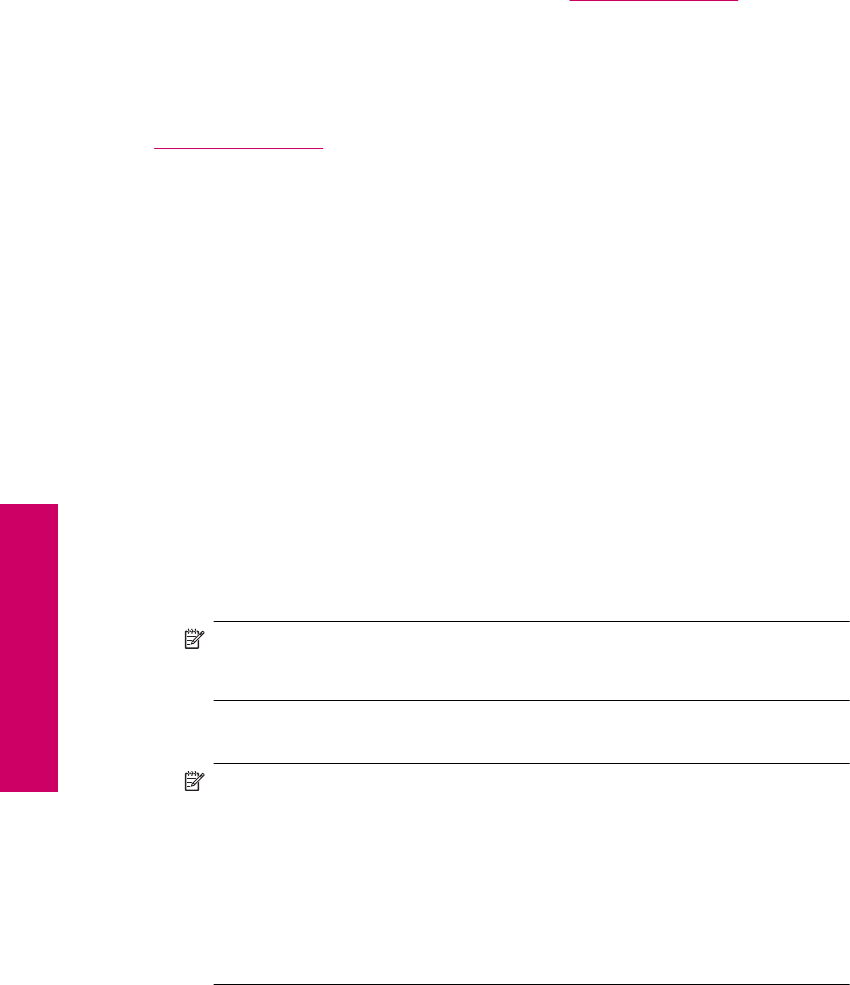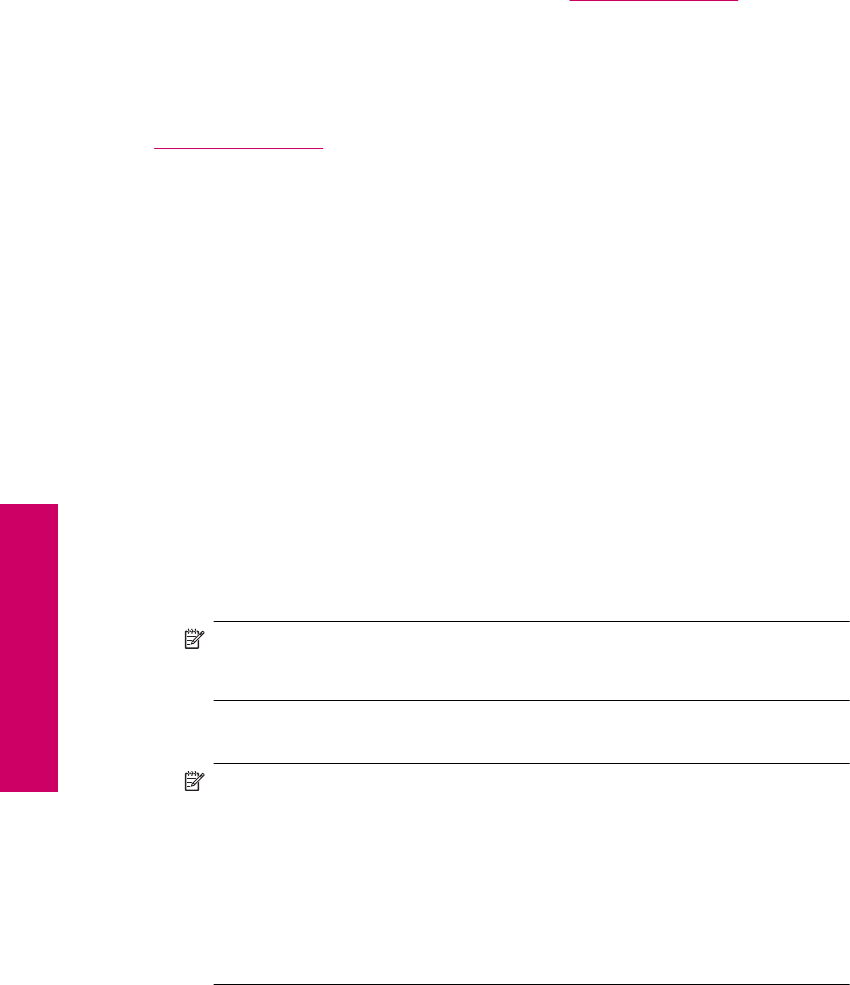
After the phone support period
After the phone support period, help is available from HP at an additional cost. Help may
also be available at the HP online support Web site:
www.hp.com/support. Contact your
HP dealer or call the support phone number for your country/region to learn more about
support options.
Additional warranty options
Extended service plans are available for the HP Photosmart at additional costs. Go to
www.hp.com/support, select your country/region and language, then explore the services
and warranty area for information about the extended service plans.
Uninstall and reinstall the software
If your installation is incomplete, or if you connected the USB cable to the computer before
prompted by the software installation screen, you might need to uninstall and then
reinstall the software. Do not simply delete the HP Photosmart application files from your
computer. Make sure to remove them properly using the uninstall utility provided when
you installed the software that came with the HP Photosmart.
To uninstall and reinstall the software
1. On the Windows taskbar, click Start, Settings, Control Panel (or just Control
Panel).
2. Double-click Add/Remove Programs (or click Uninstall a program).
3. Select HP Photosmart All-in-One Driver Software, and then click Change/
Remove.
Follow the onscreen instructions.
4. Disconnect the product from your computer.
5. Restart your computer.
NOTE: It is important that you disconnect the product before restarting your
computer. Do not connect the product to your computer until after you have
reinstalled the software.
6. Insert the product CD-ROM into your computer’s CD-ROM drive and then start the
Setup program.
NOTE: If the Setup program does not appear, locate the setup.exe file on the
CD-ROM drive and double-click it.
NOTE: When the computer is turned on, a software group called the Terminate
and Stay Resident (TSR) programs automatically loads. These programs activate
some of the computer utilities, such as the anti-virus software, that are not required
for the computer to function. Occasionally, TSR's prevent the HP software from
loading so that it does not install properly. In Windows Vista and Windows XP,
use the MSCONFIG utility to prevent TSR programs and services from starting
up.
7. Follow the onscreen instructions and the instructions provided in the Setup Guide that
came with the product.
Chapter 10
48 Solve a problem
Solve a problem