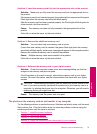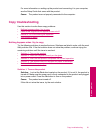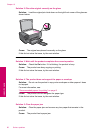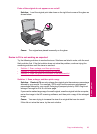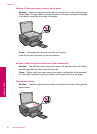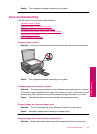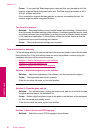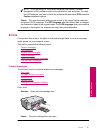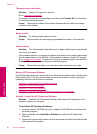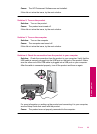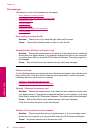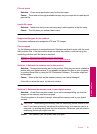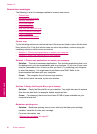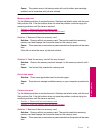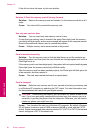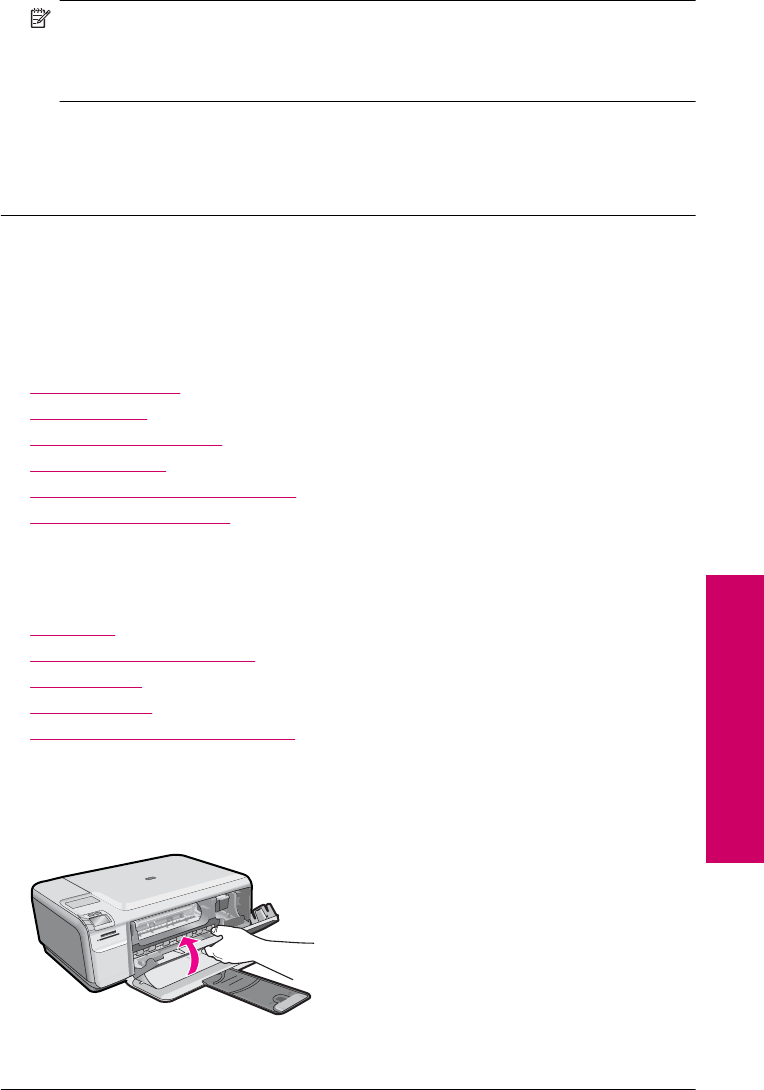
NOTE: If you are using HP Photosmart Essential, the Optical Character
Recognition (OCR) software might not be installed on your computer. To install
the OCR software, you must re-insert the software disk and select OCR under the
Custom installation options.
Cause: The scan document settings were not set to the correct optical character
recognition (OCR) language. The OCR language tells the software how to interpret
the characters it sees in the original image. If the OCR language does not match the
language in the original, the scanned text might be incomprehensible.
Errors
If the product has an error, the lights on the product might flash, or an error message
might appear on your computer screen.
This section contains the following topics:
•
Product messages
•
File messages
•
General user messages
•
Paper messages
•
Power and connection messages
•
Print cartridge messages
Product messages
The following is a list of product-related error messages:
•
Door open
•
Firmware revision mismatch
•
Memory is full
•
Scanner failure
•
Missing HP Photosmart Software
Door open
Solution: Close the print cartridge door.
Cause: The print cartridge door was open.
Errors 87
Solve a problem