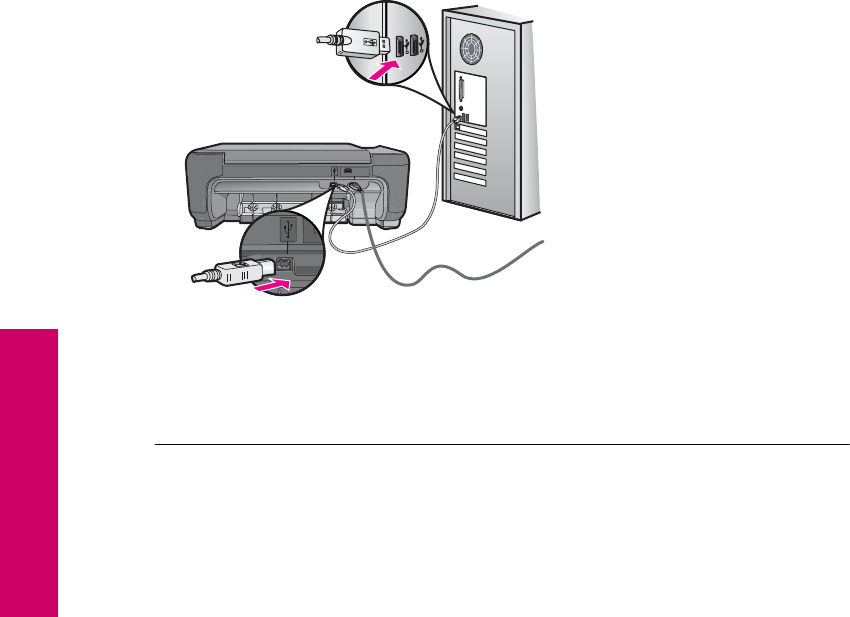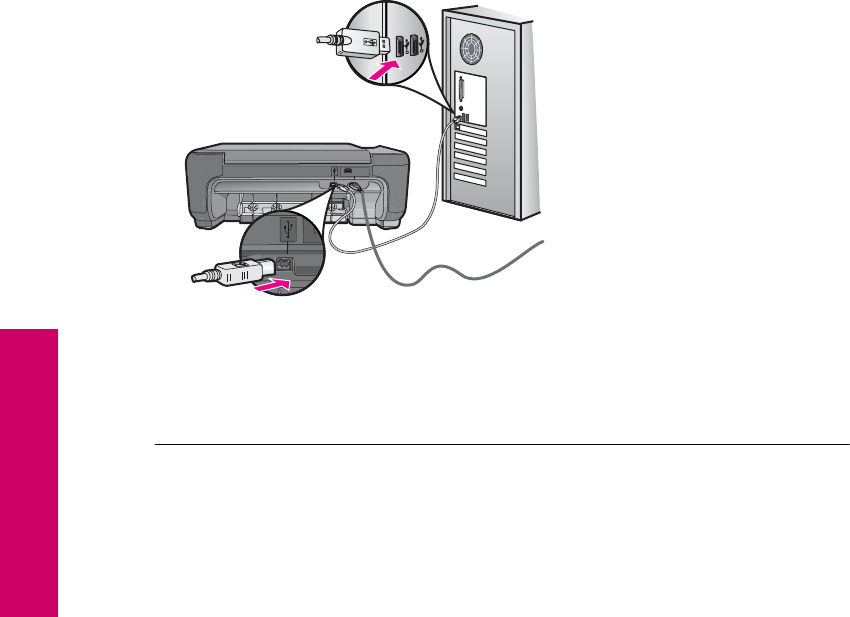
I connected the USB cable, but I am having problems using the product with my
computer
Solution: You must first install the software that came with the product before
connecting the USB cable. During installation, do not plug in the USB cable until
prompted by the onscreen instructions.
Once you have installed the software, connecting your computer to the product with
a USB cable is straightforward. Simply plug one end of the USB cable into the back
of your computer and the other into the back of the product. You can connect to any
USB port on the back of your computer.
For more information on installing the software and connecting the USB cable, see
the Setup Guide that came with the product.
Cause: The USB cable was connected before the software was installed.
Connecting the USB cable before you are prompted can cause errors.
After setting up the product, it does not print
Solution:
• Look at the On button located on the product. If it is not lit, the product is turned
off. Make sure the power cord is firmly connected to the product and plugged into
a power outlet. Press the On button to turn on the product.
• Make sure the print cartridges are installed.
• Make sure you have paper loaded in the input tray.
• Make sure that the product does not have a paper jam.
• Check that the print carriage is not jammed.
Open the front access door to access the print carriage area. Remove any objects
that are blocking the print carriage, including any packing materials. Turn off the
product, and then turn it on again.
• Print a test page to see if the product can print and is communicating with the
computer.
Chapter 10
52 Solve a problem
Solve a problem