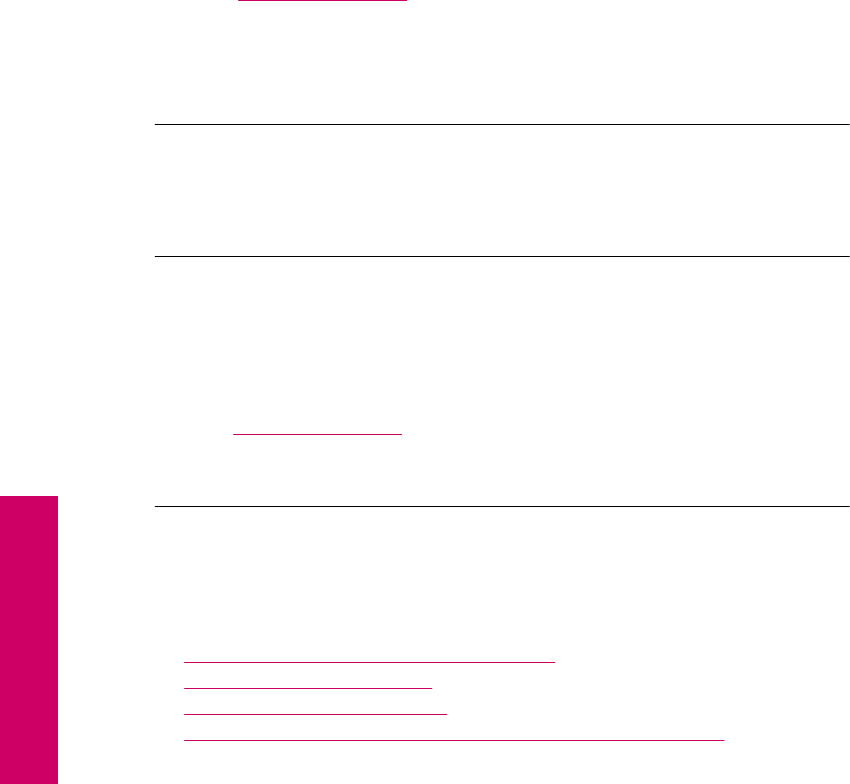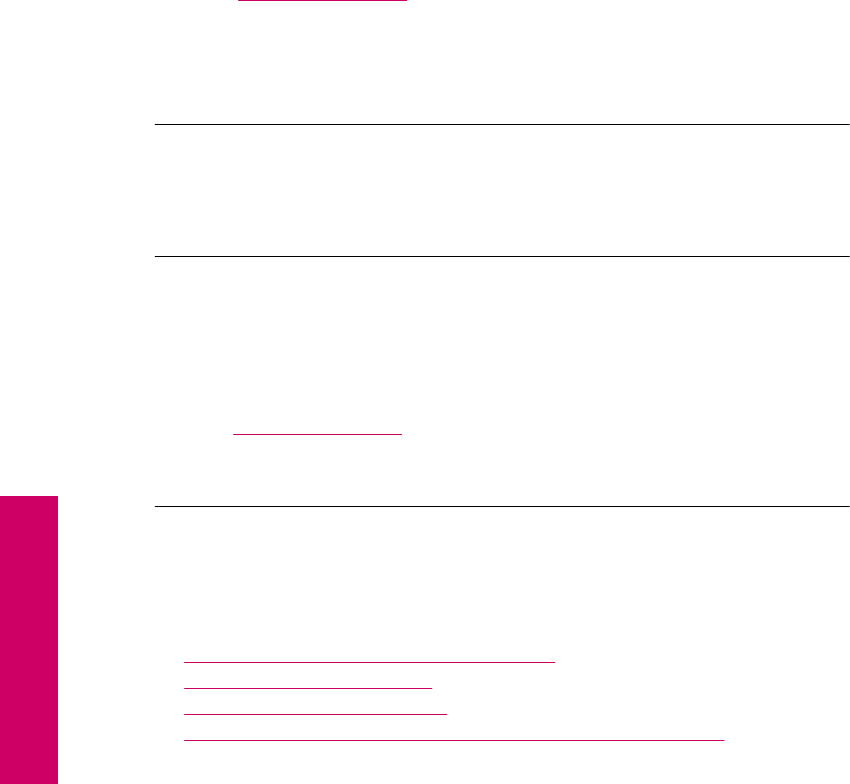
Firmware revision mismatch
Solution: Contact HP support for service.
Go to:
www.hp.com/support.
If prompted, choose your country/region, and then click Contact HP for information
on calling for technical support.
Cause: The revision number of the product firmware did not match the revision
number of the software.
Memory is full
Solution: Try making fewer copies at a time.
Cause: The document you were copying exceeded the memory of the product.
Scanner failure
Solution: Turn off the product and then turn it on again. Restart your computer and
then try to scan again.
If the problem persists, try plugging the power cord directly into a power outlet rather
than a surge protector or power strip. If the problem continues, contact HP support.
Go to
www.hp.com/support. If prompted, choose your country/region, and then click
Contact HP for information on calling for technical support.
Cause: The product was busy or an unknown cause interrupted your scan.
Missing HP Photosmart Software
Try the following solutions to resolve the issue. Solutions are listed in order, with the most
likely solution first. If the first solution does not solve the problem, continue trying the
remaining solutions until the issue is resolved.
•
Solution 1: Install the HP Photosmart Software
•
Solution 2: Turn on the product
•
Solution 3: Turn on the computer
•
Solution 4: Check the connection from the product to your computer
Solution 1: Install the HP Photosmart Software
Solution: Install the HP Photosmart Software that came with the product. If it is
installed, restart your computer.
To install the HP Photosmart Software
1. Insert the product CD-ROM into your computer’s CD-ROM drive and then start
the Setup program.
2. When prompted, click Install More Software to install the HP Photosmart
Software.
3. Follow the onscreen instructions and the instructions provided in the Setup Guide
that came with the product.
Chapter 10
88 Solve a problem
Solve a problem