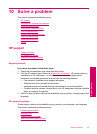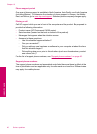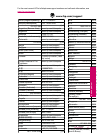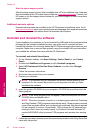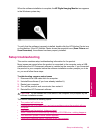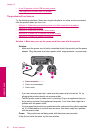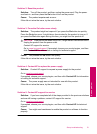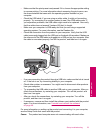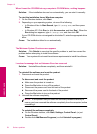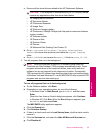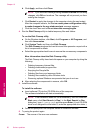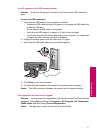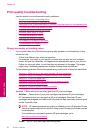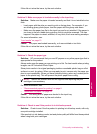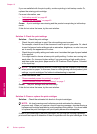• Make sure that the print queue is not paused. If it is, choose the appropriate setting
to resume printing. For more information about accessing the print queue, see
the documentation that came with the operating system installed on your
computer.
• Check the USB cable. If you are using an older cable, it might not be working
properly. Try connecting it to another product to see if the USB cable works. If
you experience problems, the USB cable might need to be replaced. Also verify
that the cable does not exceed 3 meters (9.8 feet) in length.
• Make sure your computer is USB ready and that you are using a supported
operating system. For more information, see the Readme file.
• Check the connection from the product to your computer. Verify that the USB
cable is securely plugged into the USB port on the back of the product. Make sure
the other end of the USB cable is plugged into a USB port on your computer. After
the cable is connected properly, turn off the product, and then turn it on again.
• If you are connecting the product through a USB hub, make sure the hub is turned
on. If the hub is on, try connecting directly to your computer.
• Check other printers or scanners. You might need to disconnect older products
from your computer.
• Try connecting the USB cable to another USB port on your computer. After you
check the connections, try restarting your computer. Turn off the product, and
then turn it on again.
• After you check the connections, try restarting your computer. Turn off the
product, and then turn it on again.
• If necessary, remove and then install the software you installed with the product
again. For more information, see “
Uninstall and reinstall the software”
on page 48.
For more information on setting up the product and connecting it to your computer,
see the Setup Guide that came with the product.
Cause: The product and computer were not communicating with each other.
Setup troubleshooting 53
Solve a problem