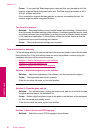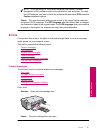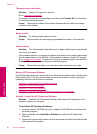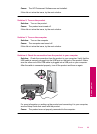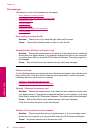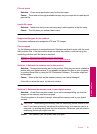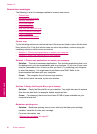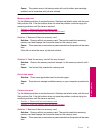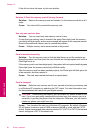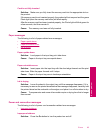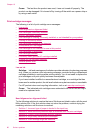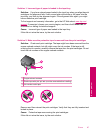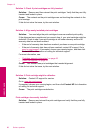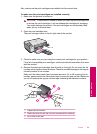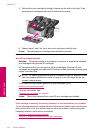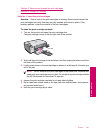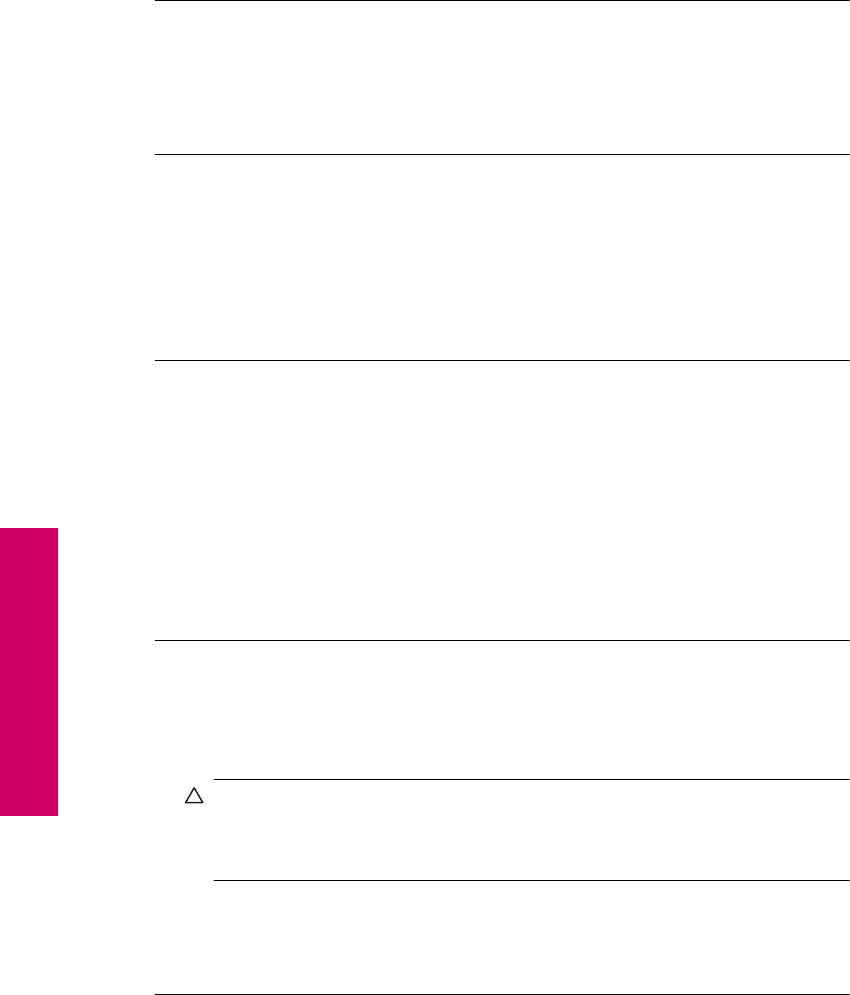
If this did not solve the issue, try the next solution.
Solution 2: Push the memory card all the way forward
Solution: Remove the memory card and reinsert it in the memory card slot until it
stops.
Cause: You had not fully inserted the memory card.
Use only one card at a time
Solution: You can insert only one memory card at a time.
If more than one memory card is inserted, the green Photo light (near the memory
card slots) will blink rapidly, and an error message will appear on the computer screen.
Remove the additional memory card to resolve the problem.
Cause: Multiple memory cards were inserted in the product.
Card is inserted incorrectly
Solution: Turn the memory card so that the label faces up and the contacts are
facing the product, and then push the card forward into the appropriate slot until the
Photo light turns on.
If the memory card is not inserted properly, the product will not respond and the green
Photo light (near the memory card slots) will blink rapidly.
After the memory card has been inserted properly, the Photo light will blink green for
a few seconds, and then remain lit.
Cause: The card was inserted backwards or upside down.
Card is damaged
Solution: Reformat your memory card in your camera or format your memory card
in a Windows XP computer by selecting the FAT format. For more information, see
the documentation that came with your digital camera.
CAUTION: Reformatting the memory card will delete any photos stored on the
card. If you have previously transferred the photos from your memory card to a
computer, try printing the photos from the computer. Otherwise, you will need to
retake any photos you might have lost.
Cause: You formatted the card on a Windows XP computer. By default, Windows
XP will format a memory card of 8 MB or less and 64 MB or more with the FAT32
format. Digital cameras and other devices use the FAT (FAT16 or FAT12) format and
cannot recognize a FAT32 formatted card.
Chapter 10
94 Solve a problem
Solve a problem