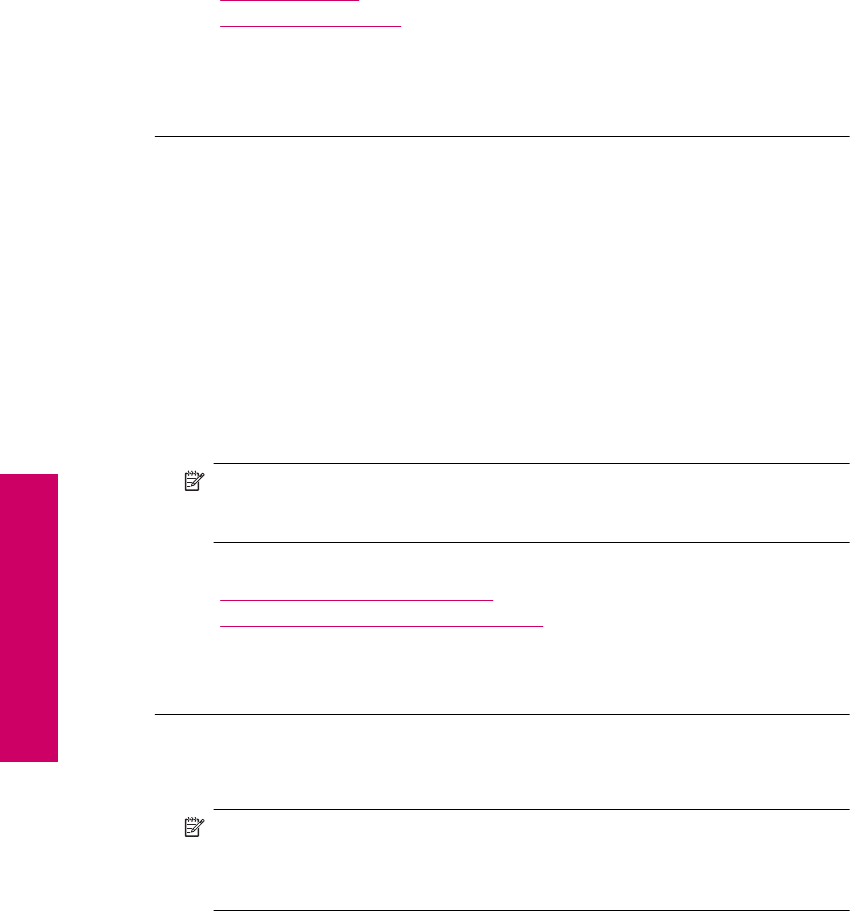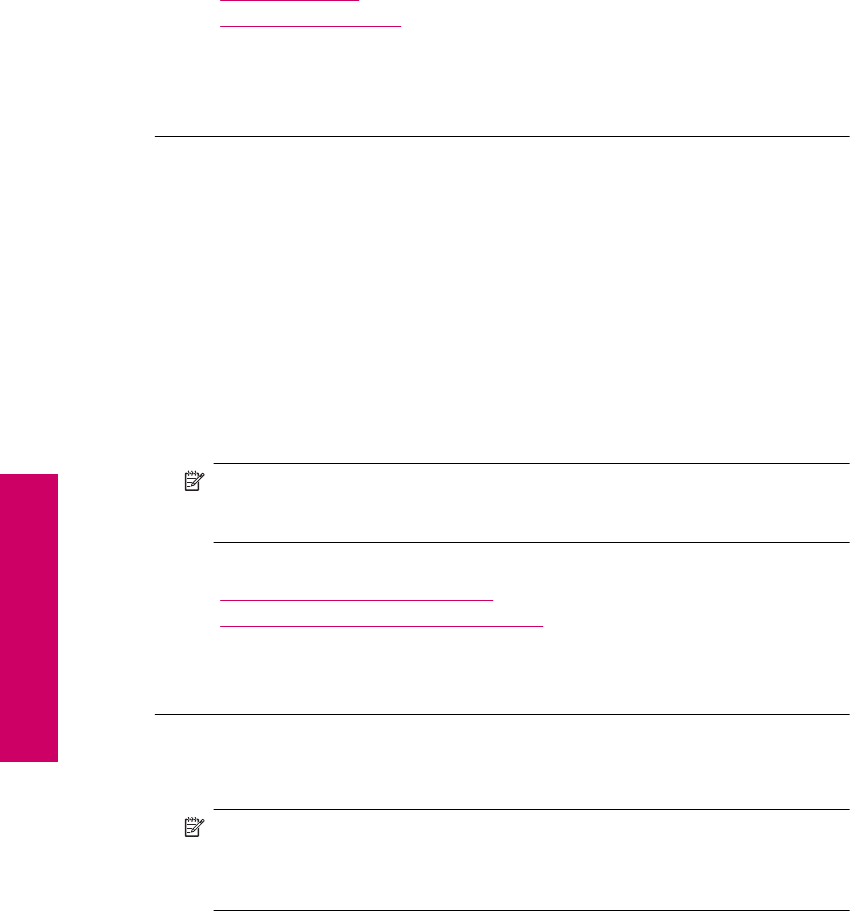
If you are satisfied with the print quality, continue printing in ink-backup mode. Or,
replace the missing print cartridge.
For more information, see:
•“
Ink-backup mode” on page 42
•“
Replace the cartridges” on page 40
Cause: A print cartridge was missing and the product was printing in ink-backup
mode.
If this did not solve the issue, try the next solution.
Solution 5: Check the print settings
Solution: Check the print settings.
• Check the print settings to see if the color settings are incorrect.
For example, check to see if the document is set to print in grayscale. Or, check
to see if advanced color settings such as saturation, brightness, or color tone, are
set to modify the appearance of colors.
• Check the print quality setting and make sure it matches the type of paper loaded
in the product.
You might need to choose a lower print quality setting, if colors are running into
each other. Or, choose a higher setting if you are printing a high-quality photo,
and then make sure photo paper such as HP Premium Photo Papers, is loaded
in the input tray.
NOTE: On some computer screens, colors might appear differently than they do
when printed on paper. In this case, there is nothing wrong with the product, print
settings, or print cartridges. No further troubleshooting is required.
For more information, see:
•“
Recommended papers for printing” on page 8
•“
Recommended papers for photo printing” on page 7
Cause: The print settings were set incorrectly.
If this did not solve the issue, try the next solution.
Solution 6: Clean or replace the print catridges
Solution: Check the estimated ink levels in the print cartridges.
NOTE: Ink level warnings and indicators provide estimates for planning
purposes only. When you receive a low-ink warning message, consider having a
replacement cartridge available to avoid possible printing delays. You do not need
to replace the print cartridges until print quality becomes unacceptable.
If there is ink remaining in the print cartridges, but you are still noticing a problem,
print a self-test report to determine if there is a problem with the print cartridges. If the
Chapter 10
60 Solve a problem
Solve a problem