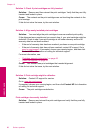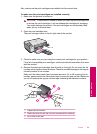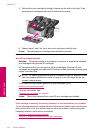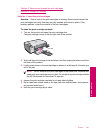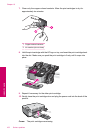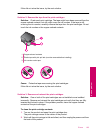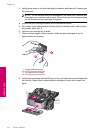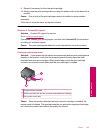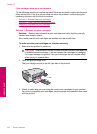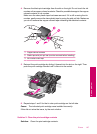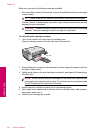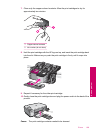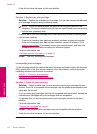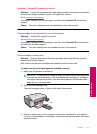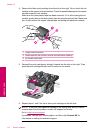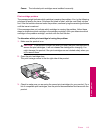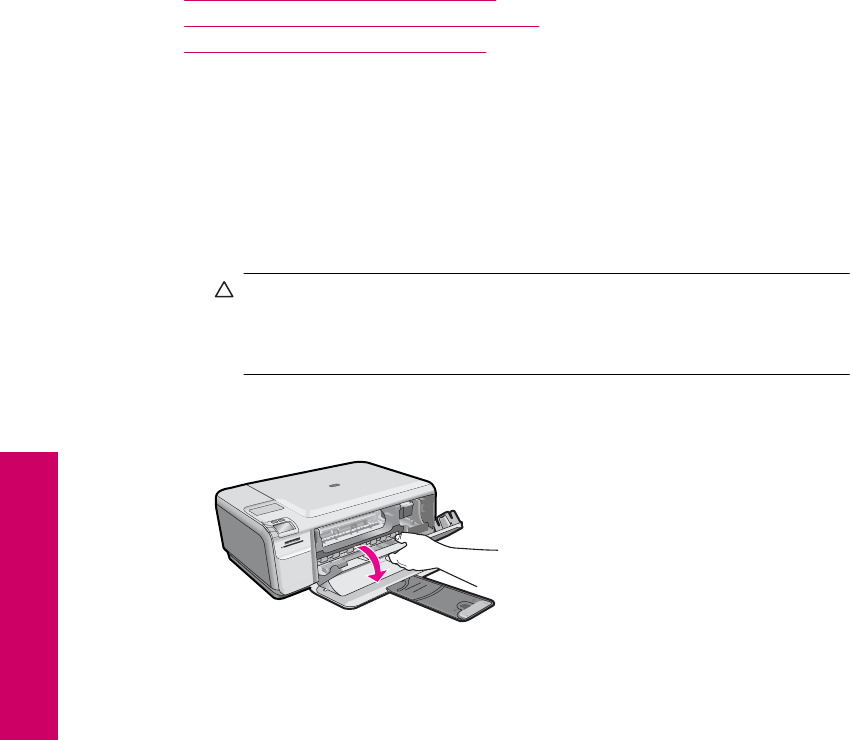
Print cartridges missing or not detected
Try the following solutions to resolve the issue. Solutions are listed in order, with the most
likely solution first. If the first solution does not solve the problem, continue trying the
remaining solutions until the issue is resolved.
•
Solution 1: Reinsert the print cartridges
•
Solution 2: Clean the print cartridge contacts
•
Solution 3: Replace the print cartridge
Solution 1: Reinsert the print cartridges
Solution: Remove and reinsert the print cartridges and verify that they are fully
inserted and locked in place.
Also, make sure the print cartridges are installed into the correct slots.
To make sure the print cartridges are installed correctly
1. Make sure the product is turned on.
CAUTION: If the product is turned off when you open the print cartridge door
to access the print cartridges, it will not release the cartridges for changing.
You might damage the product if the print cartridges are not docked safely
when you try to remove them.
2. Open the print cartridge door.
The print carriage moves to the far right side of the product.
3. Check to make sure you are using the correct print cartridges for your product.
For a list of compatible print cartridges, see the printed documentation that came
with the product.
Chapter 10
106 Solve a problem
Solve a problem