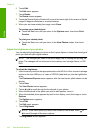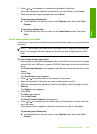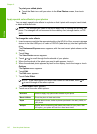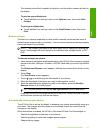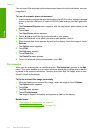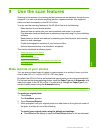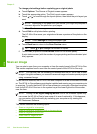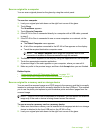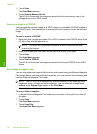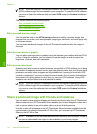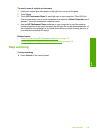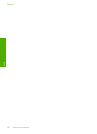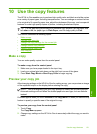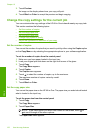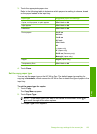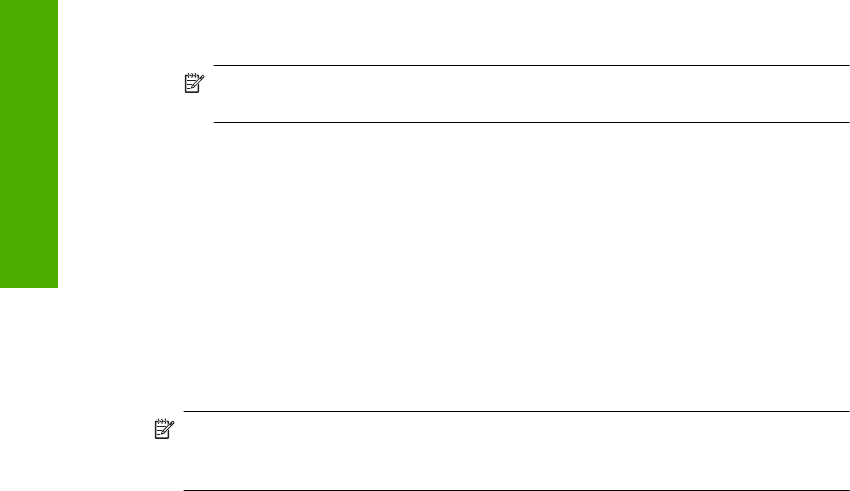
3. Touch Scan.
The Scan Menu appears.
4. Touch Scan to Memory Device.
The HP All-in-One scans the image and saves the file to the memory card or the
storage device in the JPEG format.
Scan an original to a CD/DVD
You can send the scanned image as a JPEG image to a recordable CD/DVD inserted in
the CD/DVD drive. This enables you to use the photo print options to print the scanned
image.
To save a scan to a CD/DVD
1. Make sure that a single recordable CD or DVD is loaded in the CD/DVD drive of the
HP All-in-One with the label side up.
NOTE: You must use LightScribe-compatible media to label the disc after
scanning the original.
2. Load your original print side down on the right front corner of the glass.
3. Touch Scan.
The Scan Menu appears.
4. Touch Scan to CD/DVD.
The HP All-in-One scans the image and saves the file to the CD/DVD in the JPEG
format.
Scan slides or negative film
You can scan slides and negative film from the control panel using the Slide and Negative
Film holder. Before scanning slides and negatives, you must remove the lid backing and
load the Slide and Negative Film holder.
NOTE: The HP All-in-One automatically detects whether you are scanning color
negatives, slides, or black and white negatives. You can manually change these
settings in the Original Type option on the Film Menu.
To scan a slide or negative
1. Load the Slide and Negative Film holder print side down in the right front corner of
the glass.
2. Touch Scan.
The Scan Menu appears.
3. Touch Scan Film.
The Scan Film Menu appears.
Chapter 9
116 Use the scan features
Scan