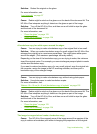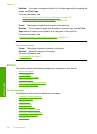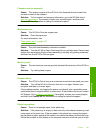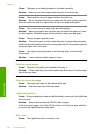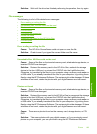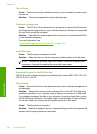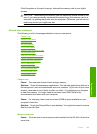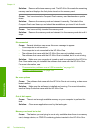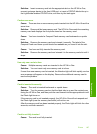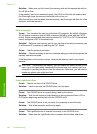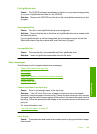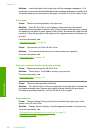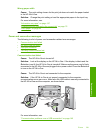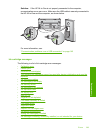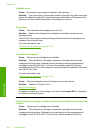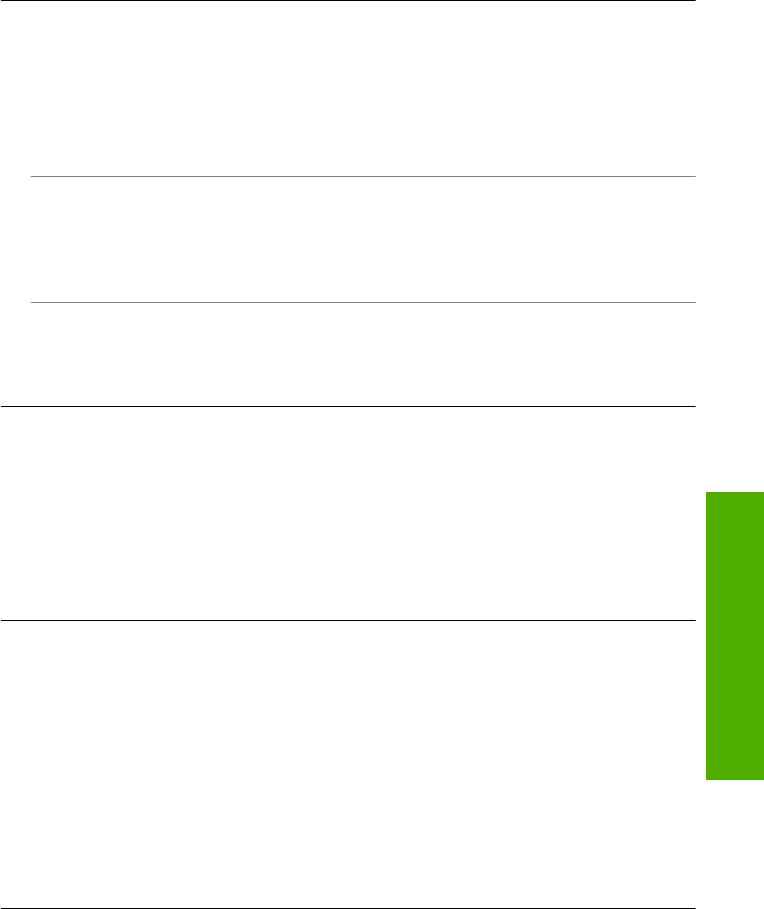
Solution: Insert a memory card into the appropriate slot on the HP All-in-One,
connect a storage device to the front USB port, or insert a CD/DVD label side up in
the LightScribe-enabled CD/DVD drive, and then try the task again.
Card access error
Cause: There are two or more memory cards inserted into the HP All-in-One at the
same time.
Solution: Remove all but one memory card. The HP All-in-One reads the remaining
memory card and displays the first photo stored on the memory card.
Cause: You have inserted a Compact Flash memory card backwards or upside
down.
Solution: Remove the memory card and reinsert it correctly. The label of the
Compact Flash card faces up and should be readable as you insert it into the slot.
Cause: You have not fully inserted the memory card.
Solution: Remove the memory card and reinsert it in the memory card slot until it
stops.
Use only one card at a time
Cause: Multiple memory cards are inserted in the HP All-in-One.
Solution: You can insert only one memory card at a time.
If more than one memory card is inserted, the Attention light will blink rapidly, and an
error message will appear on the display. Remove the additional memory card to
resolve the problem.
Card is inserted incorrectly
Cause: The card is inserted backwards or upside down.
Solution: Turn the memory card so that the label side is up and the contacts are
facing the HP All-in-One, and then push the card forward into the appropriate slot until
the Photo light turns on.
If the memory card is not inserted properly, the HP All-in-One will not respond and
the Photo light (near the memory card slots) will not turn on.
After the memory card has been inserted properly, the Photo light will blink for a few
seconds, and then remain lit.
Card is not fully inserted
Cause: The card is not fully inserted.
Errors 197
Troubleshooting