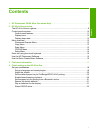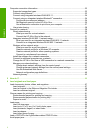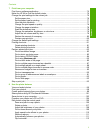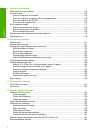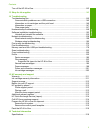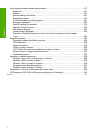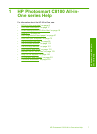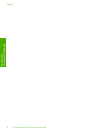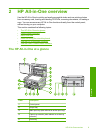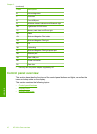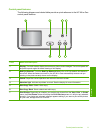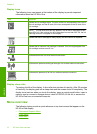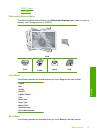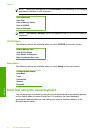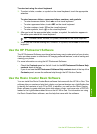
Computer connection information.............................................................................................23
Supported connection types...............................................................................................23
Connect using Ethernet......................................................................................................23
Connect using integrated wireless WLAN 802.11..............................................................24
Connect using an integrated wireless Bluetooth
®
connection............................................24
Find the device name and address..............................................................................24
Set Bluetooth security for the HP All-in-One................................................................25
Use a Bluetooth
®
connection to print from your computer............................................27
Use printer sharing.............................................................................................................28
Connect to a network................................................................................................................29
Wired network setup...........................................................................................................30
What you need for a wired network..............................................................................30
Connect the HP All-in-One to the network....................................................................31
Integrated wireless WLAN 802.11 network setup...............................................................32
What you need for an integrated wireless WLAN 802.11 network...............................33
Connect to an integrated wireless WLAN 802.11 network...........................................33
Wireless ad hoc network setup...........................................................................................35
What you need for an ad hoc network..........................................................................36
Create a network profile for a Windows XP computer..................................................36
Create a network profile for other operating systems...................................................37
Connect to a wireless ad hoc network..........................................................................37
Install the software for a network connection.....................................................................39
Connect to additional computers on a network..................................................................39
Change the HP All-in-One from a USB connection to a network connection.....................40
Manage your network settings............................................................................................40
Change basic network settings from the control panel.................................................41
Change advanced network settings from the control panel settings............................43
Use the Embedded Web Server...................................................................................44
Network configuration page definitions.........................................................................46
Network glossary................................................................................................................52
5 How do I?.................................................................................................................................55
6 Load originals and load paper
Load documents, photos, slides, and negatives.......................................................................57
Load originals.....................................................................................................................57
Load an original in the Slide and Negative Film holder......................................................58
Load an oversized original..................................................................................................60
Choose papers for printing and copying...................................................................................61
Recommended papers for printing and copying.................................................................61
Recommended papers/media for printing only...................................................................63
Papers to avoid...................................................................................................................64
Load paper...............................................................................................................................64
Load full-size paper............................................................................................................65
Load up to 10 x 15 cm (4 x 6 inch) photo paper.................................................................66
Load postcards, Hagaki, or index cards.............................................................................67
Load envelopes..................................................................................................................68
Load other types of paper...................................................................................................70
Load a CD/DVD in the LightScribe-enabled CD/DVD drive.....................................................71
Avoid paper jams......................................................................................................................72
2
Contents