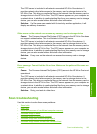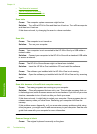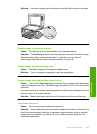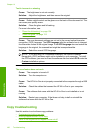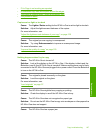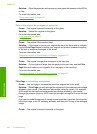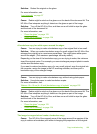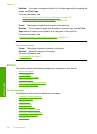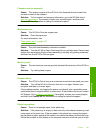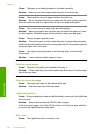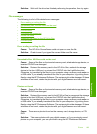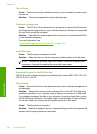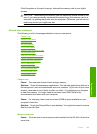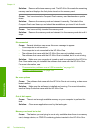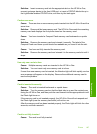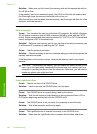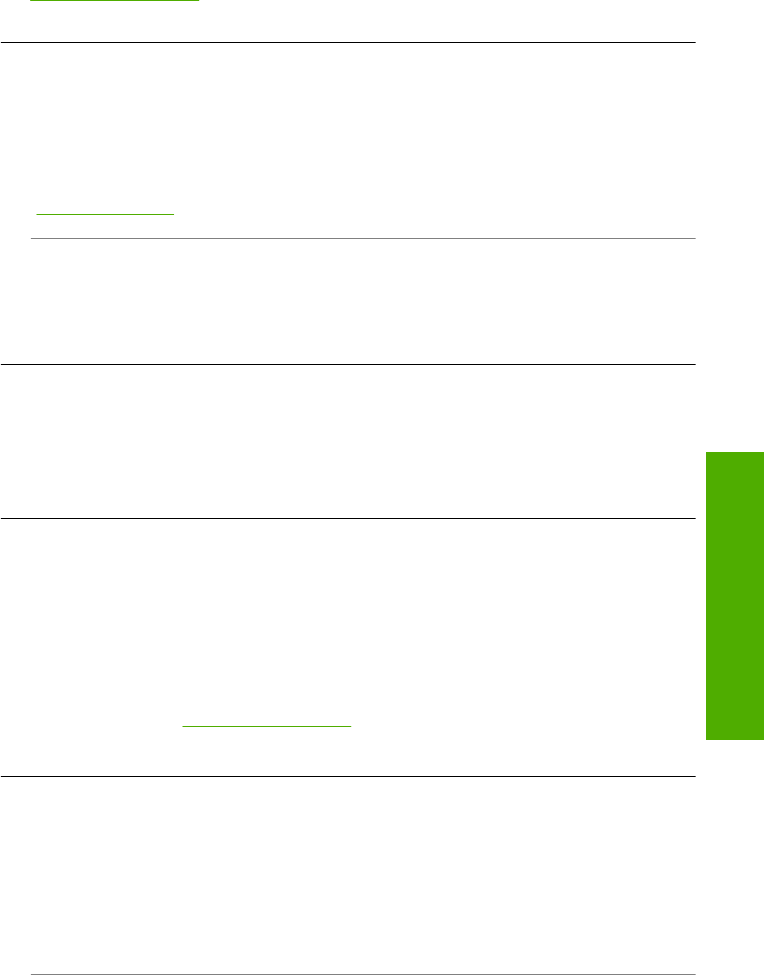
Firmware revision mismatch
Cause: The revision number of the HP All-in-One firmware does not match the
revision number of the software.
Solution: To find support and warranty information, go to the HP Web site at
www.hp.com/support. If prompted, choose your country/region, and then click
Contact HP for information on calling for technical support.
Mechanism error
Cause: The HP All-in-One has a paper jam.
Solution: Clear the paper jam.
For more information, see:
“
Clear paper jams” on page 147
Cause: The print head assembly is blocked or stalled.
Solution: Turn the HP All-in-One off and open the ink cartridge door. Remove any
objects that are blocking the print head assembly (including any packing materials),
and then turn the HP All-in-One on again.
Memory is full
Cause: The document you are copying has exceeded the memory of the HP All-in-
One.
Solution: Try making fewer copies.
Scanner failure
Cause: The HP All-in-One is busy or an unknown cause has interrupted your scan.
Solution: Turn off the HP All-in-One and then turn it on again. Restart your
computer and then try to scan again.
If the problem persists, try plugging the power cord directly into a grounded power
outlet rather than a surge protector or power strip. If the problem continues, contact
HP Support. Go to
www.hp.com/support. If prompted, choose your country/region,
and then click Contact HP for information on calling for technical support.
Photo tray problem
Cause: There is not enough paper in the photo tray.
Solution: If the photo tray is empty or there are only a few sheets remaining, load
more paper in the photo tray. If there is paper in the photo tray, remove the paper,
tap the stack of paper against a flat surface, and reload the paper into the photo tray.
Follow the prompts on the display or the computer screen to continue your print job.
Errors 191
Troubleshooting