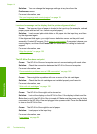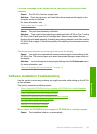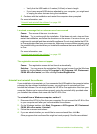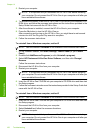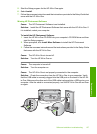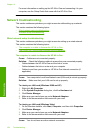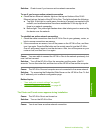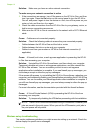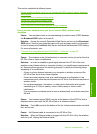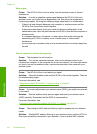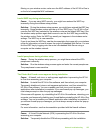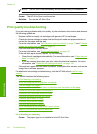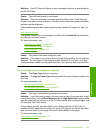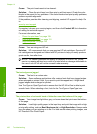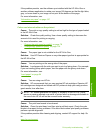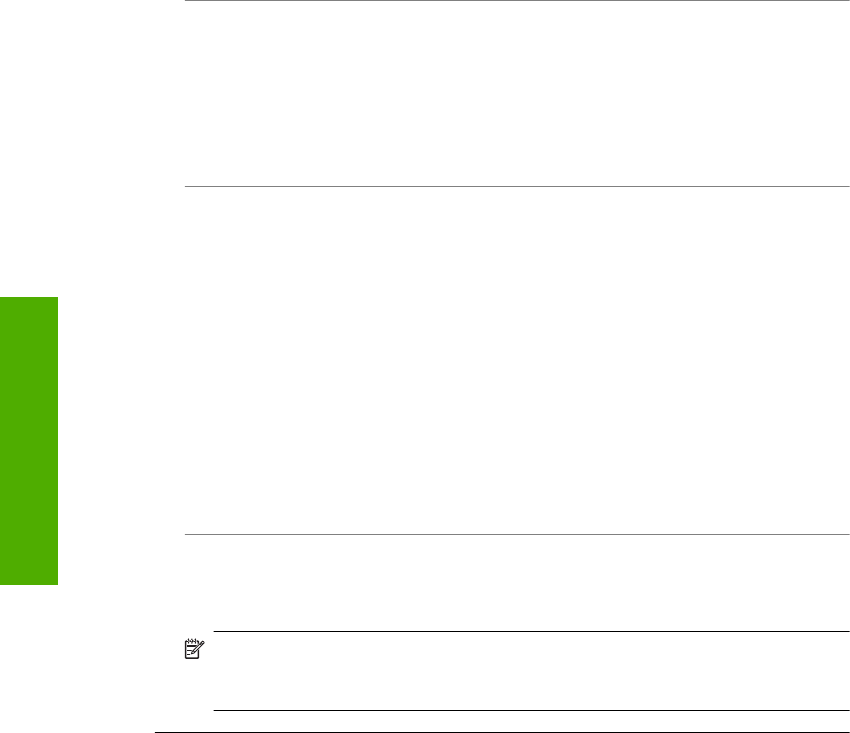
Solution: Make sure you have an active network connection.
To make sure your network connection is active
1. If the connections are secure, turn off the power on the HP All-in-One, and then
turn it on again. Press the On button on the control panel to turn the HP All-in-
One off, and press it again to turn the device on. Also, turn off the power on your
router or hub, and then turn it on again.
2. Check the cable connections from the HP All-in-One to your gateway, router, or
hub to ensure connections are secure.
3. Make sure the HP All-in-One is connected to the network with a CAT-5 Ethernet
cable.
Cause: Cables are not connected properly.
Solution: Check the following cables to ensure they are connected properly:
• Cables between the HP All-in-One and the hub or router
• Cables between the hub or router and your computer
• Cables to and from your modem or HP All-in-One Internet connection (if
applicable)
Cause: A firewall, anti-virus, or anti-spyware application is preventing the HP All-
in-One from accessing your computer.
Solution: Uninstall the HP All-in-One software, and then reboot your computer.
Temporarily disable anti-virus or anti-spyware applications, and then reinstall the
HP All-in-One software. You can re-enable your anti-virus or anti-spyware
applications after installation is complete. If you see firewall pop-up messages, you
must always accept or allow the pop-up messages.
If the screen still appears, try uninstalling the HP All-in-One software, rebooting your
computer, and temporarily disabling your firewall before reinstalling the HP All-in-One
software. You can re-enable your firewall application after installation is complete. If
you still see firewall pop-up messages, you must always accept or allow the pop-up
messages.
For more information, see the documentation provided with the firewall software.
Cause: A Virtual Private Network (VPN) is preventing the HP All-in-One from
accessing your computer.
Solution: Try temporarily disabling the VPN before proceeding with the installation.
NOTE: The HP All-in-One is not accessible during VPN sessions. However, print
jobs are saved in the print queue. When you exit the VPN session, print jobs in
the print queue will be printed.
Wireless setup troubleshooting
This section addresses problems you might encounter setting up a network. Check the
device display for specific error messages.
Chapter 14
160 Troubleshooting
Troubleshooting