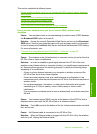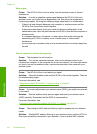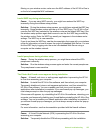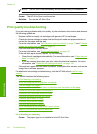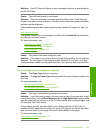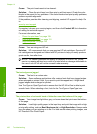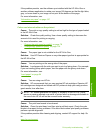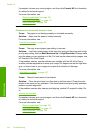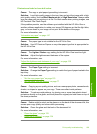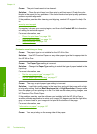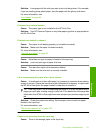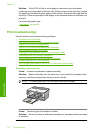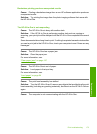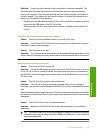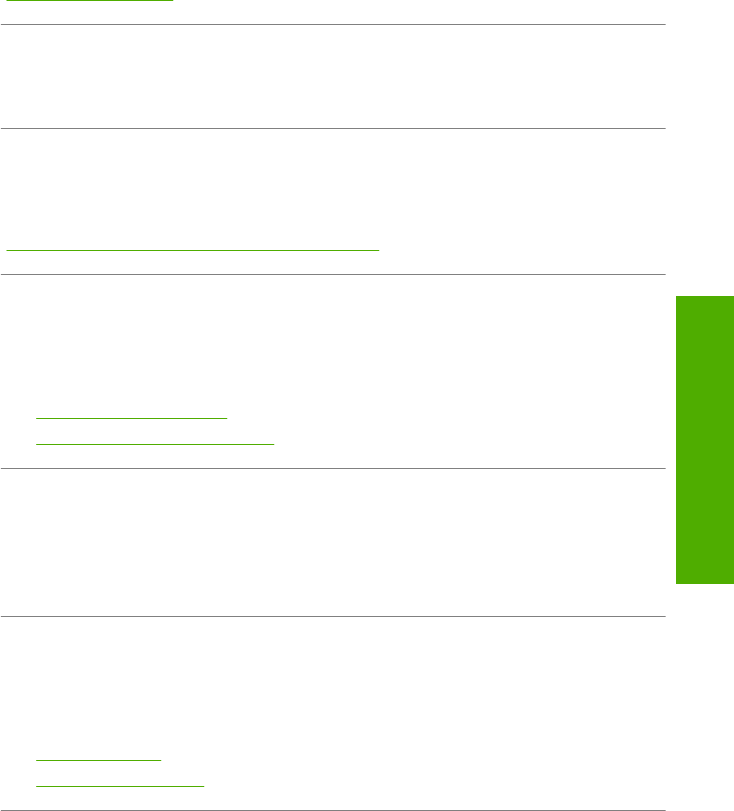
Printouts are faded or have dull colors
Cause: The copy or print paper type setting is incorrect.
Solution: Load high-quality paper in the input tray and print the image with a high
print quality setting, such as Best, Maximum dpi, or High Resolution. Always make
sure the paper you are printing on is flat. For best results when printing images, use
HP Premium Plus Photo Paper.
If the problem persists, use the software you installed with the HP All-in-One or
another software application to rotate your image 180 degrees so that the light blue,
gray, or brown hues in your image do not print at the bottom of the page.
For more information, see:
“
Information on paper” on page 147
Cause: The paper type is not suitable for the HP All-in-One.
Solution: Use HP Premium Papers or any other paper type that is appropriate for
the HP All-in-One.
Cause: The Lighter / Darker copy setting for the HP All-in-One is set too light.
Solution: Adjust the lightness and darkness of the copies.
For more information, see:
“
Adjust the lightness and darkness of your copy” on page 125
Cause: The Paper Type setting is incorrect.
Solution: Change the Paper Type setting to match the type of paper loaded in the
input tray.
For more information, see:
•“
Set the copy paper type” on page 123
•“
Set the paper type for printing” on page 77
Cause: Copying a poor-quality picture, such as a newspaper photo, causes bands,
checks, or stripes to appear on your copy. These are called moiré patterns.
Solution: To reduce moiré patterns, try placing one or more clear plastic sheet
protectors directly on the glass, and then place the original print side down on top of
the sheet protectors.
Cause: Debris might be stuck on the glass or on the back of the document lid; this
causes poor copy quality and slows down processing.
Solution: Clean the glass and the back of the document lid.
For more information, see:
•“
Clean the glass” on page 133
•“
Clean the lid backing” on page 134
Print quality troubleshooting 169
Troubleshooting