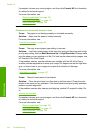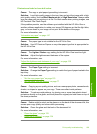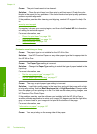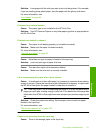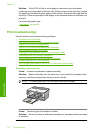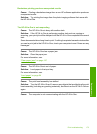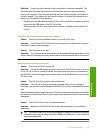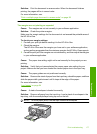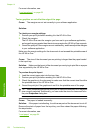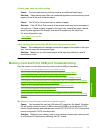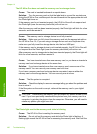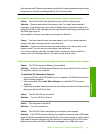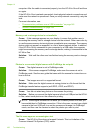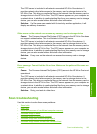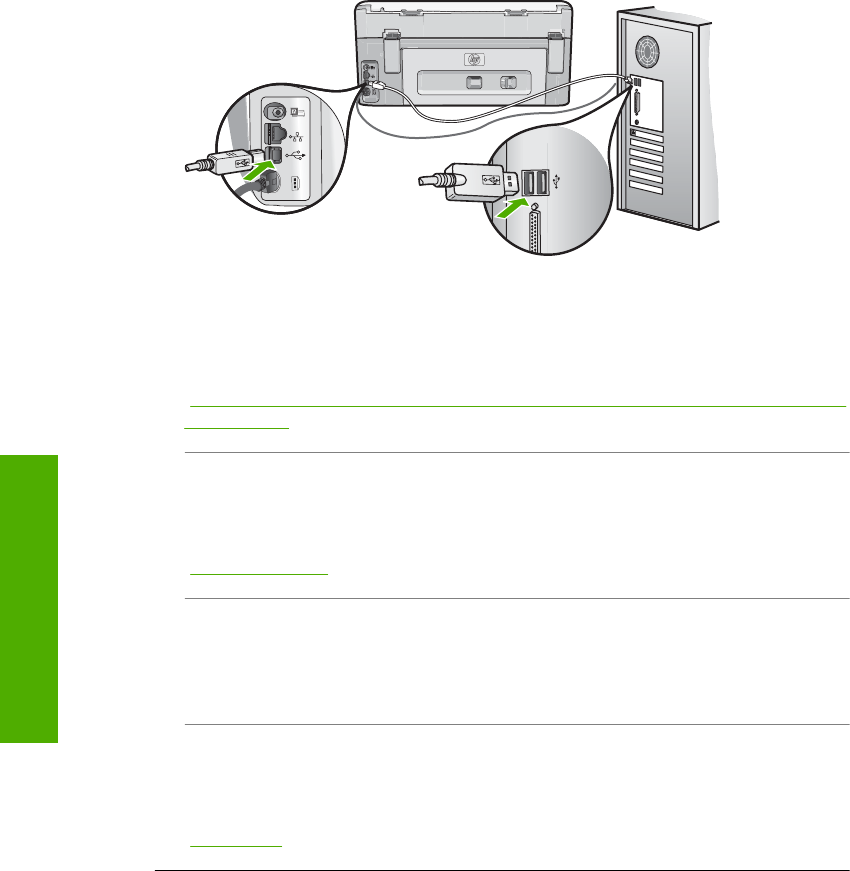
Cause: The computer is not communicating with the HP All-in-One.
Solution: If the HP All-in-One is not properly connected to the computer,
communication errors can occur. Make sure the USB cable is connected to the HP All-
in-One and the computer as shown below.
If the connections are secure, and nothing has printed several minutes after you sent
a print job to the HP All-in-One, check the status of the HP All-in-One. In the
HP Photosmart Software, click Status.
For more information, see:
“
I connected the USB cable, but I am having problems using the HP All-in-One with
my computer” on page 151
Cause: The HP All-in-One has a paper jam.
Solution: Clear the paper jam.
For more information, see:
“
Clear paper jams” on page 147
Cause: The print head assembly has stalled.
Solution: Turn the HP All-in-One off, remove any objects that are blocking the print
head assembly (including any packing materials), and then turn the HP All-in-One on
again.
Cause: The HP All-in-One is out of paper.
Solution: Load paper in the input tray.
For more information, see:
“
Load paper” on page 64
The pages in my document came out in the wrong order
Cause: The print settings are set to print the first page of your document first.
Because of the way the paper feeds through the HP All-in-One, this means the first
page will be print side up at the bottom of the stack.
Chapter 14
176 Troubleshooting
Troubleshooting