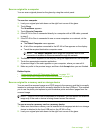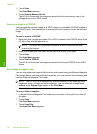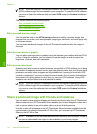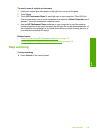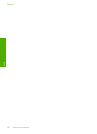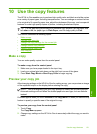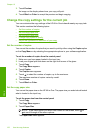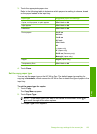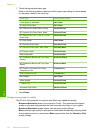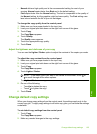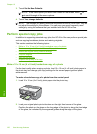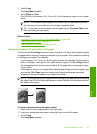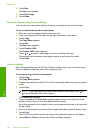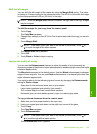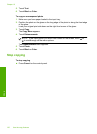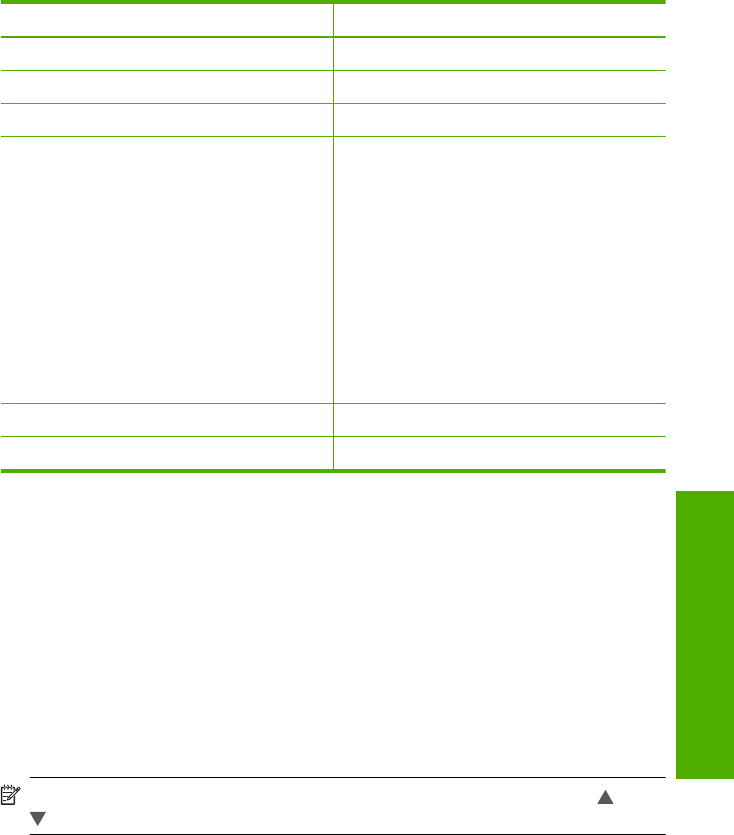
3. Touch the appropriate paper size.
Refer to the following table to determine which paper size setting to choose, based
on the paper loaded in the input tray.
Paper type Suggested paper size settings
Copier, multi-purpose, or plain papers 8.5x11 inch or A4
Inkjet papers 8.5x11 inch or A4
Letterhead 8.5x11 inch or A4
Photo papers 10x15 cm
4x6 inch
13x18 cm
5x7 inch
8.5x11 inch
A4
L (Japan only)
2L (Japan only)
20x25 cm (Germany only)
Mutsugiri (Japan only)
Hagaki Hagaki (Japan only)
Transparency films 8.5x11 inch or A4
4. Touch Done.
Set the copy paper type
You can set the paper type on the HP All-in-One. The default paper type setting for
copying is Automatic, which causes the HP All-in-One to detect the type of paper in the
input tray.
To set the paper type for copies
1. Touch Copy.
The Copy Menu appears.
2. Touch Paper Type.
NOTE: If the menu option you want is not visible on the screen, touch or
to scroll through all the menu options.
The Paper Type menu appears.
Change the copy settings for the current job 123
Copy