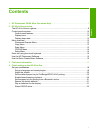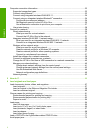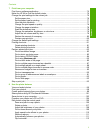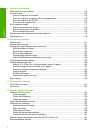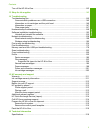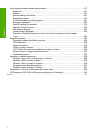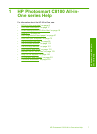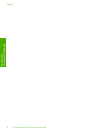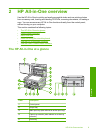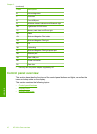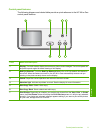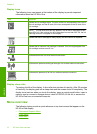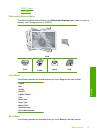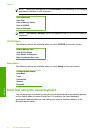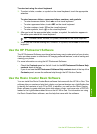
9 Use the scan features
Make reprints of your photos..................................................................................................113
Scan an image........................................................................................................................114
Scan an original to a computer.........................................................................................115
Scan an original to a memory card or storage device......................................................115
Scan an original to a CD/DVD..........................................................................................116
Scan slides or negative film..............................................................................................116
Edit a scanned image.............................................................................................................117
Edit a scanned preview image..........................................................................................118
Edit a scanned photo or graphic.......................................................................................118
Edit a scanned document.................................................................................................118
Share a scanned image with friends and relatives.................................................................118
Stop scanning.........................................................................................................................119
10 Use the copy features
Make a copy...........................................................................................................................121
Preview your copy job............................................................................................................121
Change the copy settings for the current job..........................................................................122
Set the number of copies..................................................................................................122
Set the copy paper size....................................................................................................122
Set the copy paper type....................................................................................................123
Change copy speed or quality..........................................................................................124
Adjust the lightness and darkness of your copy...............................................................125
Change default copy settings.................................................................................................125
Perform special copy jobs......................................................................................................126
Make a 10 x 15 cm (4 x 6 inch) borderless copy of a photo.............................................126
Resize an original to fit onto letter or A4 paper................................................................127
Resize an original using custom settings.........................................................................128
Crop an original................................................................................................................128
Shift the left margin...........................................................................................................129
Improve the quality of a copy............................................................................................129
Stop copying...........................................................................................................................130
11 Print reports and forms
Print a self-test report.............................................................................................................131
Print forms..............................................................................................................................132
12 Maintain the HP All-in-One
Clean the HP All-in-One.........................................................................................................133
Clean the glass.................................................................................................................133
Clean the lid backing........................................................................................................134
Clean the exterior.............................................................................................................134
Check the estimated ink levels...............................................................................................134
Work with ink cartridges..........................................................................................................135
Replace the ink cartridges................................................................................................135
Align the printer................................................................................................................138
Clean the print head.........................................................................................................139
Clean the ink cartridge contacts.......................................................................................140
Remove ink from your skin and clothing...........................................................................141
Reduce energy consumption when the HP All-in-One is off...................................................141
Self-maintenance sounds.......................................................................................................142
4
Contents