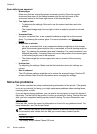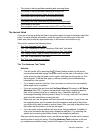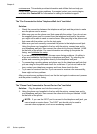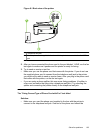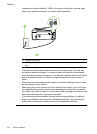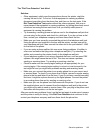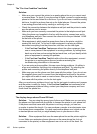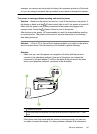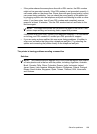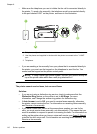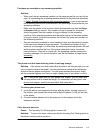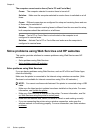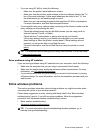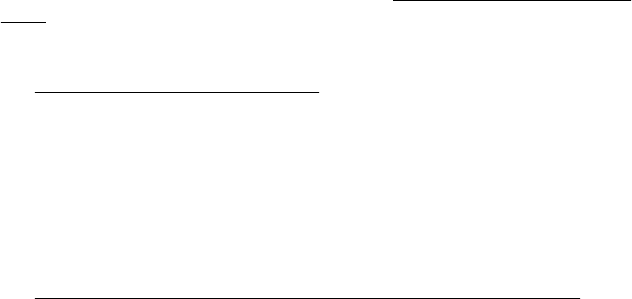
store that carries phone accessories. You also need another phone cord, which
can be a standard phone cord that you might already have in your home or
office.
• Try connecting a working phone and phone cord to the telephone wall jack that
you are using for the printer and check for a dial tone. If you do not hear a dial
tone, call your local telephone company for service.
• Other equipment, which uses the same phone line as the printer, might be in
use. For example, you cannot use the printer for faxing if an extension phone is
off the hook, or if you are using a computer dial-up modem to send an email or
access the Internet.
• Check to see if another process has caused an error. Check the display or your
computer for an error message providing information about the problem and
how to solve it. If there is an error, the printer cannot send or receive a fax until
the error condition is resolved.
• The phone line connection might be noisy. Phone lines with poor sound quality
(noise) can cause faxing problems. Check the sound quality of the phone line
by plugging a phone into the telephone wall jack and listening for static or other
noise. If you hear noise, turn Error Correction Mode (ECM) off and try faxing
again. For information about changing ECM, see
Send a fax in Error Correction
Mode. If the problem persists, contact your telephone company.
• If you are using a digital subscriber line (DSL) service, make sure that you have
a DSL filter connected or you cannot fax successfully. For more information,
see
Case B: Set up the printer with DSL.
• Make sure the printer is not connected to a telephone wall jack that is set up for
digital phones. To check if your phone line is digital, connect a regular analog
phone to the line and listen for a dial tone. If you do not hear a normal sounding
dial tone, it might be a phone line set up for digital phones.
• If you are using either a private branch exchange (PBX) or an integrated
services digital network (ISDN) converter/terminal adapter, make sure the
printer is connected to the correct port and the terminal adapter is set to the
correct switch type for your country/region, if possible. For more information,
see
Case C: Set up the printer with a PBX phone system or an ISDN line.
Chapter 8
108 Solve a problem