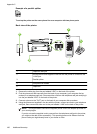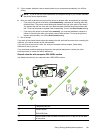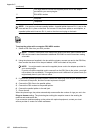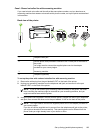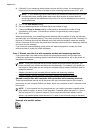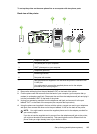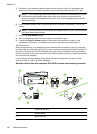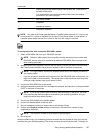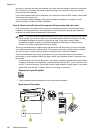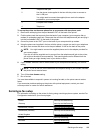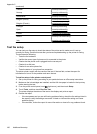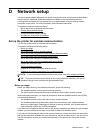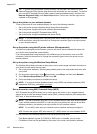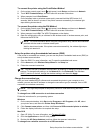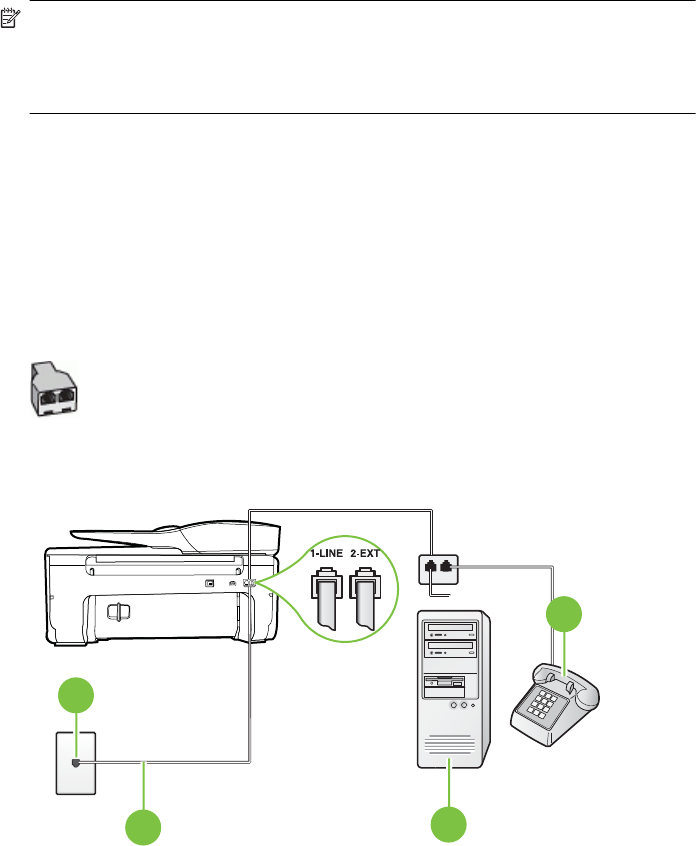
fax tones. If incoming fax tones are detected, the printer emits fax reception tones and receive the
fax; if there are no fax tones, the printer stops monitoring the line and your answering machine
can record a voice message.
If you use the same phone line for telephone, fax, and have a computer DSL modem, follow these
instructions to set up your fax.
If you encounter problems setting up the printer with optional equipment, contact your local
service provider or vendor for further assistance.
Case K: Shared voice/fax line with computer dial-up modem and voice mail
If you receive both voice calls and fax calls at the same phone number, use a computer dial-up
modem on the same phone line, and subscribe to a voice mail service through your telephone
company, set up the printer as described in this section.
NOTE: You cannot receive faxes automatically if you have a voice mail service at the same
phone number you use for fax calls. You must receive faxes manually; this means you must
be available to respond in person to incoming fax calls. If you want to receive faxes
automatically instead, contact your telephone company to subscribe to a distinctive ring
service, or to obtain a separate phone line for faxing.
Since your computer dial-up modem shares the phone line with the printer, you cannot use both
your modem and the printer simultaneously. For example, you cannot use the printer for faxing if
you are using your computer dial-up modem to send an email or access the Internet.
There are two different ways to set up the printer with your computer based on the number of
phone ports on your computer. Before you begin, check your computer to see if it has one or two
phone ports.
• If your computer has only one phone port, you need to purchase a parallel splitter (also called
a coupler), as shown in the illustration. (A parallel splitter has one RJ-11 port on the front and
two RJ-11 ports on the back. Do not use a two-line phone splitter, a serial splitter, or a parallel
splitter which has two RJ-11 ports on the front and a plug on the back.)
Example of a parallel splitter
• If your computer has two phone ports, set up the printer as follows:
Back view of the printer
1
4
2
3
Appendix C
188 Additional fax setup