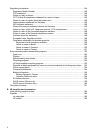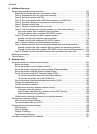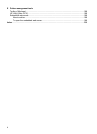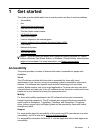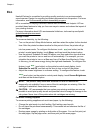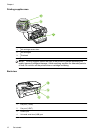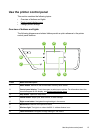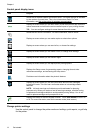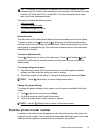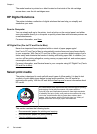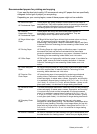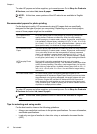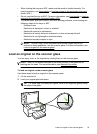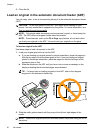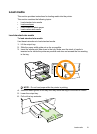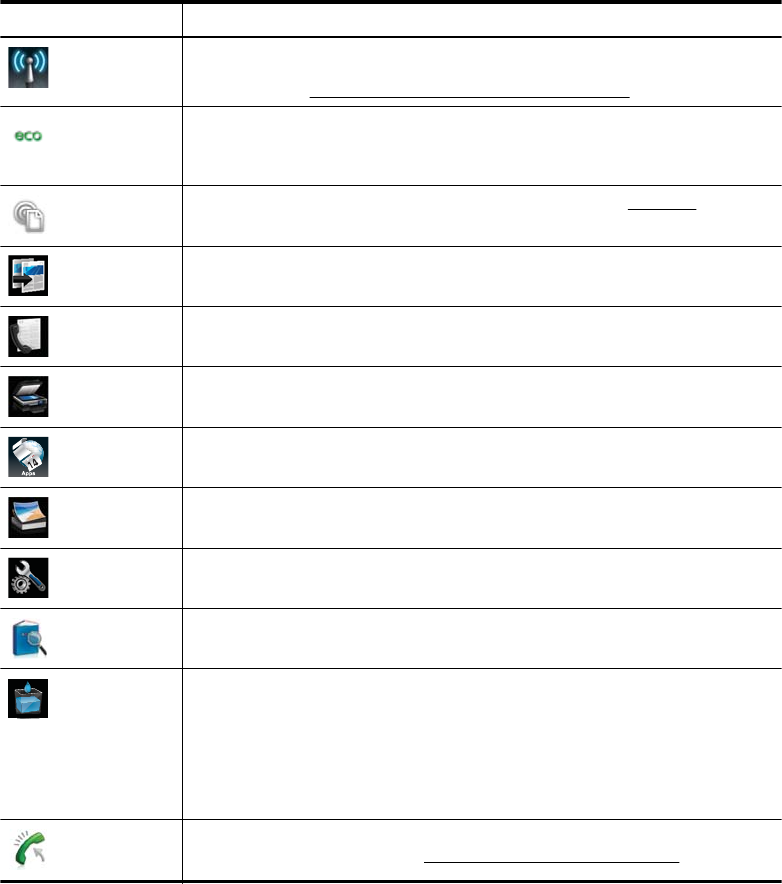
Control panel display icons
Icon Purpose
Shows that a wireless network connection exists. The signal strength is indicated
by the number of curved lines. This is for infrastructure mode. For more
information, see
Set up the printer for wireless communication.
Displays a screen where you can learn about printer features that help conserve
natural resources and reduce the environmental impact of your printing choices.
TIP: You can configure settings for some features from this screen.
Shows that HP ePrint is turned on. For more information, see HP ePrint.
Displays a screen where you can make copies or select other options.
Displays a screen where you can send a fax, or choose fax settings.
Displays a screen where you can make a scan, or change scan settings.
Displays a screen where you can use HP Apps.
Displays a screen where you can adjust photo printing options.
Displays the Setup screen for generating reports, changing fax and other
maintenance settings, and accessing the Help screen.
Provides more information about the printer's features.
Displays a screen where you can see information about the ink cartridges,
including fill levels. This icon has a red border when an ink cartridge needs
attention.
NOTE: Ink level warnings and indicators provide estimates for planning
purposes only. When you receive a low-ink warning message, consider having
a replacement cartridge available to avoid possible printing delays. You do not
need to replace cartridges until prompted to do so.
Displays the status of the Auto Answer function. Touch Auto Answer to turn it on
or off. For more information, see Set the answer mode (Auto answer).
Change printer settings
Use the control panel to change the printer mode and settings, print reports, or get help
for the printer.
Chapter 1
14 Get started