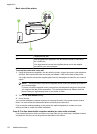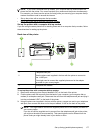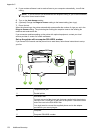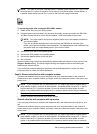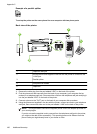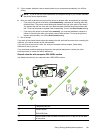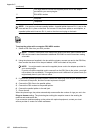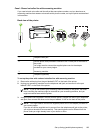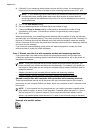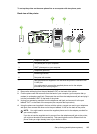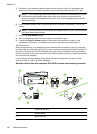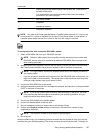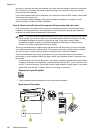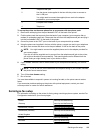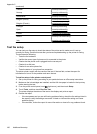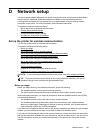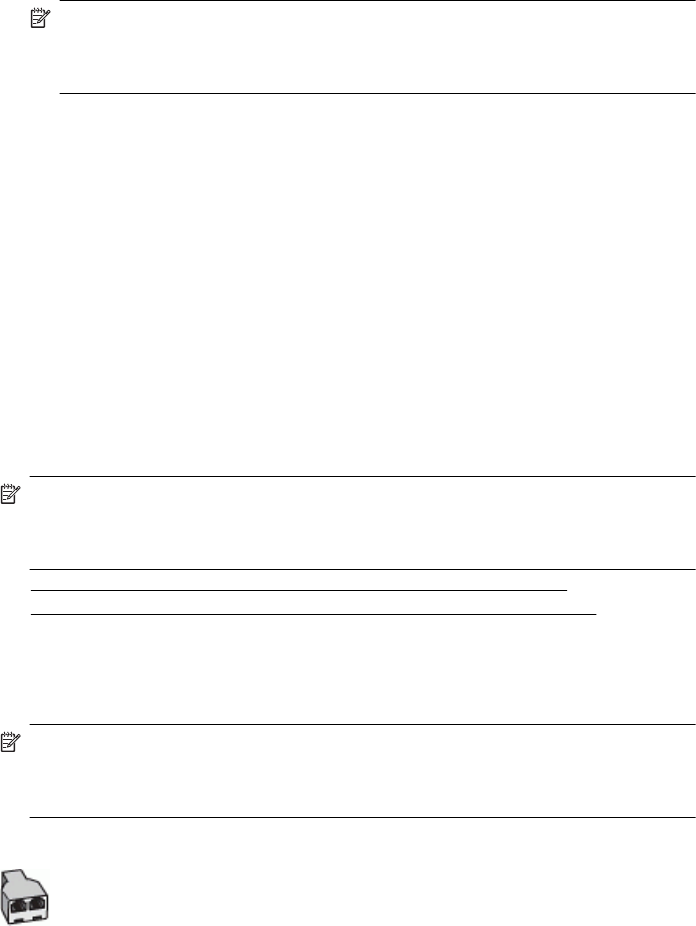
4. (Optional) If your answering machine does not have a built-in phone, for convenience you
might want to connect a phone to the back of your answering machine at the "OUT" port.
NOTE: If your answering machine does not let you connect an external phone, you can
purchase and use a parallel splitter (also known as a coupler) to connect both the
answering machine and telephone to the printer. You can use standard phone cords for
these connections.
5. Turn on the Auto Answer setting.
6. Set your answering machine to answer after a low number of rings.
7. Change the Rings to Answer setting on the printer to the maximum number of rings
supported by your printer. (The maximum number of rings varies by country/region.)
8. Run a fax test.
When the phone rings, your answering machine answers after the number of rings you have set,
and then plays your recorded greeting. The printer monitors the call during this time, "listening" for
fax tones. If incoming fax tones are detected, the printer emits fax reception tones and receives
the fax; if there are no fax tones, the printer stops monitoring the line and your answering machine
can record a voice message.
If you encounter problems setting up the printer with optional equipment, contact your local
service provider or vendor for further assistance.
Case J: Shared voice/fax line with computer modem and answering machine
If you receive both voice calls and fax calls at the same phone number, and you also have
a computer modem and answering machine connected on this phone line, set up the printer as
described in this section.
NOTE: Since your computer dial-up modem shares the phone line with the printer, you
cannot use both your modem and the printer simultaneously. For example, you cannot use
the printer for faxing while you are using your computer dial-up modem to send an email or
access the Internet.
• Shared voice/fax line with computer dial-up modem and answering machine
•
Shared voice/fax line with computer DSL/ADSL modem and answering machine
Shared voice/fax line with computer dial-up modem and answering machine
There are two different ways to set up the printer with your computer based on the number of
phone ports on your computer. Before you begin, check your computer to see if it has one or two
phone ports.
NOTE: If your computer has only one phone port, you need to purchase a parallel splitter
(also called a coupler), as shown in the illustration. (A parallel splitter has one RJ-11 port on
the front and two RJ-11 ports on the back. Do not use a two-line phone splitter, a serial
splitter, or a parallel splitter which has two RJ-11 ports on the front and a plug on the back.)
Example of a parallel splitter
Appendix C
184 Additional fax setup