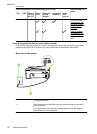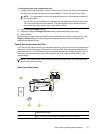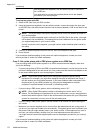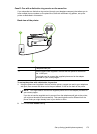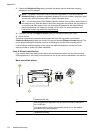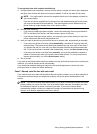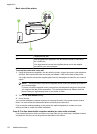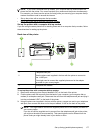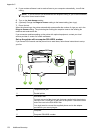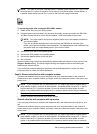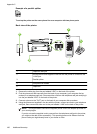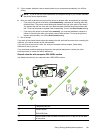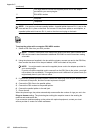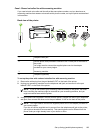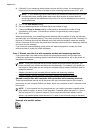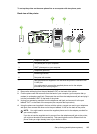4. If your modem software is set to receive faxes to your computer automatically, turn off that
setting.
NOTE: If you do not turn off the automatic fax reception setting in your modem software,
the printer cannot receive faxes.
5. Turn on the Auto Answer setting.
6. (Optional) Change the Rings to Answer setting to the lowest setting (two rings).
7. Run a fax test.
When the phone rings, the printer automatically answers after the number of rings you set in the
Rings to Answer setting. The printer begins emitting fax reception tones to the sending fax
machine and receives the fax.
If you encounter problems setting up the printer with optional equipment, contact your local
service provider or vendor for further assistance.
Set up the printer with a computer DSL/ADSL modem
If you have a DSL line and use that phone line to send faxes, follow these instructions to set up
your fax.
1
4
2 53
1 Telephone wall jack
2 Parallel splitter
3 DSL/ADSL filter
Connect one end of the phone jack that was supplied with the printer to
connect to the 1-LINE port on the back of the printer. Connect the other
end of the cord to the DSL/ADSL filter.
You might need to connect the supplied phone cord to the adapter
provided for your country/region.
4 Computer
5 Computer DSL/ADSL modem
Appendix C
178 Additional fax setup