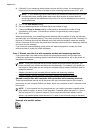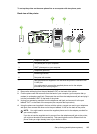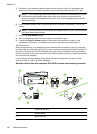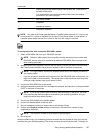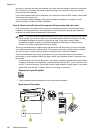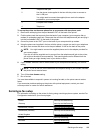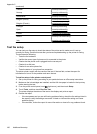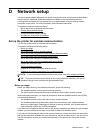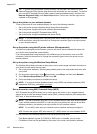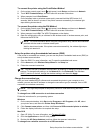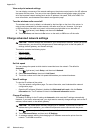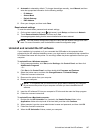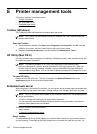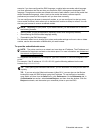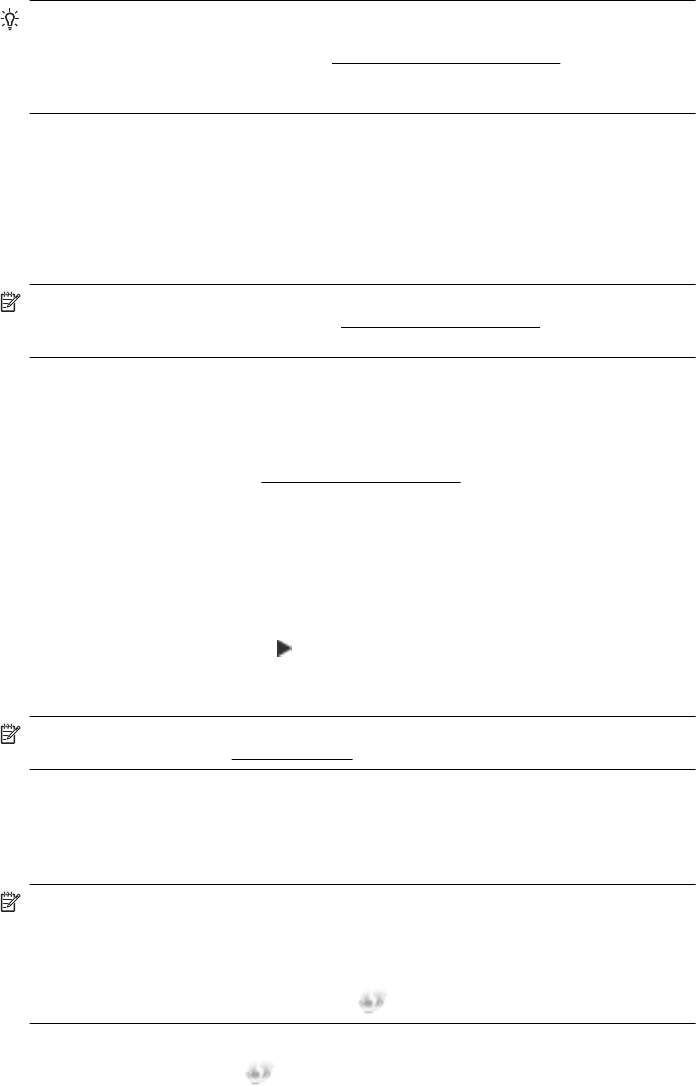
TIP: If you are using a computer running Windows, HP provides a tool called HP Home
Network Diagnostic Utility that can help retrieve this information for some systems. To use this
tool, visit the HP Wireless Printing Center (www.hp.com/go/wirelessprinting), and then click
Network Diagnostic Utility in the Quick Links section. (At this time, this tool might not be
available in all languages.)
Set up the printer on your wireless network
To set up the printer on your wireless network, use one of the following methods:
• Set up the printer using the Wireless Setup Wizard (Recommended)
• Set up the printer using the HP printer software (Recommended)
• Set up the printer using WiFi Protected Setup (WPS)
• Set up the printer using the embedded web server (EWS)
NOTE: If you have already been using the printer with a different type of connection, such as
a USB connection, follow the instructions in
Change the connection type to set up the printer
on your wireless network.
Set up the printer using the HP printer software (Recommended)
In addition to enabling key printer features, you can use the HP printer software that came with
your printer to set up wireless communication.
If you have already been using the printer with a different type of connection, such as a USB
connection, follow the instructions in Change the connection type to set up the printer on your
wireless network.
Set up the printer using the Wireless Setup Wizard
The Wireless Setup Wizard provides an easy way to set up and manage a wireless connection to
your printer from the printer control panel.
1. Set up the printer hardware. See the getting started guide or the setup poster that came with
your printer.
2. On the printer control panel, touch
(right arrow), touch Setup, and then touch Network.
3. Touch Wireless Setup Wizard, and then touch OK.
4. Follow the display instructions to complete the setup.
NOTE: If you cannot find the wireless network name (SSID) and wireless password (WPA
passphrase, WEP key), see
Before you begin.
Set up the printer using WiFi Protected Setup (WPS)
Wi-Fi Protected Setup (WPS) allows you to quickly set up the printer on your wireless network,
without having to enter the wireless network name (SSID), wireless password (WPA passphrase,
WEP key), or other wireless settings.
NOTE: Only set up wireless using WPS if your wireless network uses WPA data encryption.
If your wireless network uses WEP or is not using any encryption at all, use one of the other
methods provided in this section to set up the printer on your wireless network.
NOTE: To use WPS, make sure your wireless router or wireless access point supports
WPS. Routers that support WPS often have a
(WPS) button or a button labeled "WPS".
You can use one of the following methods to set up the printer using WPS:
•
Push Button Method: Use the (WPS) or WPS button, if available, on your router.
• PIN Method: Enter the PIN generated by the printer in the router’s configuration software.
Appendix D
192 Network setup