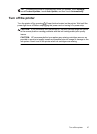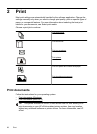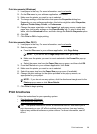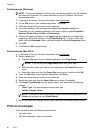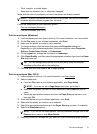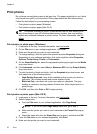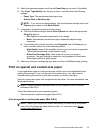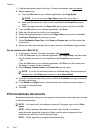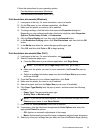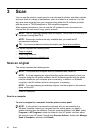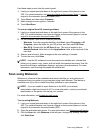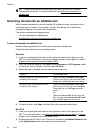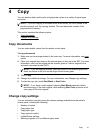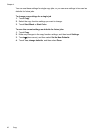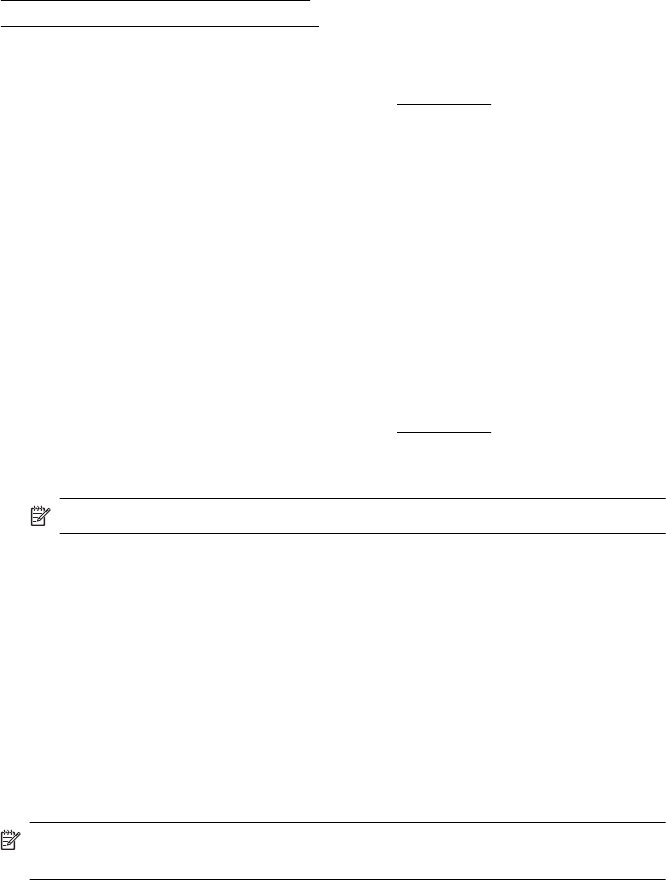
Follow the instructions for your operating system.
•
Print borderless documents (Windows)
•
Print borderless documents (Mac OS X)
Print borderless documents (Windows)
1. Load paper in the tray. For more information, see Load media.
2. On the File menu in your software application, click Print.
3. Make sure the printer you want to use is selected.
4. To change settings, click the button that opens the Properties dialog box.
Depending on your software application, this button might be called Properties,
Options, Printer Setup, Printer, or Preferences.
5. Click the Paper/Quality tab, and then click the Advanced button.
6. In the Borderless Printing option, click Print Borderless, and then click the OK
button.
7. In the Media drop-down list, select the appropriate paper type.
8. Click OK, and then click Print or OK to begin printing.
Print borderless documents (Mac OS X)
1. Load paper in the tray. For more information, see Load media.
2. Select a borderless paper size:
a.From the File menu in your software application, click Page Setup.
NOTE: If you do not see a Page Setup menu item, go to step 3.
b. Make sure the printer you want to use is selected in the Format For pop-up
menu.
c. Select an available borderless paper size from the Paper Size pop-up menu,
and then click OK.
3. From the File menu in your software application, click Print.
4. Make sure the printer you want to use is selected.
5. Select the paper size from the Paper Size pop-up menu (if available).
6. Click Paper Type/Quality from the pop-up menu, and then select the following
settings:
• Paper Type: The appropriate paper type
• Quality: Best or Maximum dpi
NOTE: If you do not see these options, click the disclosure triangle next to the
Printer pop-up menu or click Show Details.
7. Make sure the Print Borderless check box is selected.
8. If necessary, click the disclosure triangle beside Color Options and select the
appropriate Photo Fix options:
• Off: Applies no automatic adjustments to the image.
• Basic: Automatically focuses the image; moderately adjusts image sharpness.
9. Select any other print settings that you want, and then click Print to begin printing.
Print borderless documents 35