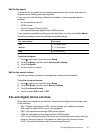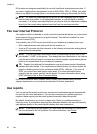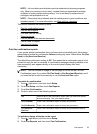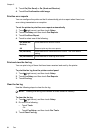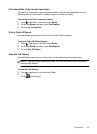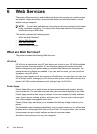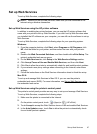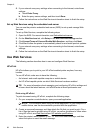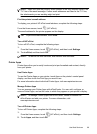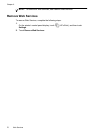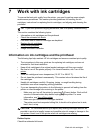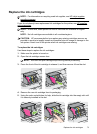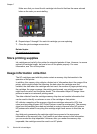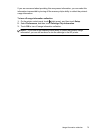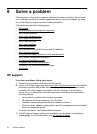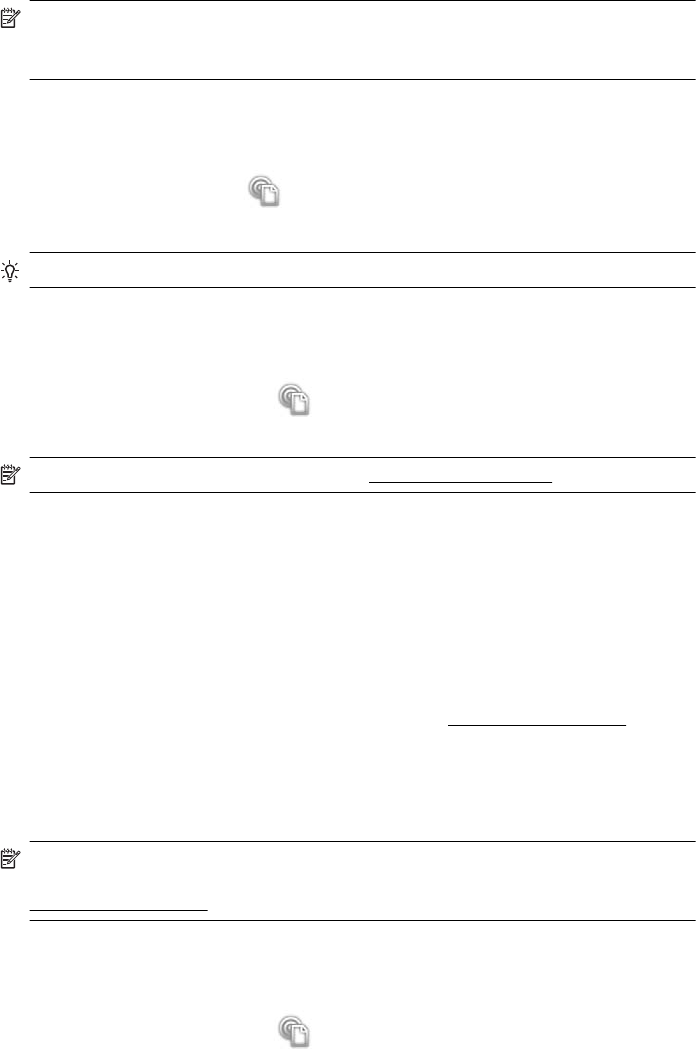
NOTE: Make sure that the printer’s email address is the only address listed in the
“To” line of the email message. If other email addresses are listed in the “To” line,
the attachments you are sending might not print.
Find the printer’s email address
To display your printer’s HP ePrint email address, complete the following steps:
From the Home screen, touch
(HP ePrint).
The email address for the printer appears on the display.
TIP: To print the email address, touch Print.
Turn off HP ePrint
To turn off HP ePrint, complete the following steps:
1.
From the Home screen, touch
(HP ePrint), and then touch Settings.
2. Touch ePrint, and then touch Off.
NOTE: To remove all Web Services, see Remove Web Services.
Printer Apps
Printer Apps allow you to easily locate and print pre-formatted web content, directly
from your printer.
Use Printer Apps
To use the Printer Apps on your printer, touch Apps on the printer’s control panel
display, and then touch the Print App you want to use.
For more information about individual Printer Apps, visit
www.eprintcenter.com.
Manage Printer Apps
You can manage your Printer Apps with ePrintCenter. You can add, configure, or
remove Printer Apps, and set the order in which they appear on your printer’s display.
NOTE: To manage Printer Apps from ePrintCenter, create an account on
ePrintCenter and add your printer. For more information, visit
www.eprintcenter.com.
Turn off Printer Apps
To turn off Printer Apps, complete the following steps:
1.
From the Home screen, touch
(HP ePrint), and then touch Settings.
2. Touch Apps, and then touch Off.
Use Web Services 69