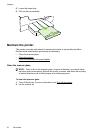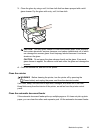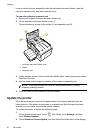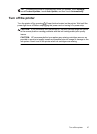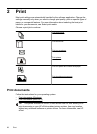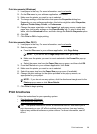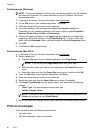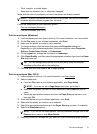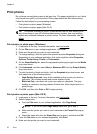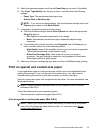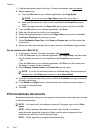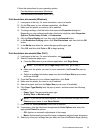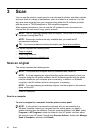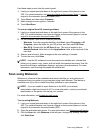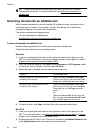Print photos
Do not leave unused photo paper in the input tray. The paper might start to curl, which
could impair the quality of your printout. Photo paper should be flat before printing.
Follow the instructions for your operating system.
•
Print photos on photo paper (Windows)
•
Print photos on photo paper (Mac OS X)
TIP: This printer includes HP ePrint, a free service from HP that allows you to
print documents on your HP ePrint-enabled printer anytime, from any location,
without any additional software or printer drivers. For more information, see
HP
ePrint.
Print photos on photo paper (Windows)
1. Load paper in the tray. For more information, see Load media.
2. On the File menu in your software application, click Print.
3. Make sure the printer you want to use is selected.
4. To change settings, click the option that opens the printer Properties dialog box.
Depending on your software application, this option might be called Properties,
Options, Printer Setup, Printer, or Preferences.
5. On the Paper/Quality tab, select the appropriate photo paper type from the Media
drop-down menu.
6. Click Advanced, and then select Best or Maximum DPI from the Output Quality
drop-down menu.
7. To print the photo in black and white, click the Grayscale drop-down menu, and
then select one of the following options:
• High-Quality Grayscale: uses all the available colors to print your photo in
grayscale. This creates smooth and natural shades of gray.
• Black Ink Only: uses black ink to print your photo in grayscale. The gray
shading is created by varying patterns of black dots, which might result in a
grainy image.
8. Click OK, and then click Print or OK to begin printing.
Print photos on photo paper (Mac OS X)
1. Load paper in the tray. For more information, see Load media.
2. Select a paper size:
a.From the File menu in your software application, click Page Setup.
NOTE: If you do not see a Page Setup menu item, go to step 3.
b. Make sure the printer you want to use is selected in the Format For pop-up
menu.
c. Select the paper size from the Paper Size pop-up menu, and then click OK.
3. From the File menu in your software application, click Print.
4. Make sure the printer you want to use is selected.
Chapter 2
32 Print