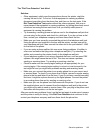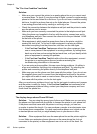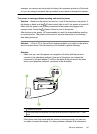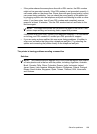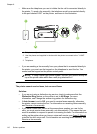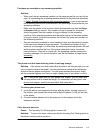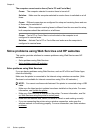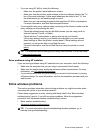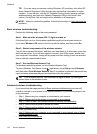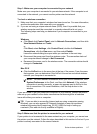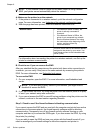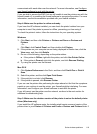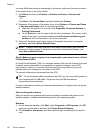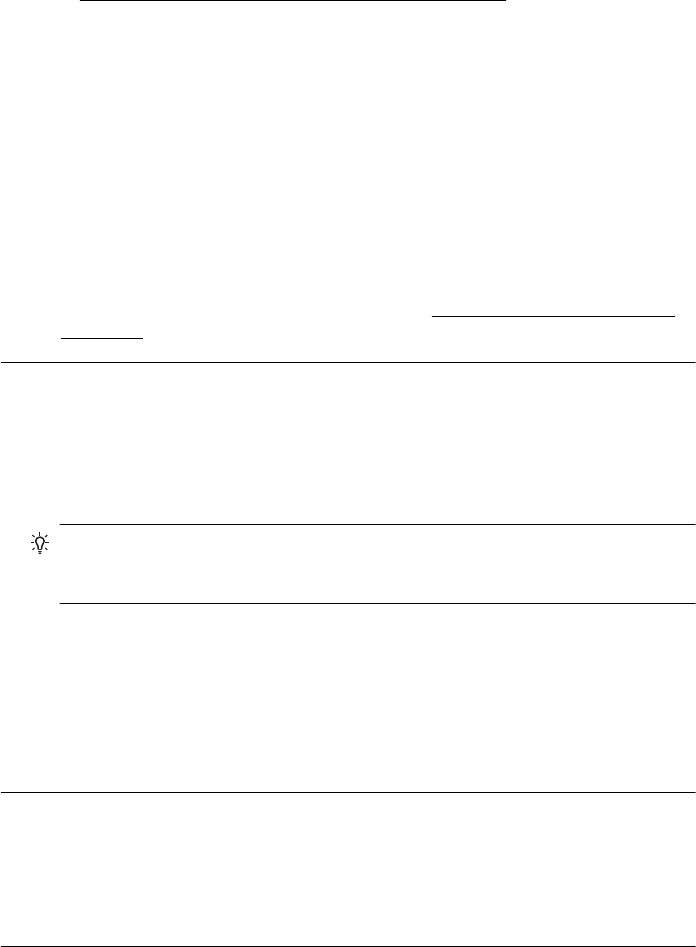
Fax tones are recorded on my answering machine
Solution:
• When you have an answering machine on the same phone line you use for fax
calls, try connecting the answering machine directly to the printer as described
in
Case I: Shared voice/fax line with answering machine. If you do not connect
the answering machine as recommended, fax tones might be recorded on your
answering machine.
• Make sure the printer is set to receive faxes automatically and that the Rings
to Answer setting is correct. The number of rings to answer for the printer
should be greater than the number of rings to answer for the answering
machine. If the answering machine and the printer are set to the same number
of rings to answer, both devices answer the call and fax tones are recorded on
the answering machine.
• Set your answering machine to a low number of rings and the printer to answer
in the maximum number of rings supported. (The maximum number of rings
varies by country/region.) In this setup, the answering machine answers the call
and the printer monitors the line. If the printer detects fax tones, the printer
receives the fax. If the call is a voice call, the answering machine records the
incoming message. For more information, see
Set the number of rings before
answering.
The phone cord that came with my printer is not long enough
Solution: If the phone cord that came with the printer is not long enough, you can
use a coupler to extend the length. You can purchase a coupler at an electronics
store that carries phone accessories. You also need another phone cord, which
can be a standard phone cord that you might already have in your home or office.
TIP: If the printer came with a 2-wire phone cord adaptor, you can use it with
a 4-wire phone cord to extend the length. For information on using the 2-wire
phone cord adaptor, see the documentation that came with it.
To extend your phone cord
1. Using the phone cord supplied in the box with the printer, connect one end to
the coupler, then connect the other end to the port labeled 1-LINE on the back
of the printer.
2. Connect another phone cord to the open port on the coupler and to the
telephone wall jack.
Color faxes do not print
Cause: The Incoming Fax Printing option is turned off.
Solution: To print color faxes, make sure that the Incoming Fax Printing option in
the printer control panel is turned on.
Solve fax problems 113