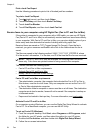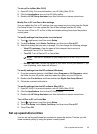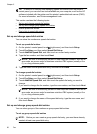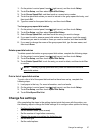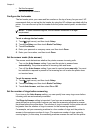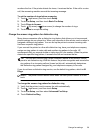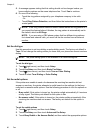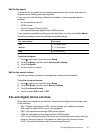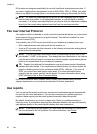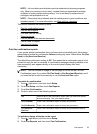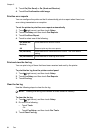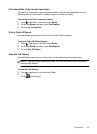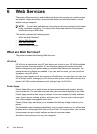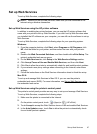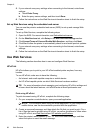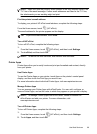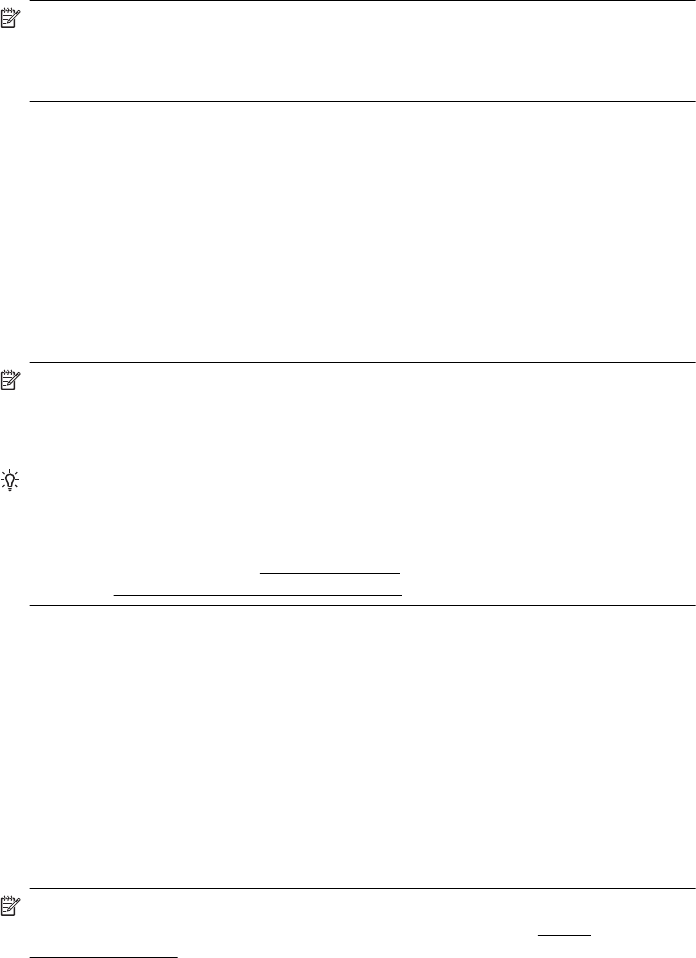
HP printers are designed specifically for use with traditional analog phone services. If
you are in a digital phone environment (such as DSL/ADSL, PBX, or ISDN), you might
need to use digital-to-analog filters or converters when setting up the printer for faxing.
NOTE: HP does not guarantee that the printer will be compatible with all digital
service lines or providers, in all digital environments, or with all digital-to-analog
converters. It is always recommended that you discuss with the telephone company
directly for the correct setup options based on their line services provided.
Fax over Internet Protocol
You might be able to subscribe to a low cost phone service that allows you to send and
receive faxes with your printer by using the Internet. This method is called Fax over
Internet Protocol (FoIP).
You probably use a FoIP service (provided by your telephone company) when you:
• Dial a special access code along with the fax number, or
• Have an IP converter box that connects to the Internet and provides analog phone
ports for the fax connection.
NOTE: You can only send and receive faxes by connecting a phone cord to the
port labeled "1-LINE" on the printer. This means that your connection to the Internet
must be done either through a converter box (which supplies regular analog phone
jacks for fax connections) or your telephone company.
TIP: Support for traditional fax transmission over any Internet protocol telephone
systems are often limited. If you experience problems faxing, try using a slower fax
speed or disabling the fax error-correction mode (ECM). However, if you turn off
ECM, you cannot send and receive color faxes. (For more information about
changing the fax speed, see
Set the fax speed. For more information about using
ECM, see
Send a fax in Error Correction Mode.
If you have questions about Internet faxing, contact your Internet faxing services
support department or your local service provider for further assistance.
Use reports
You can set up the printer to print error reports and confirmation reports automatically
for each fax you send and receive. You can also manually print system reports as
required; these reports provide useful system information about the printer.
By default, the printer is set to print a report only if there is a problem sending or
receiving a fax. A confirmation message that indicates whether a fax was successfully
sent appears briefly on the control panel display after each transaction.
NOTE: If the reports are not legible, you can check the estimated ink levels from
the control panel or the HP software. For more information, see
Printer
management tools.
Chapter 5
62 Fax