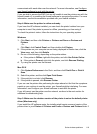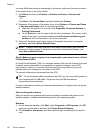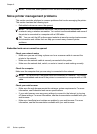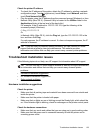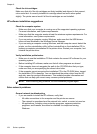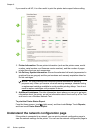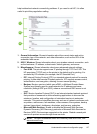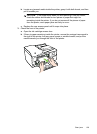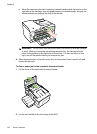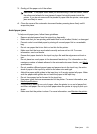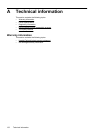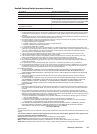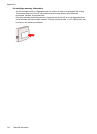help troubleshoot network connectivity problems. If you need to call HP, it is often
useful to print this page before calling.
1
2
3
1
2
3
1. General Information: Shows information about the current status and active
connection type of the network, and other information, such as the URL of the
embedded web server.
2. 802.11 Wireless: Shows information about your wireless network connection, such
as the hostname, IP address, subnet mask, default gateway, and server.
3. Miscellaneous: Shows information about more advanced network settings.
• Port 9100: The printer supports raw IP printing through TCP Port 9100. This
HP-proprietary TCP/IP port on the printer is the default port for printing. It is
accessed by HP software (for example, the HP Standard Port).
• IPP: Internet Printing Protocol (IPP) is a standard network protocol for remote
printing. Unlike other remote IP-based protocols, IPP supports access control,
authentication, and encryption, allowing for more secure printing.
• Bonjour: Bonjour services (which use mDNS, or Multicast Domain Name
System) are typically used on small networks for IP address and name
resolution (through UDP port 5353), where a conventional DNS server is not
used.
• SLP: Service Location Protocol (SLP) is an Internet standard network protocol
that provides a framework to allow networking applications to discover the
existence, location, and configuration of networked services in enterprise
networks. This protocol simplifies discovery and use of network resources such
as printers, web servers, fax machines, video cameras, files systems, backup
devices (tape drives), databases, directories, mail servers, calendars.
• Microsoft Web Services: Enable or disable the Microsoft Web Services
Dynamic Discovery (WS Discovery) protocols or Microsoft Web Services for
Devices (WSD) Print services supported on the printer. Disable unused print
services to prevent access through those services.
NOTE: For more information about WS Discovery and WSD Print, visit
www.microsoft.com.
Understand the network configuration page 127