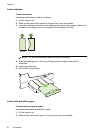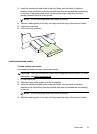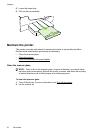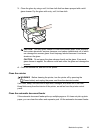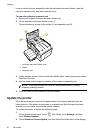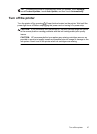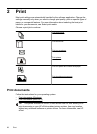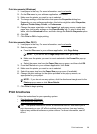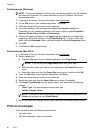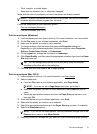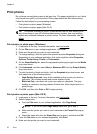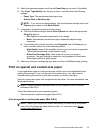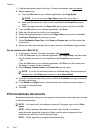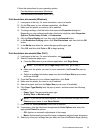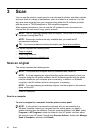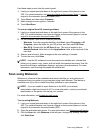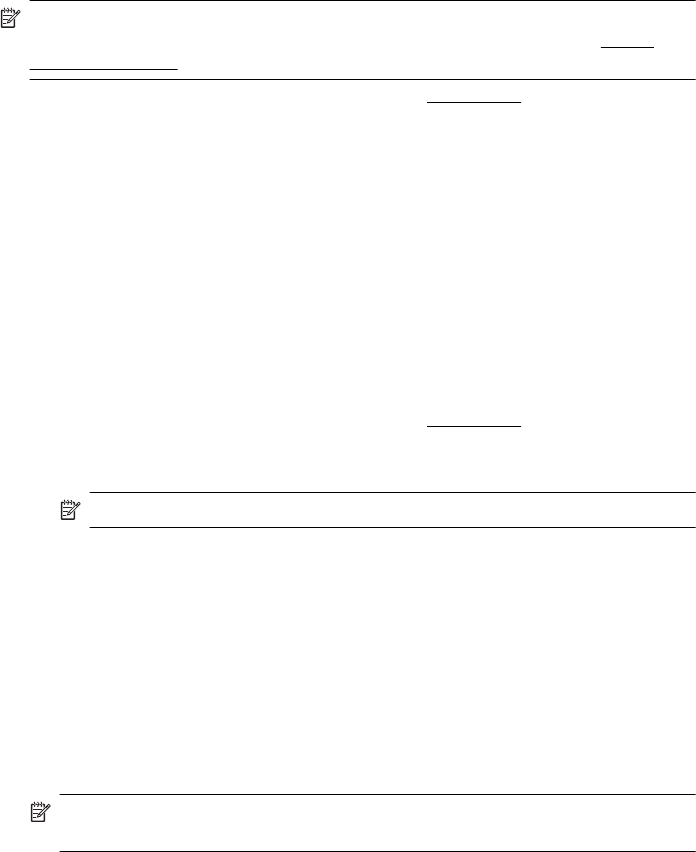
Print brochures (Windows)
NOTE: To set print settings for all print jobs, make the changes in the HP software
provided with the printer. For more information on the HP software, see
Printer
management tools.
1. Load paper in the tray. For more information, see Load media.
2. On the File menu in your software application, click Print.
3. Make sure the printer you want to use is selected.
4. To change settings, click the button that opens the Properties dialog box.
Depending on your software application, this button might be called Properties,
Options, Printer Setup, Printer, or Preferences.
5. Change the paper orientation on the Layout tab, and paper source, media type,
paper size, and quality settings on the Paper/Quality tab. To print in black and
white, click the Advanced button, and then change the Print in Grayscale option.
6. Click OK.
7. Click Print or OK to begin printing.
Print brochures (Mac OS X)
1. Load paper in the tray. For more information, see Load media.
2. Select a paper size:
a.From the File menu in your software application, click Page Setup.
NOTE: If you do not see a Page Setup menu item, go to step 3.
b. Make sure the printer you want to use is selected in the Format For pop-up
menu.
c. Select the paper size from the Paper Size pop-up menu, and then click OK.
3. From the File menu in your software application, click Print.
4. Make sure the printer you want to use is selected.
5. Select the paper size from the Paper Size pop-up menu (if available).
6. Click Paper Type/Quality from the pop-up menu, and then select the following
settings:
• Paper Type: The appropriate brochure paper type
• Quality: Normal or Best
NOTE: If you do not see these options, click the disclosure triangle next to the
Printer pop-up menu or click Show Details.
7. Select any other print settings that you want, and then click Print to begin printing.
Print on envelopes
Avoid envelopes with the following characteristics:
• Very slick finish
• Self-stick adhesives, clasps, or windows
Chapter 2
30 Print