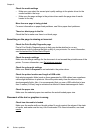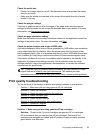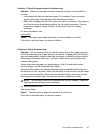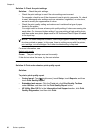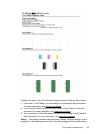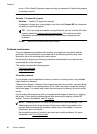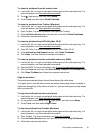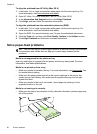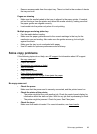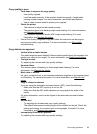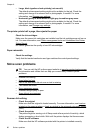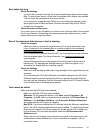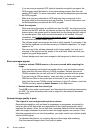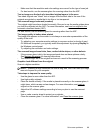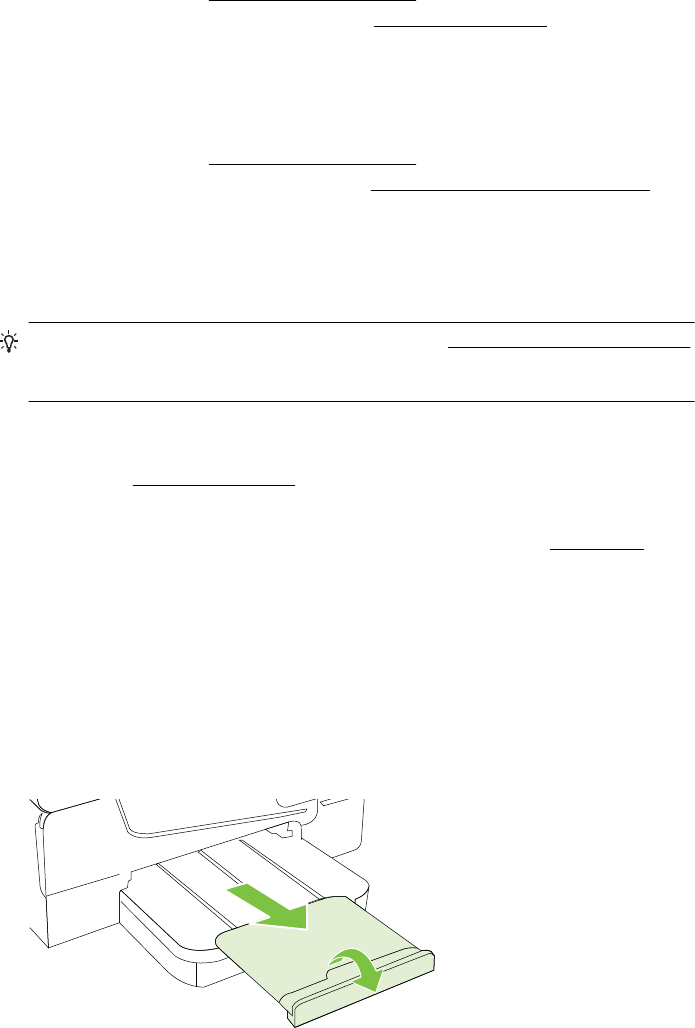
To align the printhead from HP Utility (Mac OS X)
1. Load Letter, A4, or Legal unused plain white paper into the main input tray. For
more information, see
Load standard-size media.
2. Open HP Utility. For more information, see
HP Utility (Mac OS X).
3. In the Information And Support section, click Align Printhead.
4. Click Align, and then follow the onscreen instructions.
To align the printhead from the embedded web server (EWS)
1. Load Letter, A4, or Legal unused plain white paper into the main input tray. For
more information, see
Load standard-size media.
2. Open the EWS. For more information, see
To open the embedded web server.
3. Click the Tools tab, and then click Print Quality Toolbox in the Utilities section.
4. Click Align Printhead and follow the onscreen instructions.
Solve paper-feed problems
TIP: You can visit the HP online support website at www.hp.com/go/customercare
for information and utilities that can help you correct many common printer
problems.
Media is not supported for the printer or tray
Use only media that is supported for the printer and the tray being used. For more
information, see
Media specifications.
Media is not picked up from a tray
• Make sure media is loaded in the tray. For more information, see
Load media. Fan
the media before loading.
• Make sure the paper guides are set to the correct markings in the tray for the
media size you are loading. Also make sure the guides are snug, but not tight,
against the stack.
• Make sure media in the tray is not curled. Uncurl paper by bending it in the
opposite direction of the curl.
Media is not coming out correctly
• Make sure the output tray extender is fully extended; otherwise, printed pages may
fall off the printer.
Chapter 8
92 Solve a problem