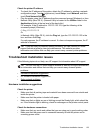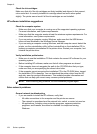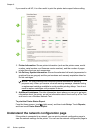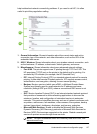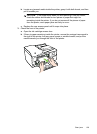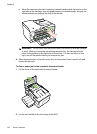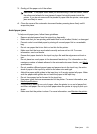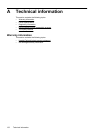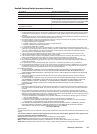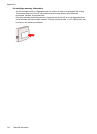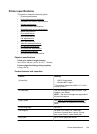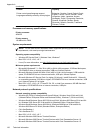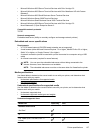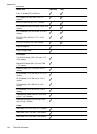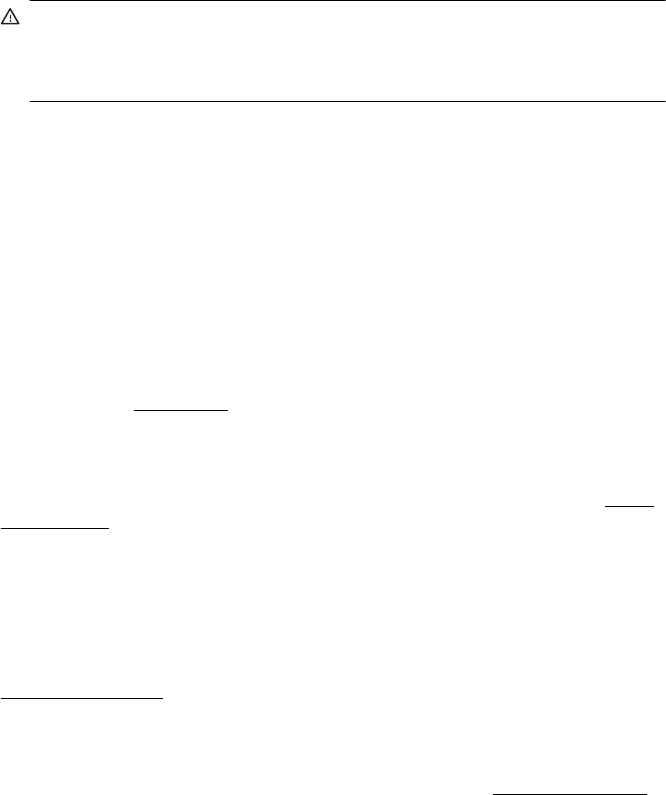
3. Gently pull the paper out of the rollers.
CAUTION: If the paper tears when you are removing it from the rollers, check
the rollers and wheels for torn pieces of paper that might remain inside the
printer. If you do not remove all the pieces of paper from the printer, more paper
jams are likely to occur.
4. Close the cover of the automatic document feeder, pressing down firmly until it
snaps into place.
Avoid paper jams
To help avoid paper jams, follow these guidelines.
• Remove printed papers from the output tray frequently.
• Make sure that you are printing with media that is not wrinkled, folded, or damaged.
• Prevent curled or wrinkled paper by storing all unused paper flat in a resealable
bag.
• Do not use paper that is too thick or too thin for the printer.
• Make sure that the trays are loaded correctly and are not too full. For more
information, see
Load media.
• Ensure that paper loaded in the input tray lays flat and the edges are not bent or
torn.
• Do not place too much paper in the document feeder tray. For information on the
maximum number of sheets allowed in the automatic document feeder, see
Media
specifications.
• Do not combine different paper types and paper sizes in the input tray; the entire
stack of paper in the input tray must be the same size and type.
• Adjust the paper-width guides in the input tray to fit snugly against all paper. Make
sure the paper-width guides do not bend the paper in the input tray.
• Do not force paper too far forward in the input tray.
• Use paper types that are recommended for the printer. For more information, see
Media specifications.
• If the printer is about to run out of paper, allow the printer to run out of paper first,
and then add paper. Do not try to add paper when the printer is trying to pick up a
sheet.
• Make sure that the printer is clean. For more information, see
Maintain the printer.
Clear jams 131