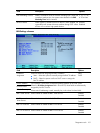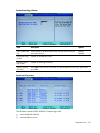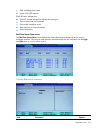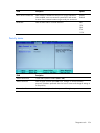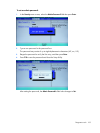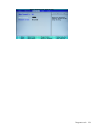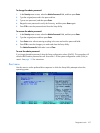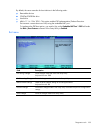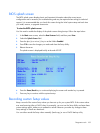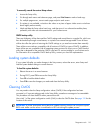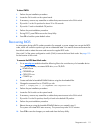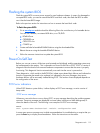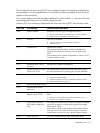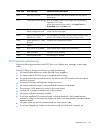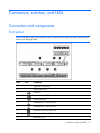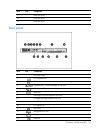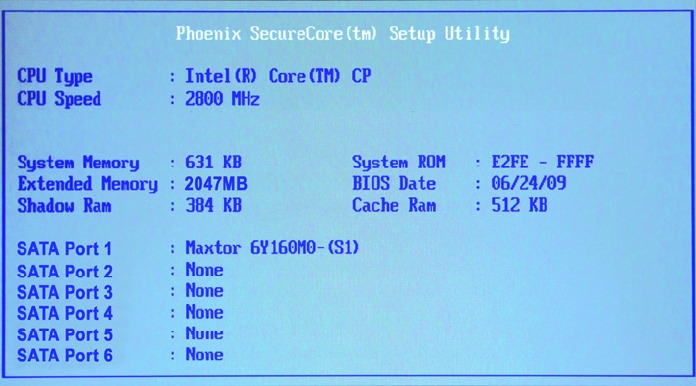
Diagnostics tools 109
BIOS splash screen
The BIOS splash screen displays basic and important information about the current server
configuration and is necessary for troubleshooting and may be required when asking for technical
support. It is recommended that you check this screen during the initial system setup and each time
you install, remove, or upgrade accessories.
To view the BIOS splash screen:
You first need to enable the display of the splash screen during bootup. Follow the steps below.
1. In the Main menu screen, select the Boot Features field, and then press Enter.
2. Select the Splash Screen field.
3. Press the plus (+) or minus (–) key to set the field to Enabled.
4. Press F10 to save the changes you made and close the Setup Utility.
5. Reboot the server.
The splash screen is displayed briefly at the end of POST.
6. Press the Pause/Break key to continue displaying the screen until another key is pressed.
7. Press any key to continue with the system bootup.
Recording custom Setup values
Keep a record of the custom Setup values you have set up for your system BIOS. If the custom values
ever need restoring (after a CMOS clear, for example), you must run the Setup Utility and enter these
custom settings again. Make sure to update this record whenever you make any change to these
Setup settings or install new hardware.
You can either record the Setup values manually (hard copy) or use a CMOS backup utility.